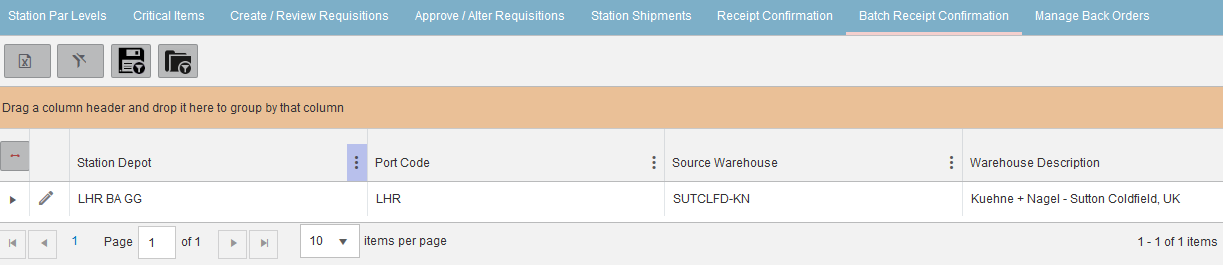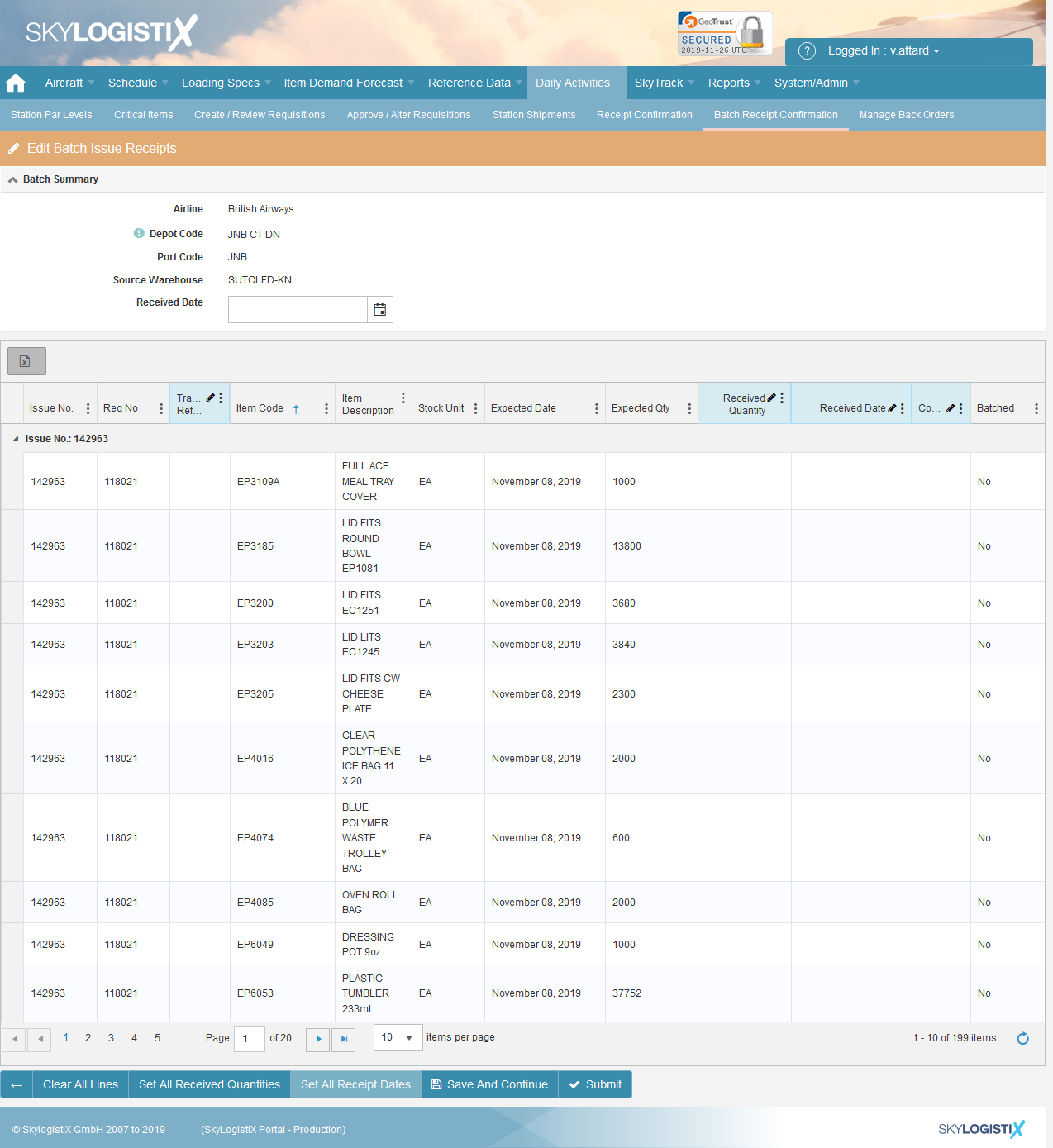Difference between revisions of "StationShipment IntransitShipmentStationsIndex"
| (4 intermediate revisions by 2 users not shown) | |||
| Line 1: | Line 1: | ||
| + | Please use our [[http://wiki.skylogportal.com/index.php?title=Tips_and_Tricks '''Tips and Tricks''']] page for understanding how the SkySuite portal works and how to navigate faster and easier. | ||
| + | |||
| + | |||
| + | __TOC__ | ||
| + | |||
<h1>Using the Batch Receipt Confirmation function</h1> | <h1>Using the Batch Receipt Confirmation function</h1> | ||
| + | |||
| + | '''The Batch Receipt Confirmation page is dedicated to the receipt of station shipments coming from the warehouse. It does not include purchase orders direct delivered from the supplier nor station to station transfers (RMAs).''' | ||
Take the “Batch Receipt Confirmation” option from the Provisioning menu to display the following; | Take the “Batch Receipt Confirmation” option from the Provisioning menu to display the following; | ||
| Line 7: | Line 14: | ||
| − | Click the edit pencil for your station to see all the | + | Click the edit pencil for your station to see all the open (In transit) shipments for that station. |
| Line 16: | Line 23: | ||
| − | You can also use the single receipt confirmation page, see [[http://wiki.skylogportal.com/?title=StationShipment_IntransitShipmentStationsIndex here]] for | + | You can also use the single receipt confirmation page, see [[http://wiki.skylogportal.com/?title=StationShipment_IntransitShipmentStationsIndex here]] for details on the single receipt confirmation page. |
Latest revision as of 09:50, 18 September 2020
Please use our [Tips and Tricks] page for understanding how the SkySuite portal works and how to navigate faster and easier.
Using the Batch Receipt Confirmation function
The Batch Receipt Confirmation page is dedicated to the receipt of station shipments coming from the warehouse. It does not include purchase orders direct delivered from the supplier nor station to station transfers (RMAs).
Take the “Batch Receipt Confirmation” option from the Provisioning menu to display the following;
Click the edit pencil for your station to see all the open (In transit) shipments for that station.
Note: You should use the filters to select the group of issues you want to confirm then set the received quantity/date manually or using the Set all buttons, pressing confirm will confirm receipt for all the batches you have included in the filtered selection.
You can also use the single receipt confirmation page, see [here] for details on the single receipt confirmation page.