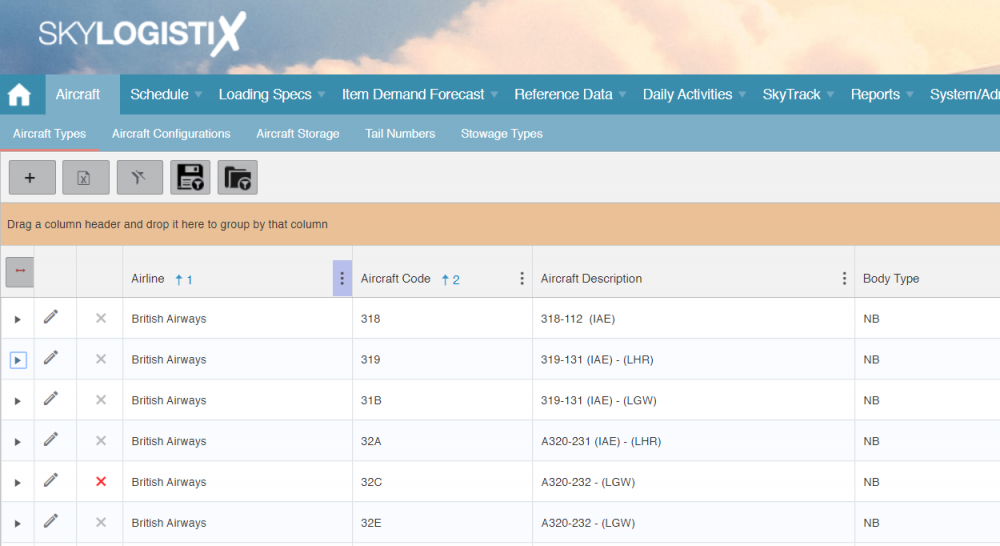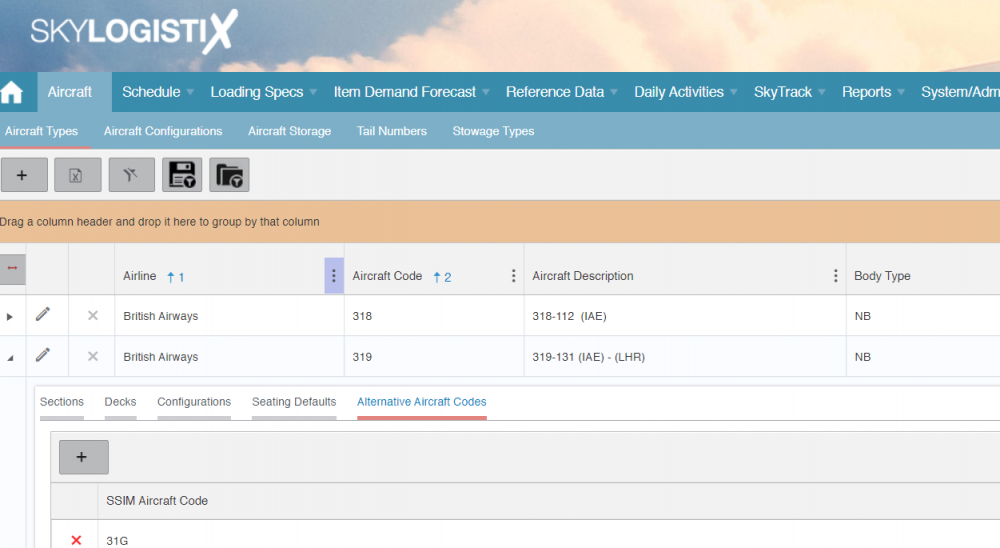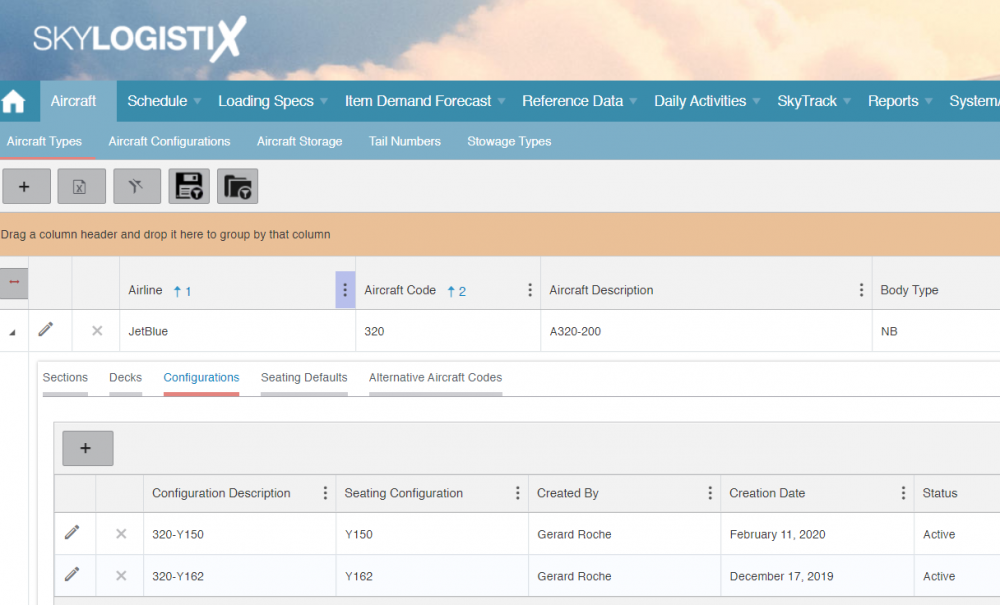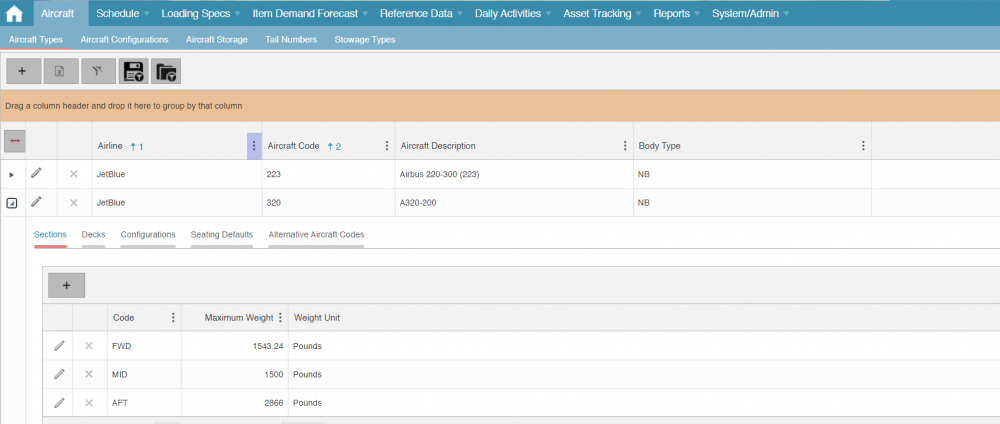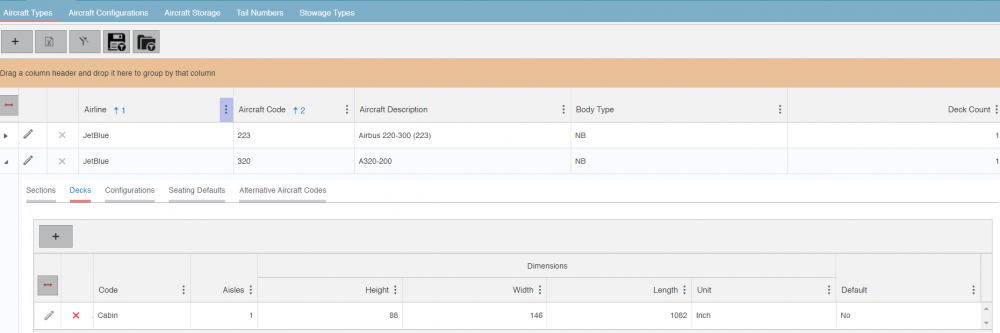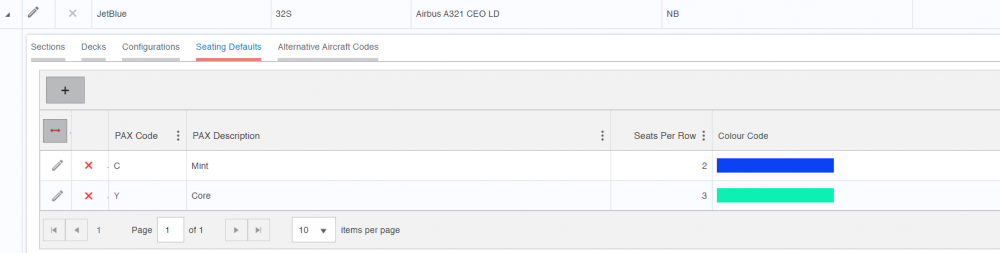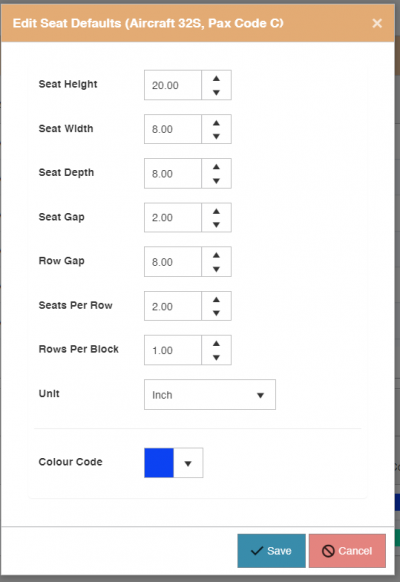Difference between revisions of "Aircraft Index"
| (8 intermediate revisions by 2 users not shown) | |||
| Line 1: | Line 1: | ||
| − | + | {{Tips and tricks}} | |
| − | |||
__TOC__ | __TOC__ | ||
| − | + | =Aircraft Types= | |
| − | |||
An "Aircraft Type" record must exist for every type of Aircraft the Airline has in it's fleet. Within each "Aircraft Type" you can have one or many different configurations. The Aircraft Type code set up in SkySuite must match the Aircraft Code used in the Airlines SSIM (Note 1) schedule file or there should be an Aircraft mapping record created to map the SSIM code to SkySuite Aircraft Type Code. | An "Aircraft Type" record must exist for every type of Aircraft the Airline has in it's fleet. Within each "Aircraft Type" you can have one or many different configurations. The Aircraft Type code set up in SkySuite must match the Aircraft Code used in the Airlines SSIM (Note 1) schedule file or there should be an Aircraft mapping record created to map the SSIM code to SkySuite Aircraft Type Code. | ||
| Line 45: | Line 43: | ||
</td> | </td> | ||
<td width="444"> | <td width="444"> | ||
| − | <p>"NB" means Narrow Body and "WB" means Wide Body. This field is only used in the SkyLoad modules</p> | + | <p>"NB" means Narrow Body and "WB" means Wide Body. This field is only used in the SkyLoad modules and denotes if there is one aisle (NB) or 2 aisles (WB) </p> |
</td> | </td> | ||
</tr> | </tr> | ||
| Line 58: | Line 56: | ||
</table> | </table> | ||
| − | + | =Alternative Aircraft Codes (Mapping)= | |
| − | + | If there are Aircraft codes used in the SSIM file that are not set up as Aircraft Types in SkySuite then you must create the SSIM codes as alternative aircraft codes that are linked (mapped) to the SkySuite Aircraft Type. For more information about how an SSIM file is processed and matched to Aircraft Configurations in SkyLog see this link [https://wiki.skylogportal.com/?title=SSIM_Index '''SSIM File Processing''']] | |
| − | If there are Aircraft codes used in the SSIM file that are not set up as Aircraft Types in SkySuite then you must create the SSIM codes as alternative aircraft codes that are linked (mapped) to the SkySuite Aircraft Type. | ||
Press the Expand icon [[File:Expand.png]] against the Aircraft Type you want to define alternative codes for and then select the "Alternative Aircraft Codes" menu option. | Press the Expand icon [[File:Expand.png]] against the Aircraft Type you want to define alternative codes for and then select the "Alternative Aircraft Codes" menu option. | ||
| Line 68: | Line 65: | ||
[[File:AlternativeAircraftCode.PNG |1000px|]] | [[File:AlternativeAircraftCode.PNG |1000px|]] | ||
| − | + | =Aircraft Configuration= | |
| − | |||
An Aircraft Type will have at least one and maybe more Aircraft Configurations. Each unique combination of seating and galley configuration for an "Aircraft Type" requires it's own Aircraft Configuration record in SkySuite. For more details see [http://wiki.skylogportal.com/index.php?title=Aircraft_IndexAircraftConfigurations '''Aircraft Configurations Link''']] | An Aircraft Type will have at least one and maybe more Aircraft Configurations. Each unique combination of seating and galley configuration for an "Aircraft Type" requires it's own Aircraft Configuration record in SkySuite. For more details see [http://wiki.skylogportal.com/index.php?title=Aircraft_IndexAircraftConfigurations '''Aircraft Configurations Link''']] | ||
| Line 77: | Line 73: | ||
| − | + | =Sections= | |
| + | The "Sections" option will only appear if you are using SkyLoad as it is not relevant for other SkySuite products. The example below shows a typical set up; | ||
| + | |||
| + | [[File:AircraftSection.PNG |1000px|]] | ||
| + | |||
| + | In the above example Forward, Mid and Aft (rear) sections have been defined. The purpose of the sections is to consolidate the weight of loading content by section for use in weight and balance reporting. The weight shown in the above page is the maximum weight allowable for each section and as loading content is allocated to a flight/aircraft the system will warn/alert if this maximum is exceeded | ||
| + | |||
| + | |||
| + | =Decks= | ||
| + | The "Decks" option will only appear if you are using SkyLoad as it is not relevant for other SkySuite products. The example below shows a typical set up for a single deck aircraft. Aircraft such as the A380 or 744 would have 2 decks an upper and a lower/main. | ||
| + | |||
| + | [[File:AircraftDecks.PNG |1000px|]] | ||
| + | |||
| + | For each deck you need to define the dimensions of the deck. This is critical for the SkyLoad aircraft drawing canvas to work properly. If the dimensions are not defined correctly then the stowage areas and seats that you drag onto the aircraft in the drawing canvas will not scale properly. For more information about how the Aircraft drawing canvas works click the link [https://wiki.skylogportal.com/?title=AircraftLayout_Index '''Aircraft Layout Editor''']] | ||
| + | |||
| − | The " | + | =Seating Defaults= |
| + | The "Seating Defaults" option will only appear if you are using SkyLoad as it is not relevant for other SkySuite products. The seating defaults are also critical for the SkyLoad drawing canvas to work properly. They determine the initial size, color and number of seats when a block of seats is initially dragged onto an aircraft layout. The example below shows an aircraft with 2 type of seat Core (Economy) and Mint (Business/First). | ||
| − | + | [[File:AircraftSeatDefaults.PNG|1000px|]] | |
| − | + | Pressing the Edit [[File:EditIcon.PNG|40px|]] allows you to edit the default parameters for any seat block | |
| − | + | [[File:AircraftSeatDims.PNG|400px|]] | |
| − | + | For more information about how the Aircraft drawing canvas works click the link [https://wiki.skylogportal.com/?title=AircraftLayout_Index '''Aircraft Layout Editor''']] | |
Latest revision as of 14:03, 21 September 2021
Please use our Tips and Tricks page for understanding how the SkySuite portal works and how to navigate faster and easier.
Contents
Aircraft Types
An "Aircraft Type" record must exist for every type of Aircraft the Airline has in it's fleet. Within each "Aircraft Type" you can have one or many different configurations. The Aircraft Type code set up in SkySuite must match the Aircraft Code used in the Airlines SSIM (Note 1) schedule file or there should be an Aircraft mapping record created to map the SSIM code to SkySuite Aircraft Type Code.
(Note 1) - The SSIM is the official set of standards, guiding the industry with recommended practices, messaging formats and data processing procedures that are to be used by all IATA member airlines and their business partners for the exchange of airline schedules, communication of airport coordination information and minimum connect time data.
|
Field |
Description |
|
Aircraft Code |
The IATA Code that describes the Aircraft Type, it should match the codes used in The SSIM. If there is not a match to the SSIM schedule file then you need to create an Aircraft Mapping record. For more please see section "Alternative Aircraft Codes (Mapping)". |
|
Aircraft Description |
A free text description to describe the Aircraft Type |
|
Body Type |
"NB" means Narrow Body and "WB" means Wide Body. This field is only used in the SkyLoad modules and denotes if there is one aisle (NB) or 2 aisles (WB) |
|
Deck Count |
The number of passenger decks on the aircraft. For most aircraft types this will be 1. For A380 or 744 aircraft it will be 2. This value is used by the SkyLoad module when drawing the Aircraft layout. |
Alternative Aircraft Codes (Mapping)
If there are Aircraft codes used in the SSIM file that are not set up as Aircraft Types in SkySuite then you must create the SSIM codes as alternative aircraft codes that are linked (mapped) to the SkySuite Aircraft Type. For more information about how an SSIM file is processed and matched to Aircraft Configurations in SkyLog see this link SSIM File Processing]
Press the Expand icon 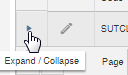 against the Aircraft Type you want to define alternative codes for and then select the "Alternative Aircraft Codes" menu option.
against the Aircraft Type you want to define alternative codes for and then select the "Alternative Aircraft Codes" menu option.
The example below shows the code "31G" mapped to "319", which means if a SSIM file containing "31G" is received it will be mapped the the SkySuite code "319".
Aircraft Configuration
An Aircraft Type will have at least one and maybe more Aircraft Configurations. Each unique combination of seating and galley configuration for an "Aircraft Type" requires it's own Aircraft Configuration record in SkySuite. For more details see Aircraft Configurations Link]
The example below shows an "Aircraft Type" of "320" with 2 different configurations namely "320-Y150" and "320-Y162"
Sections
The "Sections" option will only appear if you are using SkyLoad as it is not relevant for other SkySuite products. The example below shows a typical set up;
In the above example Forward, Mid and Aft (rear) sections have been defined. The purpose of the sections is to consolidate the weight of loading content by section for use in weight and balance reporting. The weight shown in the above page is the maximum weight allowable for each section and as loading content is allocated to a flight/aircraft the system will warn/alert if this maximum is exceeded
Decks
The "Decks" option will only appear if you are using SkyLoad as it is not relevant for other SkySuite products. The example below shows a typical set up for a single deck aircraft. Aircraft such as the A380 or 744 would have 2 decks an upper and a lower/main.
For each deck you need to define the dimensions of the deck. This is critical for the SkyLoad aircraft drawing canvas to work properly. If the dimensions are not defined correctly then the stowage areas and seats that you drag onto the aircraft in the drawing canvas will not scale properly. For more information about how the Aircraft drawing canvas works click the link Aircraft Layout Editor]
Seating Defaults
The "Seating Defaults" option will only appear if you are using SkyLoad as it is not relevant for other SkySuite products. The seating defaults are also critical for the SkyLoad drawing canvas to work properly. They determine the initial size, color and number of seats when a block of seats is initially dragged onto an aircraft layout. The example below shows an aircraft with 2 type of seat Core (Economy) and Mint (Business/First).
Pressing the Edit allows you to edit the default parameters for any seat block
For more information about how the Aircraft drawing canvas works click the link Aircraft Layout Editor]