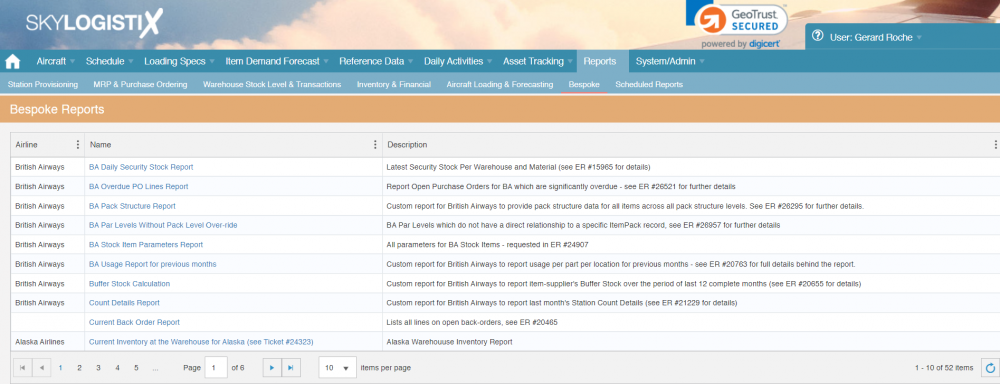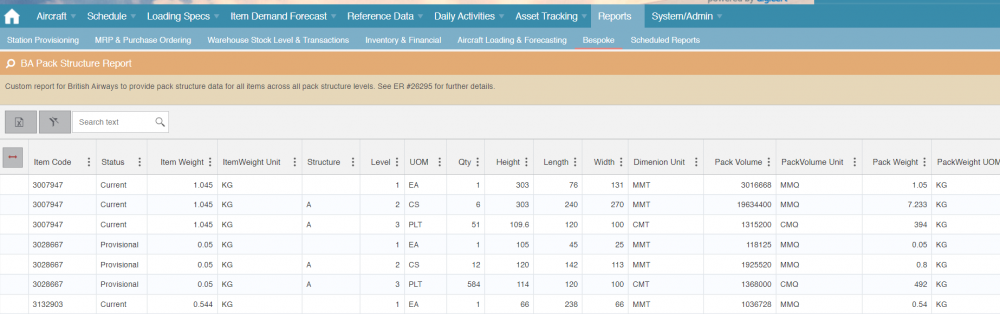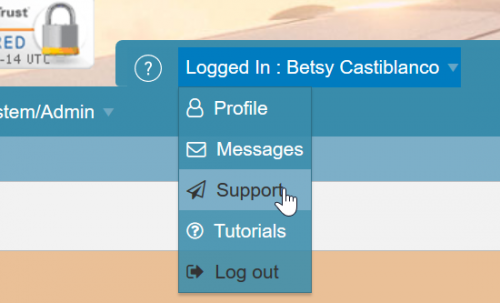Difference between revisions of "Report BespokeReportIndex"
Jump to navigation
Jump to search
(Updated to use Tips and tricks template, removed excess whitespace) |
|||
| (4 intermediate revisions by one other user not shown) | |||
| Line 1: | Line 1: | ||
| − | + | {{Tips and tricks}} | |
| − | The bespoke reports available to you are listed | + | The bespoke reports available to you are listed on the page below |
| − | [[File:BespokeReportIndex. | + | [[File:BespokeReportIndex.PNG|1000px|]] |
| − | To run a report | + | To run a report click on the name of the report and the data available for that report will be displayed. |
| − | [[File:BespokeReportDetails. | + | [[File:BespokeReportDetails.PNG|1000px|]] |
| − | + | You can further filter and sort the data before using the XLSX icon to export it to an XLSX based report. | |
| − | + | The creation of new bespoke reports must be done by IT, to request a report raise an enhancement request. | |
[[File:20200514 Raise support.png|500px|]] | [[File:20200514 Raise support.png|500px|]] | ||
If you don't have access to the support ticket, please contact a SkylogistiX representative to log it on your behalf. | If you don't have access to the support ticket, please contact a SkylogistiX representative to log it on your behalf. | ||
Latest revision as of 16:19, 21 September 2021
Please use our Tips and Tricks page for understanding how the SkySuite portal works and how to navigate faster and easier.
The bespoke reports available to you are listed on the page below
To run a report click on the name of the report and the data available for that report will be displayed.
You can further filter and sort the data before using the XLSX icon to export it to an XLSX based report.
The creation of new bespoke reports must be done by IT, to request a report raise an enhancement request.
If you don't have access to the support ticket, please contact a SkylogistiX representative to log it on your behalf.