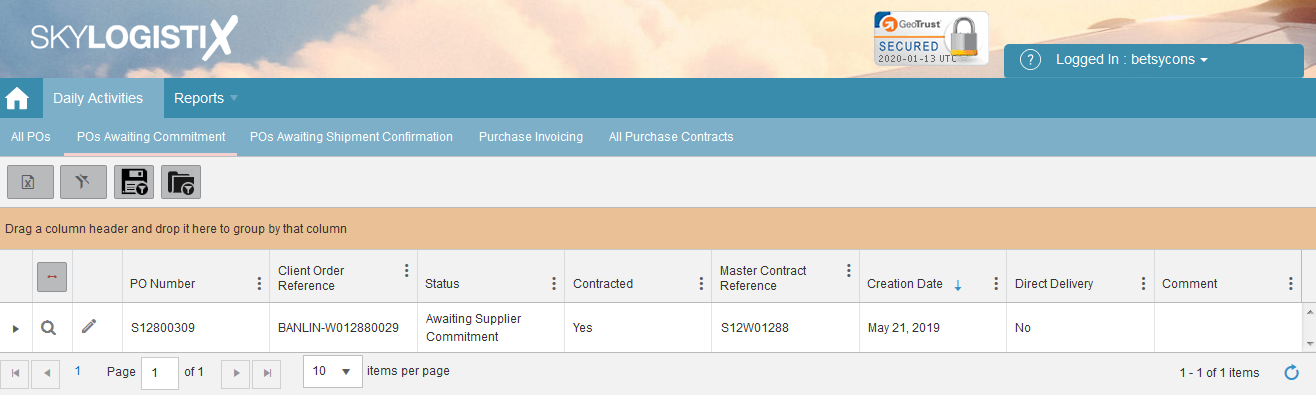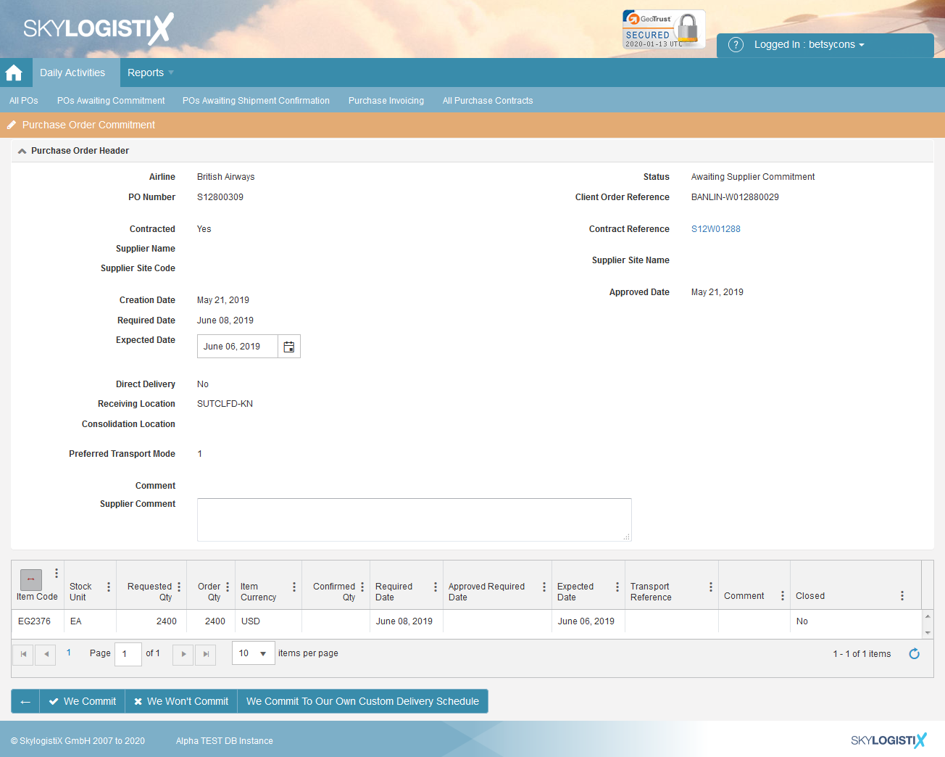Difference between revisions of "PurchaseInvoice AwaitingCommitment"
| (8 intermediate revisions by 2 users not shown) | |||
| Line 1: | Line 1: | ||
| − | = | + | Please use our [[http://wiki.skylogportal.com/index.php?title=Tips_and_Tricks '''Tips and Tricks''']] page for understanding how the SkySuite portal works and how to navigate faster and easier. |
| − | + | __TOC__ | |
| − | + | This page displays the POs that have not been committed/rejected by the supplier. If you would like to see All the open POs, you can click on the All POs tab. | |
| − | + | [[File:commit_1.png]] | |
| − | [[File:Count_2.png]] | + | To just view a PO, you can use the magnifying glass icon;[[File:Count_2.png]] or the arrow on the left hand side. |
| − | But to actually commit or reject a specific PO, | + | But to actually commit or reject a specific PO, press the pencil 'edit' button; [[File:Count_3.png]]. This will display the PO and relevant data associated with it; |
| − | [[File: | + | [[File:commit_3.png]] |
| − | + | There are three actions you are able to take once you have entered an expected date and any relevant comments: | |
| + | <h1>We Commit</h1> | ||
| − | + | Choose this option when you agree with all items and quantities on the PO, all the goods are expected to be delivered on the same date, and it is not expected that in future the order will need to be split in multiple deliveries. | |
| + | <h1>We Won't Commit</h1> | ||
| − | + | Choose this option when you are not going to fulfill any of the items contained in the PO. | |
| + | <h1>We Commit to our own Custom Delivery Schedule</h1> | ||
| − | + | Choose this option when you will commit to different quantities than requested, you will deliver items on different dates, or you will deliver some of the items, also when you expect that in future the order will be split in multiple deliveries. [[PurchaseInvoice_CommitCustom|For more details regarding committing to your own delivery schedule click this link''']] | |
Latest revision as of 13:07, 21 January 2021
Please use our [Tips and Tricks] page for understanding how the SkySuite portal works and how to navigate faster and easier.
This page displays the POs that have not been committed/rejected by the supplier. If you would like to see All the open POs, you can click on the All POs tab.
To just view a PO, you can use the magnifying glass icon;![]() or the arrow on the left hand side.
or the arrow on the left hand side.
But to actually commit or reject a specific PO, press the pencil 'edit' button; ![]() . This will display the PO and relevant data associated with it;
. This will display the PO and relevant data associated with it;
There are three actions you are able to take once you have entered an expected date and any relevant comments:
We Commit
Choose this option when you agree with all items and quantities on the PO, all the goods are expected to be delivered on the same date, and it is not expected that in future the order will need to be split in multiple deliveries.
We Won't Commit
Choose this option when you are not going to fulfill any of the items contained in the PO.
We Commit to our own Custom Delivery Schedule
Choose this option when you will commit to different quantities than requested, you will deliver items on different dates, or you will deliver some of the items, also when you expect that in future the order will be split in multiple deliveries. For more details regarding committing to your own delivery schedule click this link