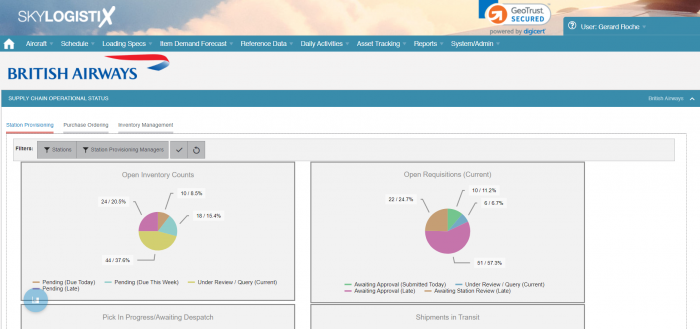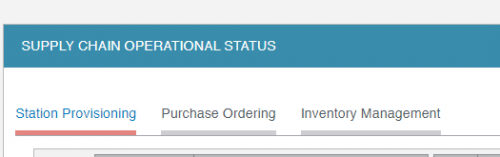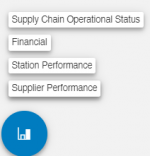Difference between revisions of "Dashboard AirlineDashboards"
m |
|||
| (One intermediate revision by the same user not shown) | |||
| Line 23: | Line 23: | ||
Within each group there are menu tabs for each sub-group and clicking on a menu tab will display all the dashboards in that sub-group. The above example shows that the "Station Provisioning" option is highlighted so the dashboards displayed are for that sub-group. | Within each group there are menu tabs for each sub-group and clicking on a menu tab will display all the dashboards in that sub-group. The above example shows that the "Station Provisioning" option is highlighted so the dashboards displayed are for that sub-group. | ||
| − | [[File:DashBoardMenuTab.PNG| | + | [[File:DashBoardMenuTab.PNG|500px]] |
| + | |||
You can scroll down to other Dashboard Groups as desired or press the quick links icon | You can scroll down to other Dashboard Groups as desired or press the quick links icon | ||
| − | [[File:QuickLink.PNG| | + | [[File:QuickLink.PNG|100px]] |
This will then display a list of available Dashboard Groups and clicking anyone will take you straight to that group. | This will then display a list of available Dashboard Groups and clicking anyone will take you straight to that group. | ||
| − | [[File:QuickLinkOptions.PNG| | + | [[File:QuickLinkOptions.PNG|150px]] |
| − | |||
=Drilling Down on a Dashboard= | =Drilling Down on a Dashboard= | ||
When looking at a dashboard you can double click on any part of a chart and more details will be displayed | When looking at a dashboard you can double click on any part of a chart and more details will be displayed | ||
Latest revision as of 11:41, 30 November 2021
General Information
This page provides details regarding the SkySuite Dashboards. [To access the wiki for the Main (Home) Page click this link']
Supply Chain Management is the management of thousands of moving parts. It is hard to imagine how you can effectively manage your inventory and logistics without a strong grasp of your underlying supply chain. A supply chain dashboard provides an "at-a-glance" window into your operations and enables you to manage all the moving parts in a proactive way.
Dashboard Groups
In SkySuite we have grouped the different dashboards into logical groupings such as;
- Supply Chain Operational Status - These dashboards show the current status of key components in the Supply Chain
- Financial - These dashboards show the financial performance of the Supply Chain
- Station Performance - These dashboards show the past operational performance of all aspects concerned with Station Provisioning
- Supplier Performance - These dashboards show the past operational performance of Suppliers
The image below shows the Supply Chain Operational Status Group
Within each group there are menu tabs for each sub-group and clicking on a menu tab will display all the dashboards in that sub-group. The above example shows that the "Station Provisioning" option is highlighted so the dashboards displayed are for that sub-group.
You can scroll down to other Dashboard Groups as desired or press the quick links icon
This will then display a list of available Dashboard Groups and clicking anyone will take you straight to that group.
Drilling Down on a Dashboard
When looking at a dashboard you can double click on any part of a chart and more details will be displayed