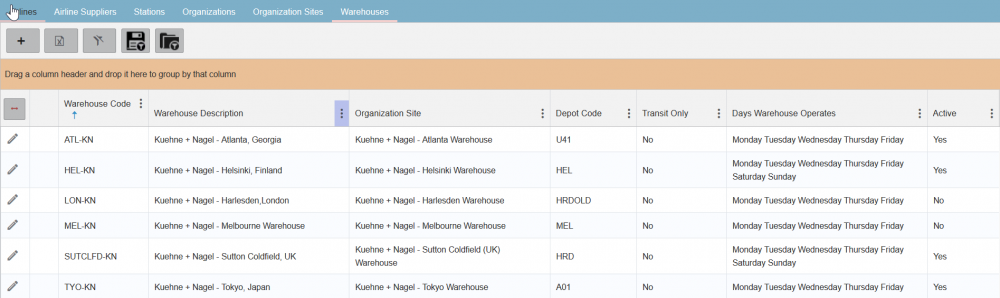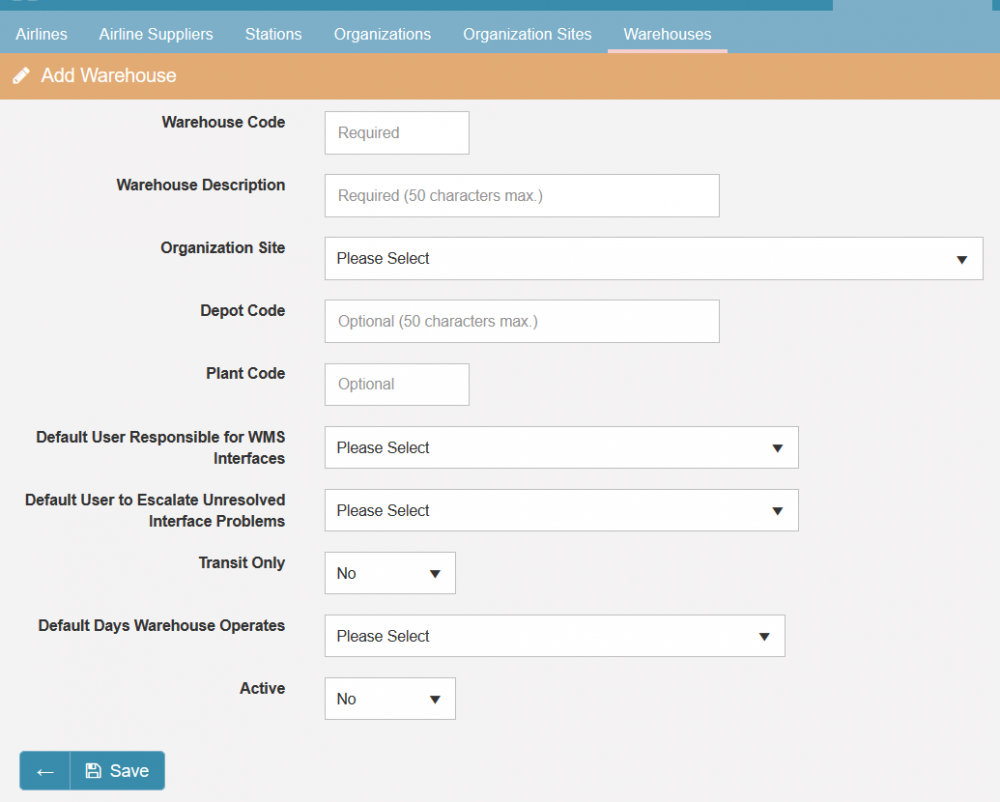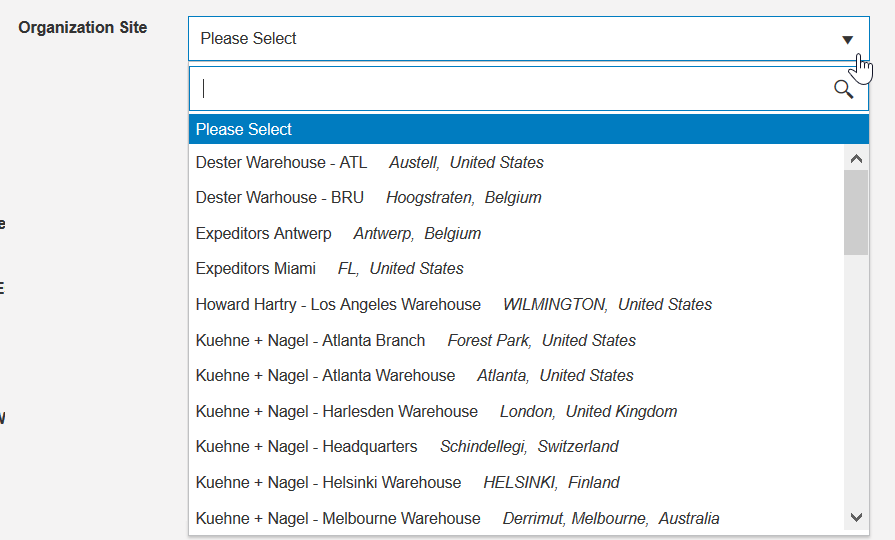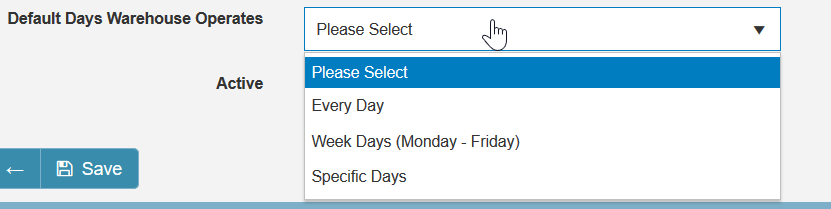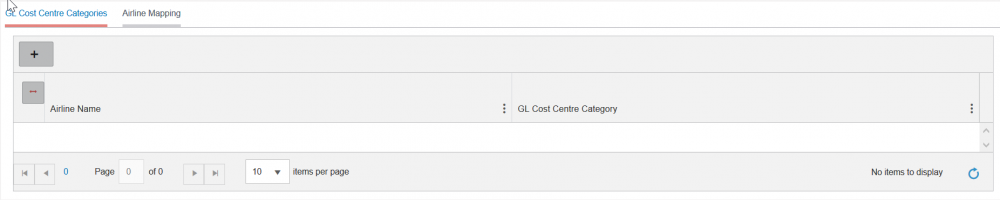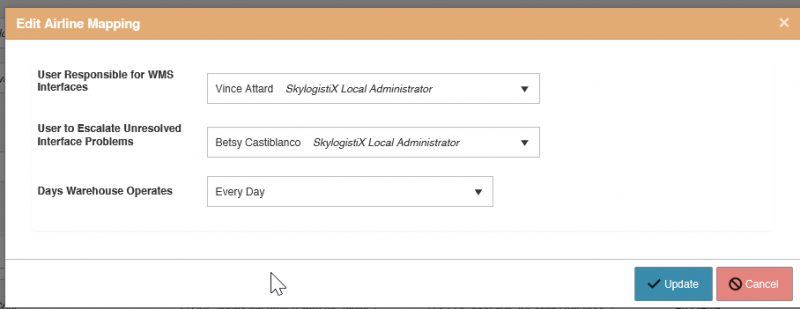Difference between revisions of "Warehouse Index"
m |
|||
| (2 intermediate revisions by the same user not shown) | |||
| Line 7: | Line 7: | ||
This page is only visible for local administrator & global administrator roles. A Warehouse is a building were products are received and stored prior to distribution to stations or other warehouses. Normally SkyLog integrates with the Warehouse Management Systems (WMS) via Electronic (EDI)interfaces to communicate the following messages: | This page is only visible for local administrator & global administrator roles. A Warehouse is a building were products are received and stored prior to distribution to stations or other warehouses. Normally SkyLog integrates with the Warehouse Management Systems (WMS) via Electronic (EDI)interfaces to communicate the following messages: | ||
| − | • Expected | + | • Expected Receipts |
| − | • Goods | + | • Goods Receipt |
| − | • Delivery | + | • Delivery Orders (Pick Requests) |
| − | • Despatch/Pick | + | • Despatch/Pick Confirmation |
| − | • Stock | + | • Stock Adjustments |
| − | • Stock | + | • Stock Image (Inventory Levels) |
| − | [[File:20200514 Warehouses.png| | + | [[File:20200514 Warehouses.png|1000px|]] |
| Line 23: | Line 23: | ||
[[File:20200514 Add Warehouse.png|1000px|]] | [[File:20200514 Add Warehouse.png|1000px|]] | ||
| − | where | + | where; |
• '''Warehouse code:''' It is a short code that can help identify the location and the service provider. As a standard we define a three letter code associated to the city where the warehouse is located, for example in it is a Kuehne + Nagel warehouse located in Melbourne, then the warehouse code would be: MEL for Melbourne, followed by a dash (-) and then KN for Kuehne and Nagel, therefore the code would be MEL-KN. Up to a maximum of 10 Characters can be used for the warehouse code | • '''Warehouse code:''' It is a short code that can help identify the location and the service provider. As a standard we define a three letter code associated to the city where the warehouse is located, for example in it is a Kuehne + Nagel warehouse located in Melbourne, then the warehouse code would be: MEL for Melbourne, followed by a dash (-) and then KN for Kuehne and Nagel, therefore the code would be MEL-KN. Up to a maximum of 10 Characters can be used for the warehouse code | ||
| Line 31: | Line 31: | ||
| − | • '''Organization site:''' should be created before setting up the new warehouse, as described in [[OrganizationSite_Index | + | • '''Organization site:''' should be created before setting up the new warehouse, as described in [[http://wiki.skylogportal.com/index.php?title=OrganizationSite_Index '''Organization Site''']]. When you click on the arrow, there is a drop down list of all the Organizations sites belonging to Organizations created under as '3rd Party Logistics provider' type and 'Warehouse Operator' category. |
[[File:20200514 orgsite dropdown.png|1000px]] | [[File:20200514 orgsite dropdown.png|1000px]] | ||
| Line 37: | Line 37: | ||
• '''Depot code:''' It is normally a three letter code (Maximum allowed is 50 Chars), and it is used in the WMS interfaces, so it will need to be aligned with the warehouse provider . | • '''Depot code:''' It is normally a three letter code (Maximum allowed is 50 Chars), and it is used in the WMS interfaces, so it will need to be aligned with the warehouse provider . | ||
| − | • '''Plant code:''' It is normally a four letter code (maximum allowed is 20 Chars), and it is used on interfaces with the airline's financial systems so it needs to be aligned with the plant (warehouse) code in the airline's financial/ERP system such as SAP. | + | • '''Plant code:''' It is normally a four letter code (maximum allowed is 20 Chars), and it is used on interfaces with the airline's financial systems so it needs to be aligned with the plant (warehouse) code in the airline's financial/ERP system such as SAP. Not ethat in SAP the term Plant refers to a Warehouse in SkyLog. |
| − | • '''Default User Responsible for WMS Interfaces:''' You can select from users that have Skylogistix Operations / Skylogistix | + | • '''Default User Responsible for WMS Interfaces:''' You can select from users that have Skylogistix Operations / Skylogistix Local Administrator / Skylogistix Global Administrator roles. The user selected will receive automatic alerts from SkyLog when there are interface failures between SkyLog and the WMS. Note that this is the default for the warehouse and if the warehouse is used for more than one Airline you can specify a user per airline at the Airline Mapping level (see below) |
| − | • '''Default User to Escalate Unresolved Interface Problems:''' You can select from users that have Skylogistix | + | • '''Default User to Escalate Unresolved Interface Problems:''' You can select from users that have Skylogistix Local Administrator / Skylogistix Global Administrator roles. The user selected will receive automatic alerts from SkyLog when there are interface failures between SkyLog and the WMS that have not been actioned promptly despite several alerts to the responsible user. Note that this is the default for the warehouse and if the warehouse is used for more than one Airline you can specify a user per airline at the Airline Mapping level (see below) |
• '''Transit only:''' You should select "YES", when the warehouse you are creating will not store the goods, but it is a consolidation point where goods are delivered from suppliers, and will be transported to another warehouse. | • '''Transit only:''' You should select "YES", when the warehouse you are creating will not store the goods, but it is a consolidation point where goods are delivered from suppliers, and will be transported to another warehouse. | ||
| Line 49: | Line 49: | ||
[[File:20200514 Warehouse days operation.png|1000px]] | [[File:20200514 Warehouse days operation.png|1000px]] | ||
| − | • '''Active''' | + | • '''Active''' is a simple Yes/No flag to denote if that warehouse is actively in use or not. |
| − | When you click | + | When you click save, it is important to go back to the newly created station clicking on the pencil icon [[File:Count_4.png]]. After doing this you will see 2 sub-menu options |
| − | [[File:20200514 Edit Warehouse.png]] | + | [[File:20200514 Edit Warehouse.png|1000px]] |
| − | + | <h2>GL Cost Centre Categories</h2> | |
| − | + | This is required when there are interfaces between SkyLog and the Airline financial system to capture financial transactions in the General Ledger (GL) of the airline based on goods moving in or out of the warehouse. Click Add [[File:Stock Items 1.PNG|20px|]] icon. You will need to select the airline and the GL cost centre category. To maintain GL cost centre categories, please refer to [[http://wiki.skylogportal.com/?title=Station_CostCentreCategoryIndex '''GL Cost Centre Category''']] | |
| − | + | <h2>Airline Level EDI Mapping</h2> | |
| − | + | These are parameters used by SkyLog and the WMS to exchange files. Most of the fields are updated by IT and the project management team when interfaces with the warehouse are being implemented and the IT team will create the initial records | |
| − | [[File:20200514 edit warehouse mapping.png]] | + | [[File:20200514 Warehouse mapping.png|800px]] |
| + | |||
| + | Once an airline mapping is set up, you will be able to update the User Responsible for WMS Interfaces, the User to Escalate Unresolved Interface Problems and the Days of operation for that Warehouse/Airline combination clicking on the pencil icon [[File:Count_4.png]]. | ||
| + | |||
| + | [[File:20200514 edit warehouse mapping.png|800px]] | ||
Latest revision as of 11:28, 15 May 2020
Please use our [Tips and Tricks] page for understanding how the SkyLog portal works and how to navigate faster and easier.
Contents
Warehouses
This page is only visible for local administrator & global administrator roles. A Warehouse is a building were products are received and stored prior to distribution to stations or other warehouses. Normally SkyLog integrates with the Warehouse Management Systems (WMS) via Electronic (EDI)interfaces to communicate the following messages:
• Expected Receipts • Goods Receipt • Delivery Orders (Pick Requests) • Despatch/Pick Confirmation • Stock Adjustments • Stock Image (Inventory Levels)
Warehouse Creation
Click Add icon, and below screen will be displayed:
where;
• Warehouse code: It is a short code that can help identify the location and the service provider. As a standard we define a three letter code associated to the city where the warehouse is located, for example in it is a Kuehne + Nagel warehouse located in Melbourne, then the warehouse code would be: MEL for Melbourne, followed by a dash (-) and then KN for Kuehne and Nagel, therefore the code would be MEL-KN. Up to a maximum of 10 Characters can be used for the warehouse code
• Warehouse Description: In the example above, the warehouse description would be Kuehne + Nagel - Melbourne. In case there are multiple warehouses for the same service provider, the description can include the detail of the area the warehouse is located, for example, Kuehne + Nagel - West London. It can be maximum 50 characters.
• Organization site: should be created before setting up the new warehouse, as described in [Organization Site]. When you click on the arrow, there is a drop down list of all the Organizations sites belonging to Organizations created under as '3rd Party Logistics provider' type and 'Warehouse Operator' category.
• Depot code: It is normally a three letter code (Maximum allowed is 50 Chars), and it is used in the WMS interfaces, so it will need to be aligned with the warehouse provider .
• Plant code: It is normally a four letter code (maximum allowed is 20 Chars), and it is used on interfaces with the airline's financial systems so it needs to be aligned with the plant (warehouse) code in the airline's financial/ERP system such as SAP. Not ethat in SAP the term Plant refers to a Warehouse in SkyLog.
• Default User Responsible for WMS Interfaces: You can select from users that have Skylogistix Operations / Skylogistix Local Administrator / Skylogistix Global Administrator roles. The user selected will receive automatic alerts from SkyLog when there are interface failures between SkyLog and the WMS. Note that this is the default for the warehouse and if the warehouse is used for more than one Airline you can specify a user per airline at the Airline Mapping level (see below)
• Default User to Escalate Unresolved Interface Problems: You can select from users that have Skylogistix Local Administrator / Skylogistix Global Administrator roles. The user selected will receive automatic alerts from SkyLog when there are interface failures between SkyLog and the WMS that have not been actioned promptly despite several alerts to the responsible user. Note that this is the default for the warehouse and if the warehouse is used for more than one Airline you can specify a user per airline at the Airline Mapping level (see below)
• Transit only: You should select "YES", when the warehouse you are creating will not store the goods, but it is a consolidation point where goods are delivered from suppliers, and will be transported to another warehouse.
• Default Days Warehouse Operates: This configuration will be used by SkyLog when calculating expected delivery dates of shipments to stations & MRP batch runs. Frequency can be daily, week days or specific days.
• Active is a simple Yes/No flag to denote if that warehouse is actively in use or not.
When you click save, it is important to go back to the newly created station clicking on the pencil icon ![]() . After doing this you will see 2 sub-menu options
. After doing this you will see 2 sub-menu options
GL Cost Centre Categories
This is required when there are interfaces between SkyLog and the Airline financial system to capture financial transactions in the General Ledger (GL) of the airline based on goods moving in or out of the warehouse. Click Add icon. You will need to select the airline and the GL cost centre category. To maintain GL cost centre categories, please refer to [GL Cost Centre Category]
Airline Level EDI Mapping
These are parameters used by SkyLog and the WMS to exchange files. Most of the fields are updated by IT and the project management team when interfaces with the warehouse are being implemented and the IT team will create the initial records
Once an airline mapping is set up, you will be able to update the User Responsible for WMS Interfaces, the User to Escalate Unresolved Interface Problems and the Days of operation for that Warehouse/Airline combination clicking on the pencil icon ![]() .
.