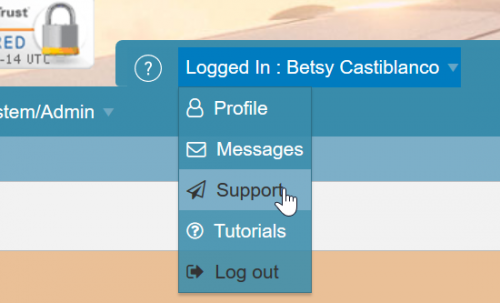Difference between revisions of "Report BespokeReportIndex"
Jump to navigation
Jump to search
| Line 5: | Line 5: | ||
[[File:BespokeReportIndex.png|1000px|]] | [[File:BespokeReportIndex.png|1000px|]] | ||
| − | To run a report click on the name and the data available for the report will be | + | To run a report, click on the name and the data available for the report will be displayed (see example below) |
[[File:BespokeReportDetails.png|1000px|]] | [[File:BespokeReportDetails.png|1000px|]] | ||
Revision as of 11:48, 17 August 2021
Please use our Tips and Tricks page for understanding how the SkySuite portal works and how to navigate faster and easier.
The bespoke reports available to you are listed in the index page below
To run a report, click on the name and the data available for the report will be displayed (see example below)
From the above page you can further filter or sort the data before using the XLSX Icon to download the data into an XSLX report
To add a new bespoke report you should contact the IT help desk by raising a support ticket and detailing the requirements.
If you don't have access to the support ticket, please contact a SkylogistiX representative to log it on your behalf.