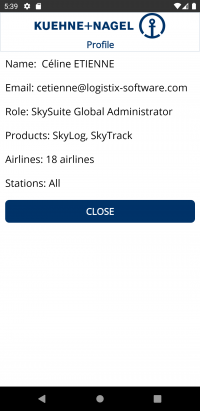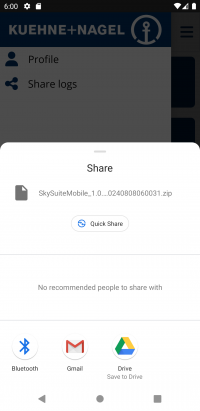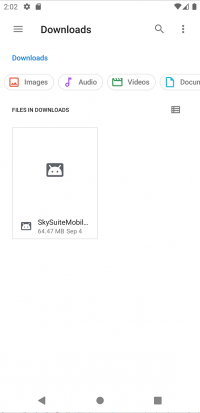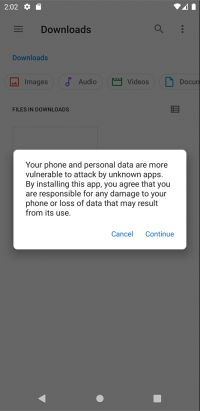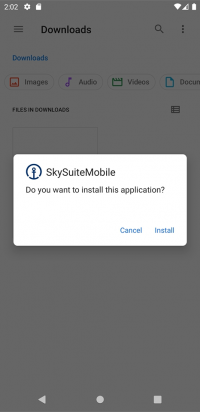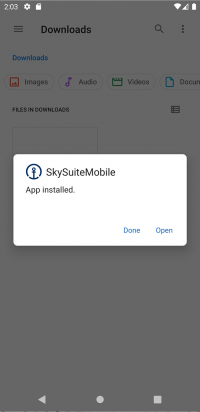Difference between revisions of "SkySuiteMobile:Index"
| Line 11: | Line 11: | ||
{| class="wikitable" | {| class="wikitable" | ||
|- | |- | ||
| − | | Click on application icon to start application. | + | |style="width: 33%"| Click on application icon to start application. |
| − | || Splash screen is displayed during loading. | + | |style="width: 33%"| Splash screen is displayed during loading. |
| − | || Then Login screen is displayed. | + | |style="width: 33%"| Then Login screen is displayed. |
|- | |- | ||
| [[File:SkySuiteMobile apps.png|200px]] | | [[File:SkySuiteMobile apps.png|200px]] | ||
| Line 45: | Line 45: | ||
{| class="wikitable" | {| class="wikitable" | ||
|- | |- | ||
| − | + | ! Profile screen!! Share logs | |
| − | You will see information about your profile in SkySuite: name, email, role, available products, airlines & stations. | + | |- |
| − | || | + | |style="width: 50%"| You will see information about your profile in SkySuite: name, email, role, available products, airlines & stations. |
| + | |style="width: 50%"| When application runs, some data are collected. If you encounter some problems, you can share logs with support team. <br>Logs are compressed and can be sent through applications on your mobile device. | ||
|- | |- | ||
| [[File:SkySuiteMobile profile.png|200px]] | | [[File:SkySuiteMobile profile.png|200px]] | ||
| Line 61: | Line 62: | ||
{| class="wikitable" | {| class="wikitable" | ||
|- | |- | ||
| − | | This file must be placed on the device (in Downloads directory for example). | + | |style="width: 25%"| This file must be placed on the device (in Downloads directory for example). Click on file to start installation. |
| − | + | |style="width: 25%"| According to Android version or configuration of your device, you will have to confirm "Unknown apps". | |
| − | According to Android version or configuration of your device, you will have to confirm "Unknown apps". | + | |style="width: 25%"| Click on Install to start installation. Please wait during installation. |
| − | || Click on Install to start installation. Please wait during installation. | + | |style="width: 25%"| Once installation is completed, you can choose to Open application (Open) or Exit/Close (Done). |
| − | ||Once installation is completed, you can choose to Open application (Open) or Exit/Close (Done). | ||
|- | |- | ||
|[[File:SkySuiteMobile apk.png|200px]] | |[[File:SkySuiteMobile apk.png|200px]] | ||
||[[File:SkySuiteMobile unknown.png|200px]] | ||[[File:SkySuiteMobile unknown.png|200px]] | ||
||[[File:SkySuiteMobile install.png|200px]] | ||[[File:SkySuiteMobile install.png|200px]] | ||
| − | |||
||[[File:SkySuiteMobile installed.png|200px]] | ||[[File:SkySuiteMobile installed.png|200px]] | ||
|} | |} | ||
Revision as of 14:39, 10 October 2023
SkySuiteMobile page : To be completed
Contents
Solution overview
SkySuiteMobile is the mobile part of SkySuite. It can be used on Android devices.
Connection
| Click on application icon to start application. | Splash screen is displayed during loading. | Then Login screen is displayed. |
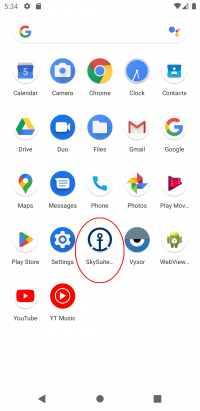
|

|
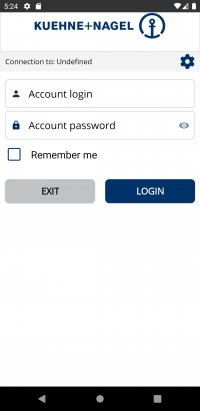
|
To connect, you have to fill Login and Password (these both values are mandatory).
If you want, you can check "Remember me". Login value will be saved and displayed next time the screen is displayed.
By default, password characters are hidden, but you can show characters by clicking Eye icon ![]() (icon changed). Another click on the same button will hide typed characters.
(icon changed). Another click on the same button will hide typed characters.
Note: Environment must also be configured. "Undefined" is displayed on top until one environment is chosen.
Click on Settings icon ![]() to see Settings screen.
to see Settings screen.
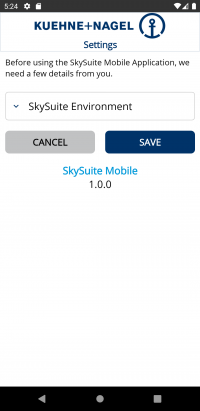
Choose a value in the list and click on Save. Selected value will be displayed in header of Login screen.
Once you are logged in, Modules screen will be displayed. Available modules depend on your profile access.
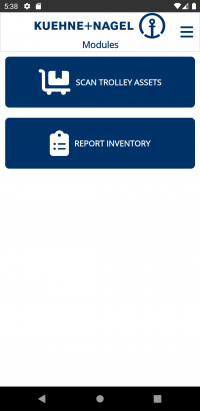
Module Scan Trolley Assets
Module Inventory
Secondary pages
Secondary menu is accessible from Menu button ![]() (to left of screen once connected) or by swiping from left.
(to left of screen once connected) or by swiping from left.
The menu is displayed above current screen.
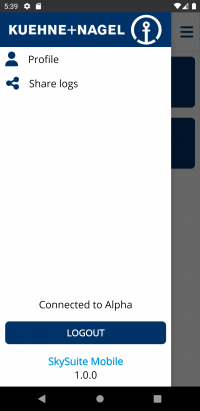
You can access several pages from links:
Installation
To install SkySuiteMobile, you have to get APK file (contact support to get it!). APK file is the Android Package that manages application on Android devices.