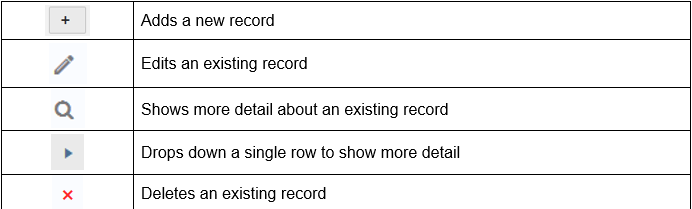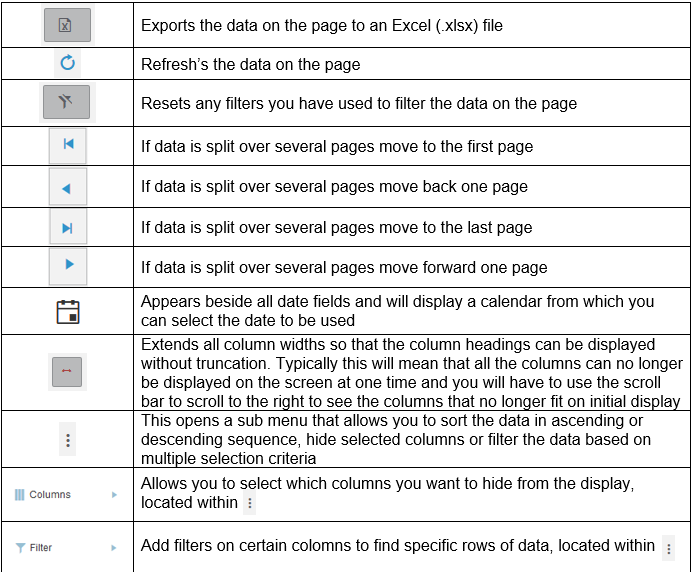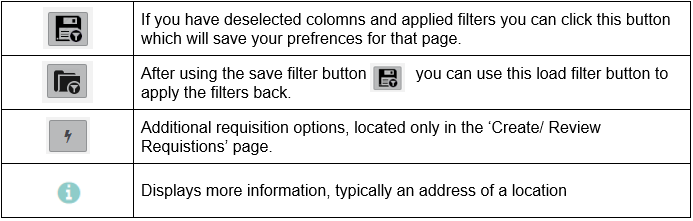Difference between revisions of "Tips and Tricks"
| Line 10: | Line 10: | ||
[[File:Tricks_n_Tips_2.PNG]] | [[File:Tricks_n_Tips_2.PNG]] | ||
[[File:Tricks_n_Tips_3.PNG]] | [[File:Tricks_n_Tips_3.PNG]] | ||
| + | |||
| + | <h2>Changing the Amount of Data on a Page</h2> | ||
| + | |||
| + | By default, all tables will display data in groups of 10 so above the top of the data you will see the following panel. | ||
| + | |||
| + | |||
| + | [[File:Tricks_n_Tips_4.PNG]] | ||
| + | |||
| + | |||
| + | In this example the panel is indicating that there are 199 lines/ items to be displayed and there are 10 on a page and we are now on page 1 of 20. | ||
| + | |||
| + | You can use the arrow keys to move around the pages, or you can enter a specific page number and press the enter key on your PC keyboard which will take you straight to that page number. | ||
| + | |||
| + | You can also change the ‘Items per page’ from the default of 10 to 20, 50, 100 or ‘All’ and this will change the number of items automatically displayed on the page. | ||
| + | |||
| + | |||
| + | <h2>Sorting Data on the Page</h2> | ||
| + | |||
| + | If you want to change the sort sequence of the data in a table, you can press the column heading. | ||
| + | |||
| + | |||
| + | [[File:Tricks_n_Tips_5.PNG]] | ||
| + | |||
| + | |||
| + | In the example above if I press “Req No” for example, the data will be sorted in Ascending Requisition number order, if I press it again it will resort in Descending Requisition number. | ||
| + | |||
| + | Note: This applies to any column and will display an upwards or downwards arrow to indicate you have applied a sorting filter. | ||
Revision as of 11:46, 1 May 2020
Contents
General Tips and Tricks page
This section details some general tricks and types that apply though out the SkyLog system.
Explanation of Icons
Changing the Amount of Data on a Page
By default, all tables will display data in groups of 10 so above the top of the data you will see the following panel.
In this example the panel is indicating that there are 199 lines/ items to be displayed and there are 10 on a page and we are now on page 1 of 20.
You can use the arrow keys to move around the pages, or you can enter a specific page number and press the enter key on your PC keyboard which will take you straight to that page number.
You can also change the ‘Items per page’ from the default of 10 to 20, 50, 100 or ‘All’ and this will change the number of items automatically displayed on the page.
Sorting Data on the Page
If you want to change the sort sequence of the data in a table, you can press the column heading.
In the example above if I press “Req No” for example, the data will be sorted in Ascending Requisition number order, if I press it again it will resort in Descending Requisition number.
Note: This applies to any column and will display an upwards or downwards arrow to indicate you have applied a sorting filter.