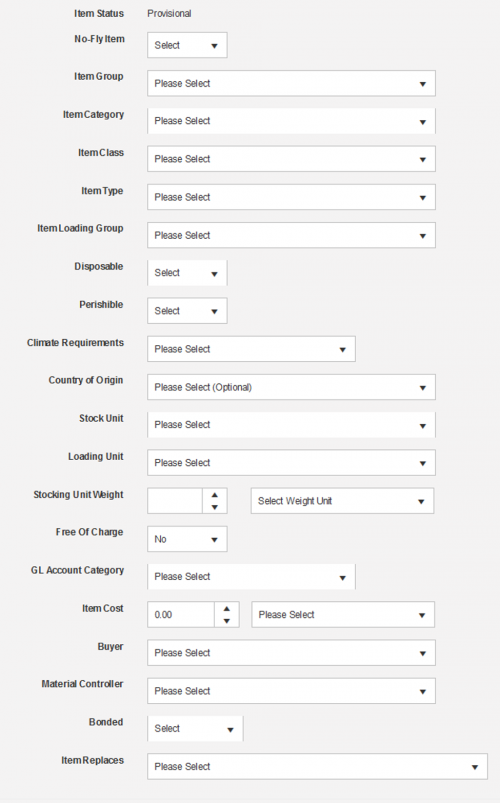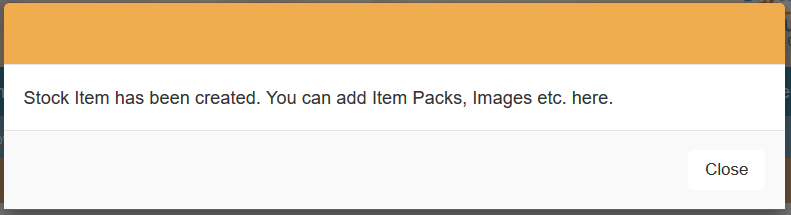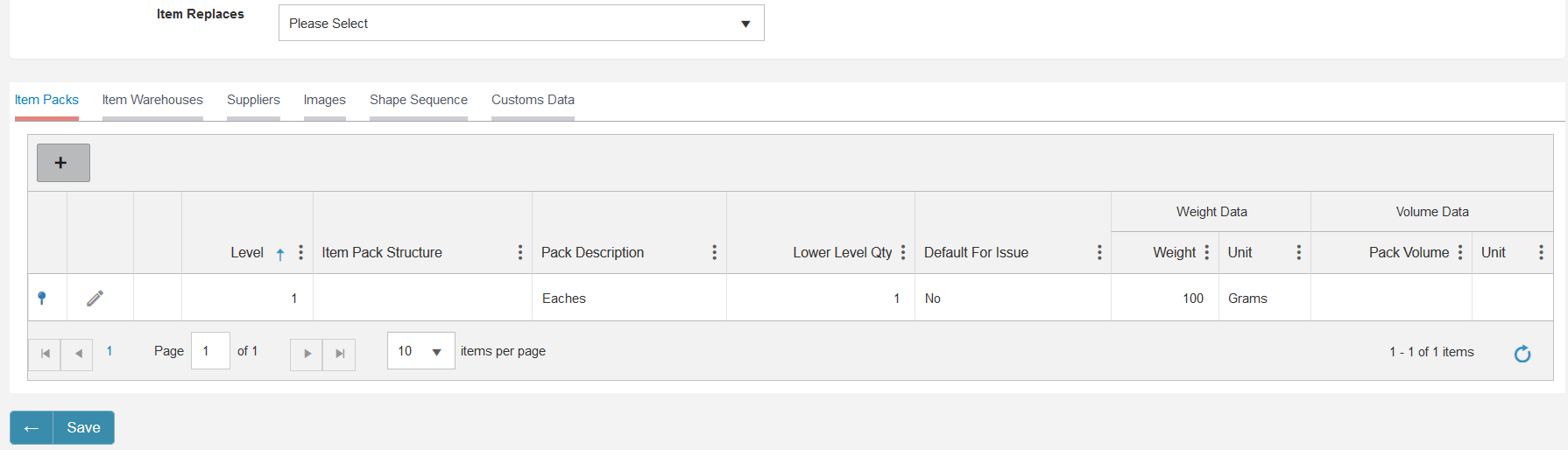Difference between revisions of "StockItem Index"
| Line 16: | Line 16: | ||
| − | < | + | <h1>Setup of New Stock Item</h1> |
To start the process of creating a stock item within SkyLog you will need to navigate to the main 'Stock Item' page in SkyLog, here you will be able to view and edit existing items or create a new one. To create the new stock item click the add new record button; [[File:Stock_Items_1.PNG|50px]] | To start the process of creating a stock item within SkyLog you will need to navigate to the main 'Stock Item' page in SkyLog, here you will be able to view and edit existing items or create a new one. To create the new stock item click the add new record button; [[File:Stock_Items_1.PNG|50px]] | ||
| Line 24: | Line 24: | ||
[[File:Stock_Items_2.PNG|500px]] | [[File:Stock_Items_2.PNG|500px]] | ||
| − | As you can see some fields are optional but these do depend on whether your airline requires them so please check before leaving them blank. | + | Note: As you can see some fields are optional but these do depend on whether your airline requires them so please check before leaving them blank. |
| − | < | + | <h2>Break down of Fields</h2> |
• '''Item Code''' – This is the Stock Items SKU, this must match the warehouses item code setup. | • '''Item Code''' – This is the Stock Items SKU, this must match the warehouses item code setup. | ||
| Line 64: | Line 64: | ||
• '''Loading Unit''' – When loaded onto the aircraft which unit of measure is the item identified as. | • '''Loading Unit''' – When loaded onto the aircraft which unit of measure is the item identified as. | ||
| + | |||
| + | > '''Conversion Factor''' - This is the conversion factor from the specified stocking to loading unit you have selected for forecasting purposes. | ||
• '''Stocking Unit Weight''' – The item weight when stored at the warehouse and station (this could include packaging weight). | • '''Stocking Unit Weight''' – The item weight when stored at the warehouse and station (this could include packaging weight). | ||
| Line 84: | Line 86: | ||
• '''Item Replaces''' – If this item is new and will completely replace an already existing item you can select it here. | • '''Item Replaces''' – If this item is new and will completely replace an already existing item you can select it here. | ||
| + | |||
| + | |||
| + | <h2>Submitting the new Stock Item</h2> | ||
| + | |||
| + | Once all the about fields are filled in correctly you can then save the item, any fields that were not filled in by accident but are mandatory will be flagged to you when attempting to save, but if successful the following will be displayed; | ||
| + | |||
| + | |||
| + | [[File:Stock_Items_3.PNG]] | ||
| + | |||
| + | |||
| + | When saved the item still cannot be used for planning as additional data is required which will be presented once the 'Save' button is clicked. | ||
| + | |||
| + | |||
| + | [[File:Stock_Items_4.PNG]] | ||
| + | |||
| + | <h2>Additional Setup</h2> | ||
| + | |||
| + | |||
| + | <h3>Item Packs</h3> | ||
| + | |||
| + | Item packs are how your stock item is packed by your supplier and shipped to your stations or warehouses, setting this data up enables SkyLog to take the measurements and weights to calculate order weights and size when mixed with other items. | ||
| + | |||
| + | Depending on what 'Stock Unit' was selected in the above fields definitions section this will be your | ||
| + | |||
| + | |||
| + | <h3>Item Warehouses</h3> | ||
| + | |||
| + | |||
| + | |||
| + | <h3>Suppliers</h3> | ||
| + | |||
| + | |||
| + | |||
| + | <h3>Images</h3> | ||
| + | |||
| + | |||
| + | |||
| + | <h3>Shape Sequence</h3> | ||
| + | |||
| + | |||
| + | |||
| + | <h3>Customs Data</h3> | ||
Revision as of 13:23, 14 May 2020
Contents
Stock Item Creation
Stock Item creation can vary airline to airline so this page will detail the basic overview of stock item creation; for airline specific setup please refer to documentation which would of been supplied to your airline.
A brief Overview of Stock Items
Stock Items within SkyLog are the assets you purchase, distribute and use onboard your fleet of aircraft and catering units. Because of this these items require detailed setup to ensure the smooth operation of ordering and distributing the item into your network.
Once items are created only certain fields will be able to be updated, so please ensure that the data entered is correct, if you experience any issues while setting up items please contact the SkyLog support via the ticketing system (located in the drop down of your user profile).
Setup of New Stock Item
To start the process of creating a stock item within SkyLog you will need to navigate to the main 'Stock Item' page in SkyLog, here you will be able to view and edit existing items or create a new one. To create the new stock item click the add new record button;
One clicked the following page will be displayed, we will detail these fields in due course and how each one effects the stock item in regards to planning.
Note: As you can see some fields are optional but these do depend on whether your airline requires them so please check before leaving them blank.
Break down of Fields
• Item Code – This is the Stock Items SKU, this must match the warehouses item code setup.
• Item Description – A brief description of what the item is for ease of searching, identifying etc.
• Technical Description – A detailed description of the item which could include manufacturing information.
• Search Code – For ease of searching for the item in SkyLog a generic search code can be used.
• Item Status – This will be defaulted to 'Provisional' during setup, and is not able to be edited until the item is fully created.
• No-Fly Item – Used by some airlines this identifies items which are required onboard and if not the flight is grounded thus stock of this item are paramount.
• Item Group – The main group the item identifies under, these could be Alcohol, Chinaware etc.
• Item Category – More detailed than the 'Item Group', these categories could identify the alcohol type.
• Item Class – Which class the item will be used in while onboard.
• Item Type – The item may be a regular item or a dummy item, dummy items are used for specialized planning such as substitutions.
• Item Loading Group – Your airline will define different groups in which items are loaded onto the aircraft.
• Disposable – Does the item get thrown away after use?
• Perishible – Does the item begin to decompose and become inedible after a certain amount of time?
> Shelf Life (Days) - If you selected 'Yes' for "Perishible" then you will need to identify how long the item can be kept for before disposal.
• Climate Requirements – Some items will be required to be kept at certain temperatures thus they can be detailed here.
• Country of Origin – What country is the item procured from?
• Stock Unit – When at the warehouse, station and supplier which unit of measure is the item identified as.
• Loading Unit – When loaded onto the aircraft which unit of measure is the item identified as.
> Conversion Factor - This is the conversion factor from the specified stocking to loading unit you have selected for forecasting purposes.
• Stocking Unit Weight – The item weight when stored at the warehouse and station (this could include packaging weight).
> Weight Unit - The unit weight used.
• Free Of Charge – Airline specific in regards to finance.
• GL Account Category – Your airline will have General Ledger account numbers setup in SkyLog thus the correct one for the item is required to be selected.
• Item Cost – The cost of the item (Note: This price will be used in purchase orders if a contract price is not defined)
> Currency - The currency linked to the item.
• Buyer – Responsible user that purchases the stock from a supplier.
• Material Controller – Responsible user that controls the movement of the item in the network.
• Bonded – Identifies whether the item is dutiable or not.
• Item Replaces – If this item is new and will completely replace an already existing item you can select it here.
Submitting the new Stock Item
Once all the about fields are filled in correctly you can then save the item, any fields that were not filled in by accident but are mandatory will be flagged to you when attempting to save, but if successful the following will be displayed;
When saved the item still cannot be used for planning as additional data is required which will be presented once the 'Save' button is clicked.
Additional Setup
Item Packs
Item packs are how your stock item is packed by your supplier and shipped to your stations or warehouses, setting this data up enables SkyLog to take the measurements and weights to calculate order weights and size when mixed with other items.
Depending on what 'Stock Unit' was selected in the above fields definitions section this will be your
Item Warehouses
Suppliers
Images
Shape Sequence