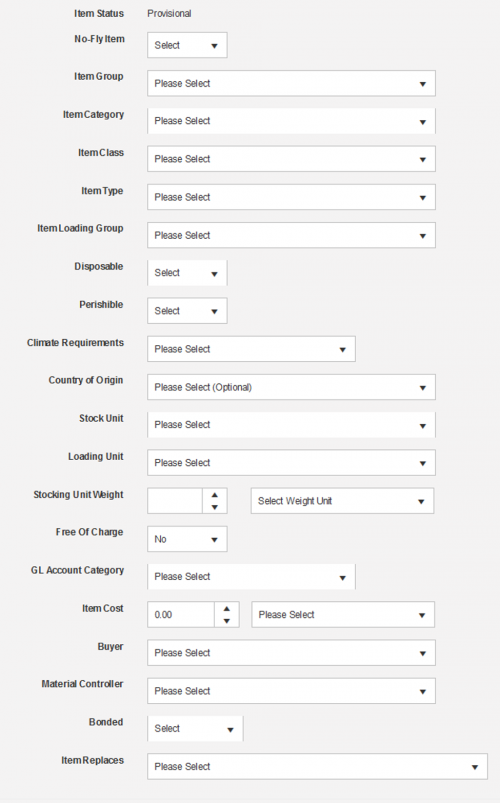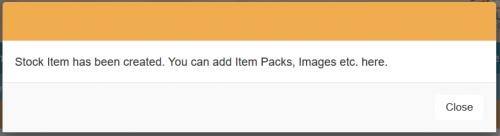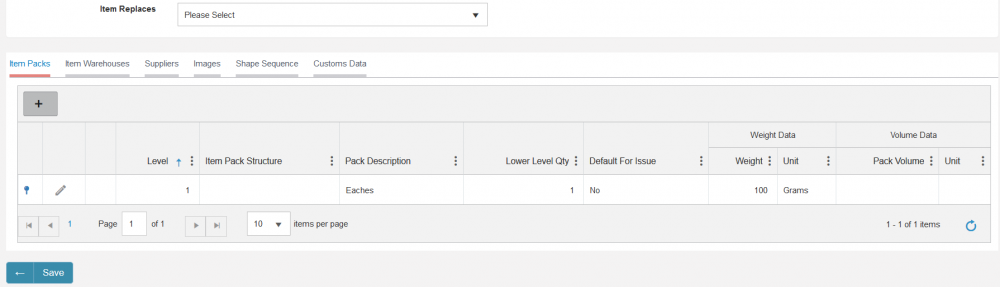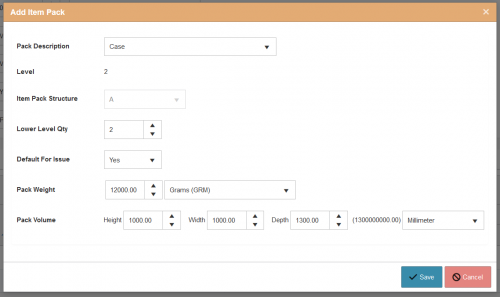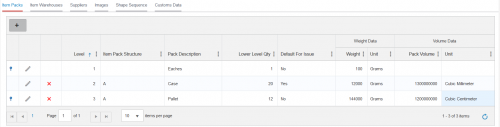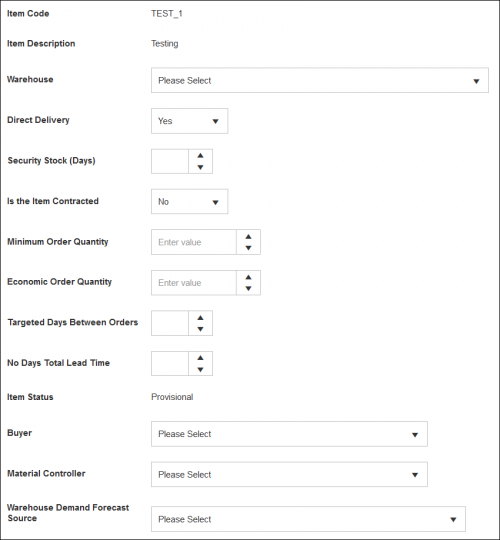Difference between revisions of "StockItem Index"
| Line 174: | Line 174: | ||
• '''Material Controller''' – Same as the stock item setup. | • '''Material Controller''' – Same as the stock item setup. | ||
| − | • '''Warehouse Demand Forecast Source''' – This is how the item for this warehouse would be calculated for the forecast, there is three options which will greatly affect planning if the wrong one is selected. | + | • '''Warehouse Demand Forecast Source''' – This is how the item for this warehouse would be calculated for the forecast, there is three options which will greatly affect planning if the wrong one is selected so please ensure you select the one that your airline currently uses. |
| + | • Auto-Calculated demand forecast based on historical transactions - As per the name this option uses historic transactions to calculate how much stock is required for the future. | ||
| + | |||
| + | • LogistiX Flight Schedule Network Analysis - The state of the art forecast algorithm developed by SkyLogistiX which takes your airlines flight schedule, passenger numbers, bill of material data and other complex data to accurately predict how much stock is required to be ordered. | ||
| + | |||
| + | • Third Party forecast loaded and editable by user via the portal - A manually crafted forecast can be created in CSV and uploaded into SkyLog for the item to forward plan. | ||
Once all these fields are populate it can be saved and you can move onto the supplier setup. | Once all these fields are populate it can be saved and you can move onto the supplier setup. | ||
Revision as of 14:48, 14 May 2020
Please use our Tips and Tricks page for understanding how the SkyLog portal works and how to navigate faster and easier.
Contents
Stock Item Creation
Stock Item creation can vary airline to airline so this page will detail the basic overview of stock item creation; for airline specific setup please refer to documentation which would of been supplied to your airline.
A brief Overview of Stock Items
Stock Items within SkyLog are the assets you purchase, distribute and use onboard your fleet of aircraft and catering units. Because of this these items require detailed setup to ensure the smooth operation of ordering and distributing the item into your network.
Once items are created only certain fields will be editable, so please ensure that the data entered is correct, if you experience any issues while setting up items please contact the SkyLog support via the ticketing system (located in the drop down of your user profile).
Setup of New Stock Item
To start the process of creating a stock item within SkyLog you will need to navigate to the main 'Stock Item' page in SkyLog, here you will be able to view and edit existing items or create a new one. To create the new stock item click the add new record button;
One clicked the following page will be displayed, we will detail these fields in due course and how each one effects the stock item in regards to planning.
Note: As you can see some fields are optional but these do depend on whether your airline requires them so please check before leaving them blank.
Break down of Fields
• Item Code – This is the Stock Items SKU, this must match the warehouses item code setup.
• Item Description – A brief description of what the item is for ease of searching, identifying etc.
• Technical Description – A detailed description of the item which could include manufacturing information.
• Search Code – For ease of searching for the item in SkyLog a generic search code can be used.
• Item Status – This will be defaulted to 'Provisional' during setup, and is not able to be edited until the item is fully created.
• No-Fly Item – Used by some airlines this identifies items which are required onboard and if not the flight is grounded thus stock of this item are paramount.
• Item Group – The main group the item identifies under, these could be Alcohol, Chinaware etc.
• Item Category – More detailed than the 'Item Group', these categories could identify the alcohol type.
• Item Class – Which class the item will be used in while onboard.
• Item Type – The item may be a regular item or a dummy item, dummy items are used for specialized planning such as substitutions.
• Item Loading Group – Your airline will define different groups in which items are loaded onto the aircraft.
• Disposable – Does the item get thrown away after use?
• Perishible – Does the item begin to decompose and become inedible after a certain amount of time?
> Shelf Life (Days) - If you selected 'Yes' for "Perishible" then you will need to identify how long the item can be kept for before disposal.
• Climate Requirements – Some items will be required to be kept at certain temperatures thus they can be detailed here.
• Country of Origin – What country is the item procured from?
• Stock Unit – When at the warehouse, station and supplier which unit of measure is the item identified as.
• Loading Unit – When loaded onto the aircraft which unit of measure is the item identified as.
> Conversion Factor - This is the conversion factor from the specified stocking to loading unit you have selected for forecasting purposes.
• Stocking Unit Weight – The item weight when stored at the warehouse and station (this could include packaging weight).
> Weight Unit - The unit weight used.
• Free Of Charge – Airline specific in regards to finance.
• GL Account Category – Your airline will have General Ledger account numbers setup in SkyLog thus the correct one for the item is required to be selected.
• Item Cost – The cost of the item (Note: This price will be used in purchase orders if a contract price is not defined)
> Currency - The currency linked to the item.
• Buyer – Responsible user that purchases the stock from a supplier.
• Material Controller – Responsible user that controls the movement of the item in the network.
• Bonded – Identifies whether the item is dutiable or not.
• Item Replaces – If this item is new and will completely replace an already existing item you can select it here.
Submitting the new Stock Item
Once all the about fields are filled in correctly you can then save the item, any fields that were not filled in by accident but are mandatory will be flagged to you when attempting to save, but if successful the following will be displayed;
When saved the item still cannot be used for planning as additional data is required which will be presented once the 'Save' button is clicked.
Additional Setup
Item Packs
Item packs are how your stock item is packed by your supplier and shipped to your stations or warehouses, setting this data up enables SkyLog to take the measurements and weights to calculate order weights and size when mixed with other items.
Depending on what 'Stock Unit' you selected in the above 'Break down of Fields' section this will be your pre-populated first record as shown in the screenshot above.
To add the remaining packs simply click the new record button and fill in the required data.
• Item Pack Structure – Depending on how your airline purchases and distributes items they could have multiple pack comunations, this drop enables you to distinguish between them.
• Lower Level Qty – This is the quantity in the pack size below this i.e. an each (a single unit) would have a lower level quantity of 1 but for a case it could be 12 because 12 eaches create a case. But then for a pallet the lower level quantity might only be 10 as it is the number of cases in the pallet, not the number of eaches.
• Default For Issue - Only one of the item packs can be the default for issuing stock to a destination thus when orders are raised the quantity would be rounded to this pack size.
• Pack Weight - The weight of the pack including packaging.
• Pack Volume - Pack dimensions are required to be filled in so a cubic volume is calculated.
Please see below example of a complete item pack setup;
Note: The blue pin icon can be used to quickly change the 'default for issue', the red cross will remove that certain pack level and the pencil icon lets you edit the existing record.
Item Warehouses
This setup is for the warehouse the stock of this item is delivered to by a supplier or returned to from a station, as per the previous tab for item pack data to create a new record select the new record button.
You are presented with fields requiring more data,
• Warehouse – The relevant warehouse stock can be delivered too, you will need to make multiple records if the stock is delivered to other warehouses.
• Direct Delivery – Stock is delivered to this warehouse directly from the supplier.
> Parent Warehouse Code - If stock is not delivered directly to this warehouse and instead it is first delivered to a consolidation point then you will need to select the parent warehouse.
• Security Stock (Days) – Minimum number of days of stock required at the warehouse.
• Is the Item Contracted – Is the item assosiated with a contract.
• Minimum Order Quantity – Minimum amount of stock that can be ordered from the warehouse.
• Economic Order Quantity – The ideal order quantity that should be purchased to minimize inventory costs such as holding costs, shortage costs, and order costs. This then become the round up/down integer when stock is ordered.
• Targeted Days Between Orders – If a supplier delivers regularly then this field can be populated with the days between when stock is delivered.
• No Days Total Lead Time – The time taken from the supplier to the warehouse.
• Item Status – Separate status to the stock item status but cannot be updated until setup is complete.
• Buyer – Same as the stock item setup.
• Material Controller – Same as the stock item setup.
• Warehouse Demand Forecast Source – This is how the item for this warehouse would be calculated for the forecast, there is three options which will greatly affect planning if the wrong one is selected so please ensure you select the one that your airline currently uses.
• Auto-Calculated demand forecast based on historical transactions - As per the name this option uses historic transactions to calculate how much stock is required for the future. • LogistiX Flight Schedule Network Analysis - The state of the art forecast algorithm developed by SkyLogistiX which takes your airlines flight schedule, passenger numbers, bill of material data and other complex data to accurately predict how much stock is required to be ordered. • Third Party forecast loaded and editable by user via the portal - A manually crafted forecast can be created in CSV and uploaded into SkyLog for the item to forward plan.
Once all these fields are populate it can be saved and you can move onto the supplier setup.
Suppliers
Images