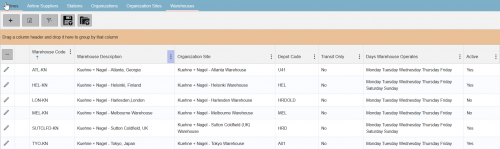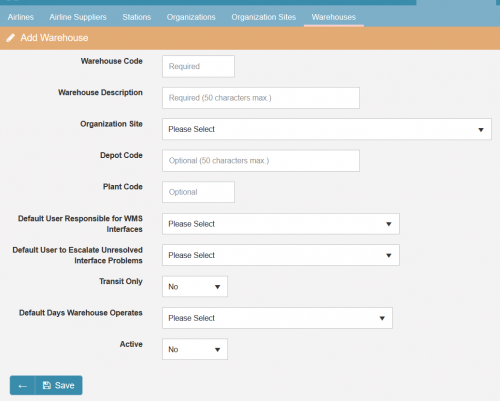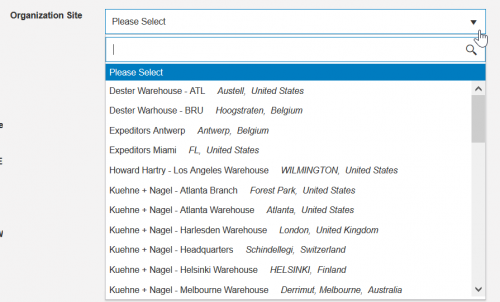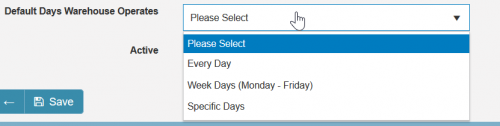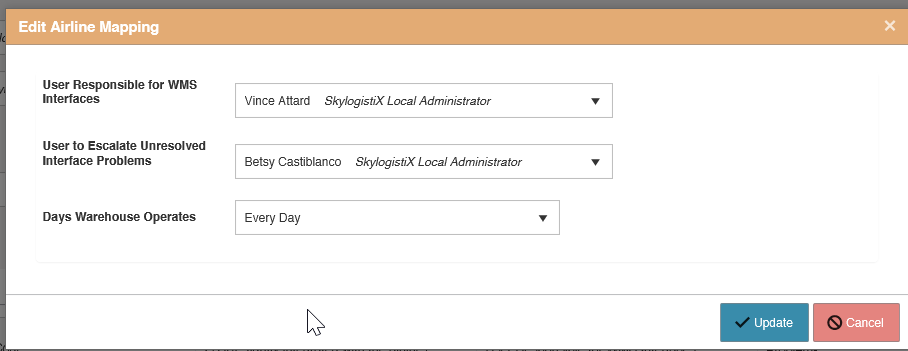Difference between revisions of "Warehouse Index"
| Line 56: | Line 56: | ||
• '''GL Cost centre category:''' This is required when there are interfaces between Skylog and the Airline financial system. Click Add [[File:Stock Items 1.PNG|20px|]] icon. You will need to select the airline and the GL cost centre category. To maintain GL cost centre categories, please refer to [[Station_CostCentreCategoryIndex|GL cost centre category]] | • '''GL Cost centre category:''' This is required when there are interfaces between Skylog and the Airline financial system. Click Add [[File:Stock Items 1.PNG|20px|]] icon. You will need to select the airline and the GL cost centre category. To maintain GL cost centre categories, please refer to [[Station_CostCentreCategoryIndex|GL cost centre category]] | ||
| + | |||
| + | • '''Arline mapping:''' These are parameters used by Skylog and the WMS to exchange files. These are updated by IT and the project management team when interfaces with the warehouse are being implemented. | ||
| + | |||
| + | [[File:20200514 Warehouse mapping.png]] | ||
| + | |||
| + | Once an airline mapping is set up, you will be able to update User Responsible for WMS Interfaces, User to Escalate Unresolved Interface Problems and Days Warehouse Operates by clicking on the pencil icon. | ||
| + | |||
| + | [[File:20200514 edit warehouse mapping.png]] | ||
Revision as of 16:56, 14 May 2020
Please use our Tips and Tricks page for understanding how the SkyLog portal works and how to navigate faster and easier.
Contents
Warehouses
This page is only visible for Skylogistix local administrator / Skylogistix global administrator roles. A warehouse is a building were products are received and stored prior to distribution to stations or other warehouses. Normally Skylog integrates with the Warehouse Management Systems (WMS) via interfaces to communicate:
• Expected receipts • Goods receipt • Delivery orders • Despatch confirmation • Stock adjustments • Stock image
Warehouse Creation
Click Add icon, and below screen will be displayed:
where,
• Warehouse code: It is a short code that can help identifying the location and the service provider. As a standard we define a three letter code associated to the city where warehouse is located, for example in it is a Kuehne + Nagel warehouse located in Melbourne, then the warehouse code would be: MEL for Melbourne, followed by a dash (-) and then KN for Kuehne and Nagel, therefore the code would be MEL-KN.
• Warehouse Description: In the example above, the warehouse description would be Kuehne + Nagel - Melbourne. In case there are multiple warehouses for the same service provider, the description can include the detail of the area the warehouse is located, for example, Kuehne + Nagel - West London. It can be maximum 50 characters.
• Organization site: should be created before setting up the new warehouse, as described in Organization Site. When you click on the arrow, there is a drop down list of all the Organizations sites belonging to Organizations created under as '3rd Party Logistics provider' type and 'Warehouse Operator' category.
• Depot code: It is normally a three letter code, and it is used on the warehouse interfaces.
• Plant code: It is normally a four letter code, and it is used on interfaces with the airline financial systems
• Default User Responsible for WMS Interfaces: You can select from users that have Skylogistix Operations / Skylogistix local administrator / Skylogistix global administrator roles. The user selected will receive automatic alerts from Skylog when there are interface issues with the WMS.
• Default User Responsible for WMS Interfaces: You can select from users that have Skylogistix local administrator / Skylogistix global administrator roles.
• Transit only: You should select "YES", when the warehouse you are creating will not store the goods, but it is a consolidation point where goods are delivered from suppliers, and will be transported to another warehouse.
• Default Days Warehouse Operates: This configuration will be used by Skylog when calculating expected delivery dates of shipments to stations, MRP batch runs. Frequency can be daily, week days or specific days.
• Active
When you click safe, it is important to go back to the newly created station clicking on the pencil icon.
• GL Cost centre category: This is required when there are interfaces between Skylog and the Airline financial system. Click Add icon. You will need to select the airline and the GL cost centre category. To maintain GL cost centre categories, please refer to GL cost centre category
• Arline mapping: These are parameters used by Skylog and the WMS to exchange files. These are updated by IT and the project management team when interfaces with the warehouse are being implemented.
Once an airline mapping is set up, you will be able to update User Responsible for WMS Interfaces, User to Escalate Unresolved Interface Problems and Days Warehouse Operates by clicking on the pencil icon.