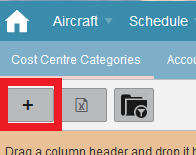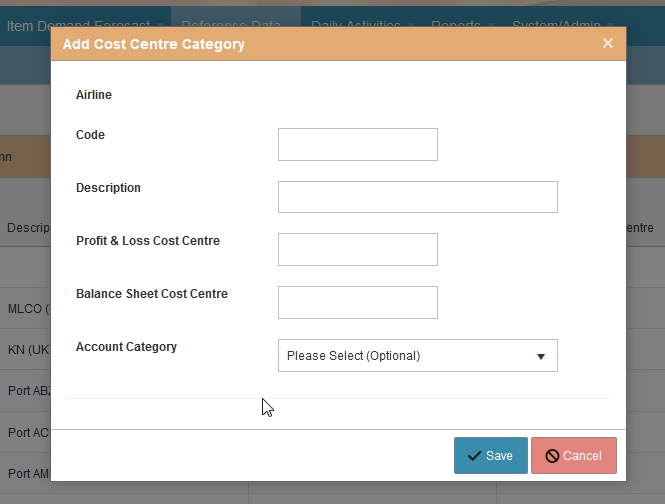Difference between revisions of "Station CostCentreCategoryIndex"
m |
|||
| Line 3: | Line 3: | ||
<h1>Creating Cost centre Category</h1> | <h1>Creating Cost centre Category</h1> | ||
| − | This page is only visible for Local or Global Administrator roles. Cost Centres are used when there are Financial Interfaces between SkyLog and the Airline's financial systems to map each location where the Airline's goods are stored to a General Ledger (GL) cost centre code in the Airline's GL. If such interfaces (GL or Accounts Payable) are in place you will need to create Cost | + | This page is only visible for Local or Global Administrator roles. Cost Centres are used when there are Financial Interfaces between SkyLog and the Airline's financial systems to map each location where the Airline's goods are stored to a General Ledger (GL) cost centre code in the Airline's GL. If such interfaces (GL or Accounts Payable) are in place you will need to create Cost Centres in SkyLog for each GL Cost Centre or Profit Centre in the Airlines GL that is used to record transactions and capture cost that is within the scope of the SkyLog implementation for that Airline. |
| − | When creating a new Station or Warehouse you will need to assign a Cost Centre Category. It is therefore important to check and ensure any required | + | When creating a new Station or Warehouse you will need to assign a Cost Centre Category. It is therefore important to check and ensure any required Cost Centre is set up before creating a new Station or Warehouse and that this is then assigned to the Station or Warehouse- Failure to do this will create problems with the interfaces and financial postings into the Airine's financial system from SkyLog. The Cost Centre categories are assigned to stations or warehouses on the drop down list of GL Cost Centre Category on the Station/edit or Warehouse/edit pages. Click these links for details on Station and Warehouse editing. [[http://wiki.skylogportal.com/index.php?title=Station_Index '''Creating/Editing Stations''']], [[http://wiki.skylogportal.com/index.php?title=Warehouse_Index '''Creating/Editing Warehouses''']]. |
[[File:20200409 GL_Cost_centre_Category.png]] | [[File:20200409 GL_Cost_centre_Category.png]] | ||
Revision as of 12:14, 15 May 2020
Contents
Creating Cost centre Category
This page is only visible for Local or Global Administrator roles. Cost Centres are used when there are Financial Interfaces between SkyLog and the Airline's financial systems to map each location where the Airline's goods are stored to a General Ledger (GL) cost centre code in the Airline's GL. If such interfaces (GL or Accounts Payable) are in place you will need to create Cost Centres in SkyLog for each GL Cost Centre or Profit Centre in the Airlines GL that is used to record transactions and capture cost that is within the scope of the SkyLog implementation for that Airline.
When creating a new Station or Warehouse you will need to assign a Cost Centre Category. It is therefore important to check and ensure any required Cost Centre is set up before creating a new Station or Warehouse and that this is then assigned to the Station or Warehouse- Failure to do this will create problems with the interfaces and financial postings into the Airine's financial system from SkyLog. The Cost Centre categories are assigned to stations or warehouses on the drop down list of GL Cost Centre Category on the Station/edit or Warehouse/edit pages. Click these links for details on Station and Warehouse editing. [Creating/Editing Stations], [Creating/Editing Warehouses].
To create a new Cost Centre Category you should take the add icon from the Cost Centre Category page.
You will get the following pop up
Where,
• Airline: You will be presented a drop down list if your user has authorization for multiple airlines.
• Code: Defined by the user, this code will be displayed in the drop down list of GL Cost Centre Category on the Station/edit or Warehouse/edit pages. For stations the port code itself can suffice.
• Description – Defined by the user, expanded information
• Profit & Loss Cost Centre – Refers to the GL Cost/Profit Centre code where the Profit & Loss (P&L) transactions should be posted. P&L postings will be generated for for consumption (based on stations inventory counts), warehouse stock adjustments and shipments losses.
• Balance sheet Cost Centre – Refers to the GL Cost/Profit Centre code where the balance Sheet transactions should be posted. Balance Sheet postings may include goods receipts to a warehouse, shipments from warehouse to stations, Shipments from one warehouse to another or RMA's from station to station or from station to warehouse. In the aforementioned transactions both the debit and credit posting will usually be a Balance sheet posting. For the P&L transactions mentioned in the earlier bullet point there will usually be one Balance Sheet posting and one P&L posting. So for a Consumption or Loss the debit positing will be to the P&L and the Credit will be to the Balance Sheet where as a gain/negative Consumption will be the other way around (Debit to the Balance Sheet and Credit to the P&L)
• Account category – This is an optional field. Normally the Account Code for a financial transaction is determined by the type of StockItem and as such this field is not needed. If however you want transaction to this cost centre category to take the GL Account Code from teh cost centre category irrespective of teh item then you should specify the GL Account code here.
Once all fields have been completed, click SAVE