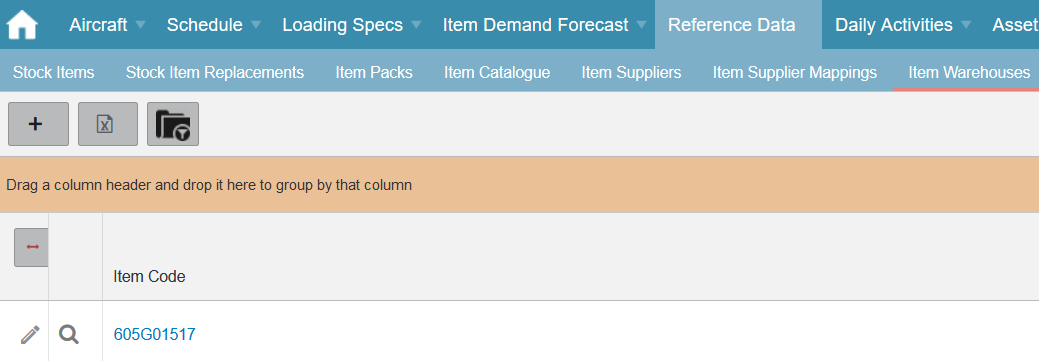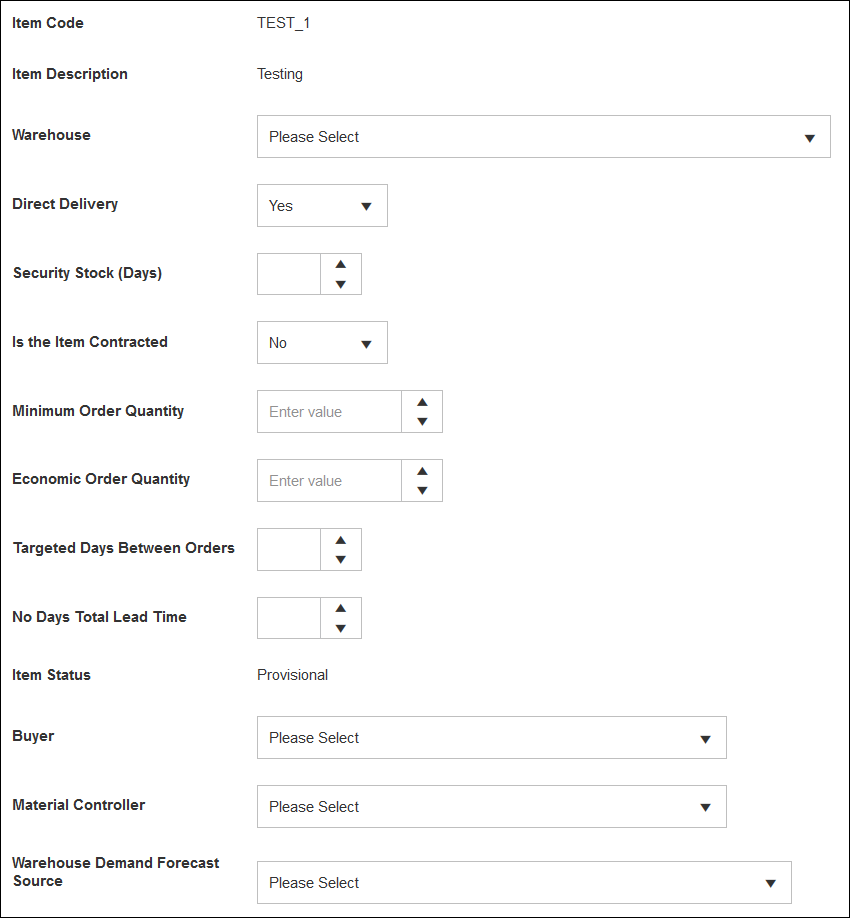Difference between revisions of "ItemWarehouse Index"
(Created page with "<!--THIS PAGE IN PROGRESS, PLEASE DO NOT APPROVE--> '''Please use our Tips and Tricks page for understanding how the SkyLog portal works and how to navigate faster and e...") |
|||
| Line 1: | Line 1: | ||
| − | |||
| − | |||
'''Please use our [[Tips and Tricks]] page for understanding how the SkyLog portal works and how to navigate faster and easier.''' | '''Please use our [[Tips and Tricks]] page for understanding how the SkyLog portal works and how to navigate faster and easier.''' | ||
| Line 7: | Line 5: | ||
<H1>Item Warehouse Creation</H1> | <H1>Item Warehouse Creation</H1> | ||
| − | Item supplier records are what link a stock item to a warehouse, | + | Item supplier records are what link a stock item to a warehouse, these can be created manually when creating or updating a stock item via the 'Warehouse' tab (details can be found [[StockItem_Index#Warehouse|'''here''']])manually or instead via the stand alone 'Item Warehouse' page which creates links for any item/warehouse combinations, this can be achieved by selecting the new record button. |
| + | |||
| + | [[File:Item_Warehouse_1.PNG]] | ||
| + | |||
| + | You can then select the relevant data in regards to updating any missing records; | ||
| + | |||
| + | • '''Direct Delivery''' – Stock is delivered to this warehouse directly from the supplier. | ||
| + | |||
| + | • '''Parent Warehouse Code''' - If stock is not delivered directly to this warehouse and instead it is first delivered to a consolidation point then you will need to select the parent warehouse. | ||
| + | |||
| + | • '''Security Stock (Days)''' – Minimum number of days of stock required at the warehouse, also know as buffer stock. | ||
| + | |||
| + | • '''Is the Item Contracted''' – Is the item associated with a contract. | ||
| + | |||
| + | |||
| + | Once done you have the option to 'Create and Overwrite' or 'Create New Only' | ||
| + | |||
| + | • '''Create and Overwrite''' – Will create this new record and replace the original record that exists for the same item/ warehouse combination. | ||
| + | |||
| + | • '''Create New Only''' – This will create a completely new record and not overwrite and duplicate data. | ||
| + | |||
| + | With what ever option you have taken you | ||
| + | |||
| + | |||
| + | [[File:Stock_Items_7.PNG]] | ||
| Line 18: | Line 40: | ||
• '''Security Stock (Days)''' – Minimum number of days of stock required at the warehouse, also know as buffer stock. | • '''Security Stock (Days)''' – Minimum number of days of stock required at the warehouse, also know as buffer stock. | ||
| − | • '''Is the Item Contracted''' – Is the item | + | • '''Is the Item Contracted''' – Is the item associated with a contract. |
• '''Minimum Order Quantity''' – Minimum amount of stock that can be ordered from the warehouse. | • '''Minimum Order Quantity''' – Minimum amount of stock that can be ordered from the warehouse. | ||
Revision as of 13:00, 15 May 2020
Please use our Tips and Tricks page for understanding how the SkyLog portal works and how to navigate faster and easier.
Contents
Item Warehouse Creation
Item supplier records are what link a stock item to a warehouse, these can be created manually when creating or updating a stock item via the 'Warehouse' tab (details can be found here)manually or instead via the stand alone 'Item Warehouse' page which creates links for any item/warehouse combinations, this can be achieved by selecting the new record button.
You can then select the relevant data in regards to updating any missing records;
• Direct Delivery – Stock is delivered to this warehouse directly from the supplier.
• Parent Warehouse Code - If stock is not delivered directly to this warehouse and instead it is first delivered to a consolidation point then you will need to select the parent warehouse.
• Security Stock (Days) – Minimum number of days of stock required at the warehouse, also know as buffer stock.
• Is the Item Contracted – Is the item associated with a contract.
Once done you have the option to 'Create and Overwrite' or 'Create New Only'
• Create and Overwrite – Will create this new record and replace the original record that exists for the same item/ warehouse combination.
• Create New Only – This will create a completely new record and not overwrite and duplicate data.
With what ever option you have taken you
• Warehouse – The relevant warehouse stock can be delivered too, you will need to make multiple records if the stock is delivered to other warehouses.
• Direct Delivery – Stock is delivered to this warehouse directly from the supplier.
> Parent Warehouse Code - If stock is not delivered directly to this warehouse and instead it is first delivered to a consolidation point then you will need to select the parent warehouse.
• Security Stock (Days) – Minimum number of days of stock required at the warehouse, also know as buffer stock.
• Is the Item Contracted – Is the item associated with a contract.
• Minimum Order Quantity – Minimum amount of stock that can be ordered from the warehouse.
• Economic Order Quantity – The ideal order quantity that should be purchased to minimize inventory costs such as holding costs, shortage costs, and order costs. This then become the round up/down integer when stock is ordered.
• Targeted Days Between Orders – If a supplier delivers regularly then this field can be populated with the days between when stock is delivered.
• No Days Total Lead Time – The time taken from the supplier to the warehouse.
• Item Status – Separate status to the stock item status but cannot be updated until setup is complete.
• Buyer – Same as the stock item setup.
• Material Controller – Same as the stock item setup.
• Warehouse Demand Forecast Source – This is how the item for this warehouse would be calculated for the forecast, there is three options which will greatly affect planning if the wrong one is selected so please ensure you select the one that your airline currently uses.
• Auto-Calculated demand forecast based on historical transactions - As per the name this option uses historic transactions to calculate how much stock is required for the future. • LogistiX Flight Schedule Network Analysis - The state of the art forecast algorithm developed by SkyLogistiX which takes your airlines flight schedule, passenger numbers, bill of material data and other complex data to accurately predict how much stock is required to be ordered. • Third Party forecast loaded and editable by user via the portal - A manually crafted forecast can be created in CSV and uploaded into SkyLog for the item to forward plan.
Once all these fields are populate it can be saved and you can move onto the supplier setup.