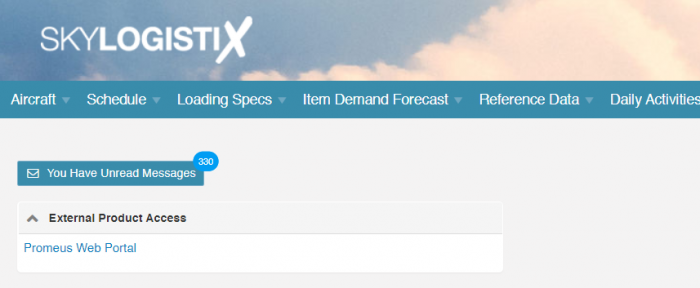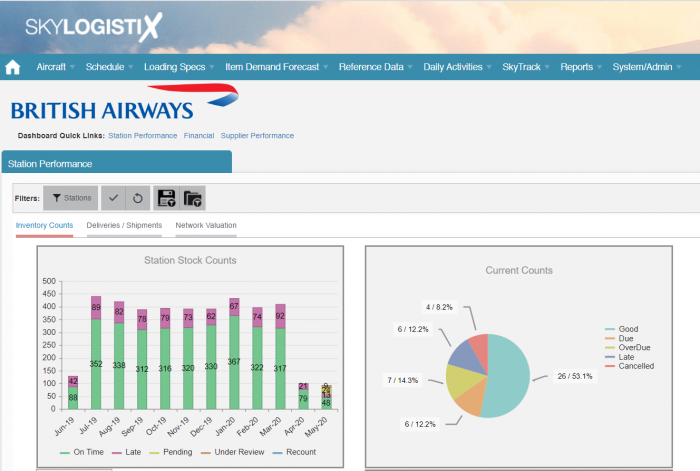Difference between revisions of "Main Page"
m |
|||
| Line 68: | Line 68: | ||
<H1>Accessing the Wiki (Help pages)</H1> | <H1>Accessing the Wiki (Help pages)</H1> | ||
| − | Towards the top right of every SkySuite | + | Towards the top right of every SkySuite page there is a Question-Mark next to your login name [[File:QuestionMark.PNG|200px]] |
Pressing this Question-Mark will access and display the appropriate Wiki page. The Wiki page displayed will depend on the SkySuite page you were on when you pressed the Question-Mark. From the initial Wiki page you can use the links to access additional details. | Pressing this Question-Mark will access and display the appropriate Wiki page. The Wiki page displayed will depend on the SkySuite page you were on when you pressed the Question-Mark. From the initial Wiki page you can use the links to access additional details. | ||
<H1>SkySuite Version and Release Notes</H1> | <H1>SkySuite Version and Release Notes</H1> | ||
Revision as of 14:05, 26 May 2020
Contents
General Information
Welcome to the SkylogistiX SkySuite wiki, here you will find relevant resources on how to conduct your daily activities within the SkySuite portal.
Please use our Tips and Tricks page for understanding how the SkySuite portal works and how to navigate faster and easier.
We strongly recommend NOT using Internet Explorer with SkySuite, this is due to the browser not adhering to modern web standards which can cause issues for most modern web applications.
SkySuite Products
SkySuite is a collection of products that can work independently or together in a fully integrated suite. The menu options/links you can see will depend on which products you are licensed to use and also the user role that you have been assigned.
SkyLog
SkyLog is a solution to manage Airline owned assets and it covers Demand Forecasting, Material Requirement Planning (MRP), Purchase Contract and Order Management, Purchase Invoicing, Inventory Management (Distributions Centres/ Warehouses and the Station Network), Station Provisioning and Network Balancing. SkyLog integrates via EDI interfaces and standard XML messages with multiple Warehouse Management Systems (WMS) as well as Airline Financial & ERP systems (SAP or Oracle). For Forecasting, SkyLog can receive Airline Flight Schedule and Passenger bookings or Passenger load factors as well as 3rd party flight loading information.
SkyLoad
SkyLoad is a solution to graphically design Aircraft and Flight Loading Diagrams. It covers designing and defining the Aircraft layout (Stowages), the contents of each container (Trolley/Cart, Standard Unit Drawer, Tray set up etc.) and the assignment of containers to stowage positions on the aircraft. Loading is dynamically defined based on the latest flight schedule and passenger figures. The final loading data is shared with SkyLog for demand forecast calculations.
SkyTrack
SkyTrack is a solution to track the location of expensive assets such as trolleys/carts. The assets can be tracked using bar-code, RFID or Blue tooth technologies.
SkyShare allows the output of any other SkySuite product or externally prepared documents to be shared with the appropriate partners in a secure and safe way. The solution includes audit logs to record who has viewed documents and when they viewed them. The workflow engine will alert management if important documents have not been viewed by the required deadlines.
Integration (Single Sign On) with 3rd Party Systems
SkySuite can access 3rd Party Systems using Single Sign On (SSO) technology. If SSO is enabled and your user role allows you to access any third party software you will see a section on the Home page called "External Product Access" and underneath that you will see links for all 3rd party products you can access. Clicking on any link will automatically sign you into that application without the need to retype your user name and password. All your security details will automatically be passed to the 3rd party application. When you eventually exit the 3rd party application you will come back to the Home page of SkySuite.
The image below shows an example of SSO access to the Promeus application.
Dashboards
On the Home page you will also see various Dashboards. The dashboards you see are determined by the Airline you are viewing and the user role you have been assigned.
Below you see a typical Dashboard
If you are a User with access to more than one Airline then no Dashboards are displayed automatically, instead you will see a dropdown to select the Airline. After selecting the Airline you can press the "View Dashboard" button to display the appropriate Dashboard
Messages
SkySuite has its own messaging system which will record alerts from the workflow engine for any delayed or failed tasks such as an EDI message not being received and processed on time or a shipment that is overdue. The alerts you receive are configurable within SkySuite. In the example below you can see that there are 330 unread messages. To read your messages just click on the button.
Accessing the Wiki (Help pages)
Towards the top right of every SkySuite page there is a Question-Mark next to your login name
Pressing this Question-Mark will access and display the appropriate Wiki page. The Wiki page displayed will depend on the SkySuite page you were on when you pressed the Question-Mark. From the initial Wiki page you can use the links to access additional details.