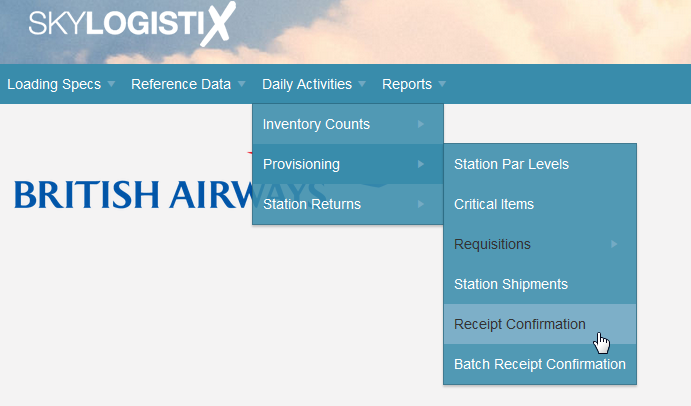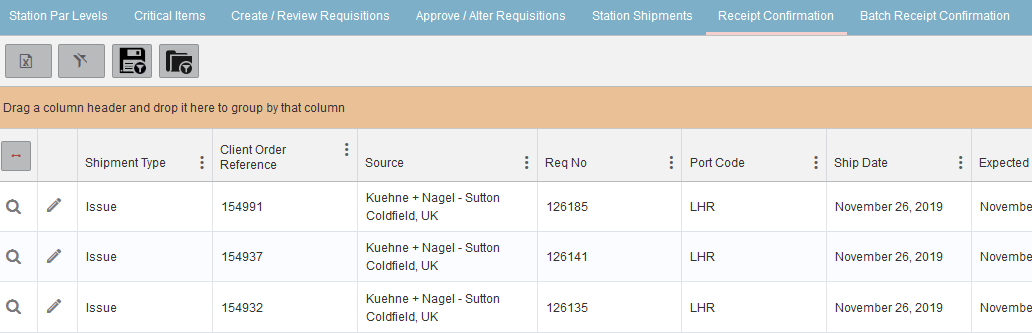Difference between revisions of "StationShipment ShowIntransit"
| Line 1: | Line 1: | ||
__TOC__ | __TOC__ | ||
| − | |||
<H1>Confirming Receipt of your Shipments</h1> | <H1>Confirming Receipt of your Shipments</h1> | ||
Revision as of 11:15, 27 November 2019
Confirming Receipt of your Shipments
On receipt of your shipment you will need to confirm receipt of the goods and close out the shipment in SkyLog. It is important that you verify receipt of your shipment against the packing list that accompanies the shipment.
A single shipment may relate to more than one issue in SkyLog if one or more issues have been consolidated into a single shipment. You can confirm each issue on by one using the “Receipt Confirmation” under Station Provisioning or you can confirm multiple issues using the “Batch Receipt Confirmation” tab.
Confirming each Issue individually
To access the Receipt Confirmation functions, select the “Receipt Confirmation” option under “Daily Activities”, “Provisioning” from the home page.
You should see a list of all the shipments on the way to you that have not yet been confirmed as received. You can view the detail by pressing the “Show” icon, if you want to confirm receipt of the shipment press the edit pencil icon.
In the header part of the screen you need to confirm the date you received the shipment, it will default to the current date but you should change this if it was received earlier. This is important as SkylogistiX use this data to monitor the performance of the suppliers and transport providers. The image below shows the part of the screen where you enter the date received.