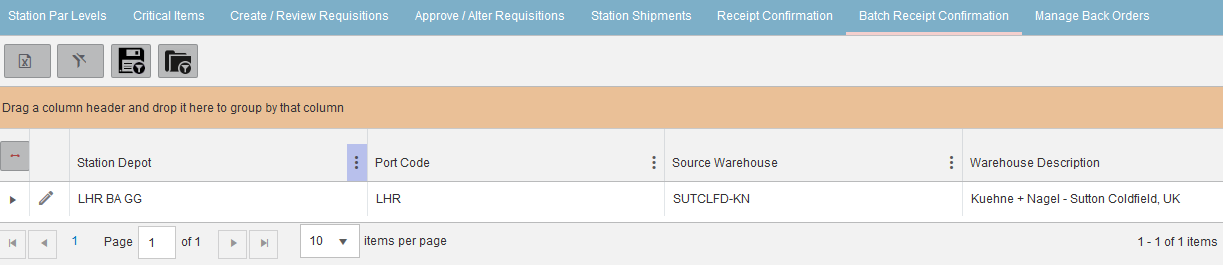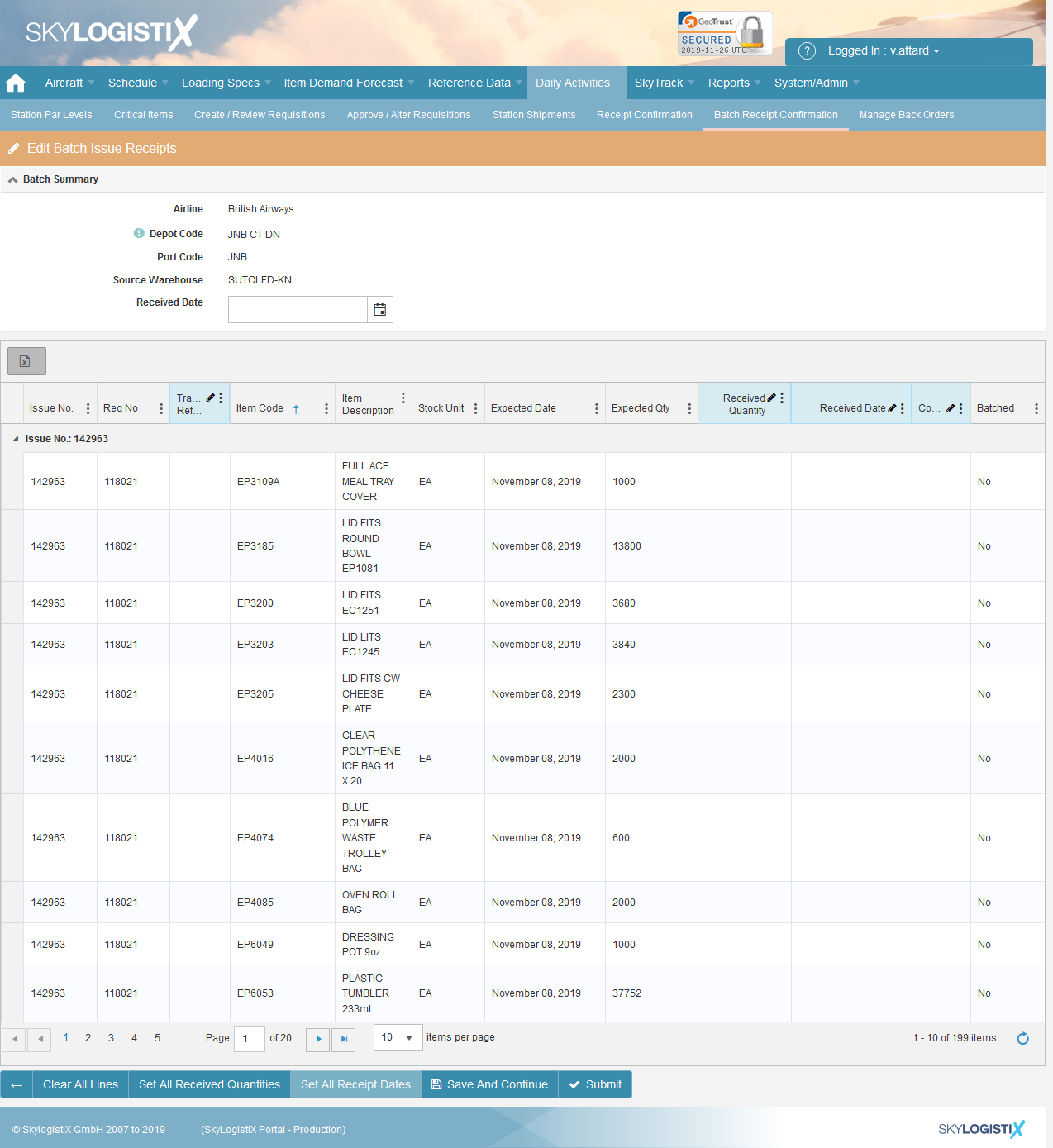Difference between revisions of "StationShipment IntransitShipmentStationsIndex"
Jump to navigation
Jump to search
(Created page with "<h1>Using the Batch Receipt Confirmation function</h1>") |
|||
| Line 1: | Line 1: | ||
<h1>Using the Batch Receipt Confirmation function</h1> | <h1>Using the Batch Receipt Confirmation function</h1> | ||
| + | |||
| + | Take the “Batch Receipt Confirmation” option from the Provisioning menu to display the following; | ||
| + | |||
| + | |||
| + | [[File:r_conf_5.png]] | ||
| + | |||
| + | |||
| + | Click the edit pencil for your station to see all the relating shipments where you can receipt confirm multiple shipments. | ||
| + | |||
| + | |||
| + | Note: You should use the filters to select the group of issues you want to confirm then set the received quantity/date manually or using the Set all buttons, pressing confirm will confirm receipt for all the batches you have included in the filtered selection. | ||
| + | |||
| + | |||
| + | [[File:r_conf_6.png]] | ||
| + | |||
| + | |||
| + | You can also use the single receipt confirmation page, see [[http://wiki.skylogportal.com/?title=StationShipment_IntransitShipmentStationsIndex here]] for its separate walk through. | ||
Revision as of 12:40, 27 November 2019
Using the Batch Receipt Confirmation function
Take the “Batch Receipt Confirmation” option from the Provisioning menu to display the following;
Click the edit pencil for your station to see all the relating shipments where you can receipt confirm multiple shipments.
Note: You should use the filters to select the group of issues you want to confirm then set the received quantity/date manually or using the Set all buttons, pressing confirm will confirm receipt for all the batches you have included in the filtered selection.
You can also use the single receipt confirmation page, see [here] for its separate walk through.