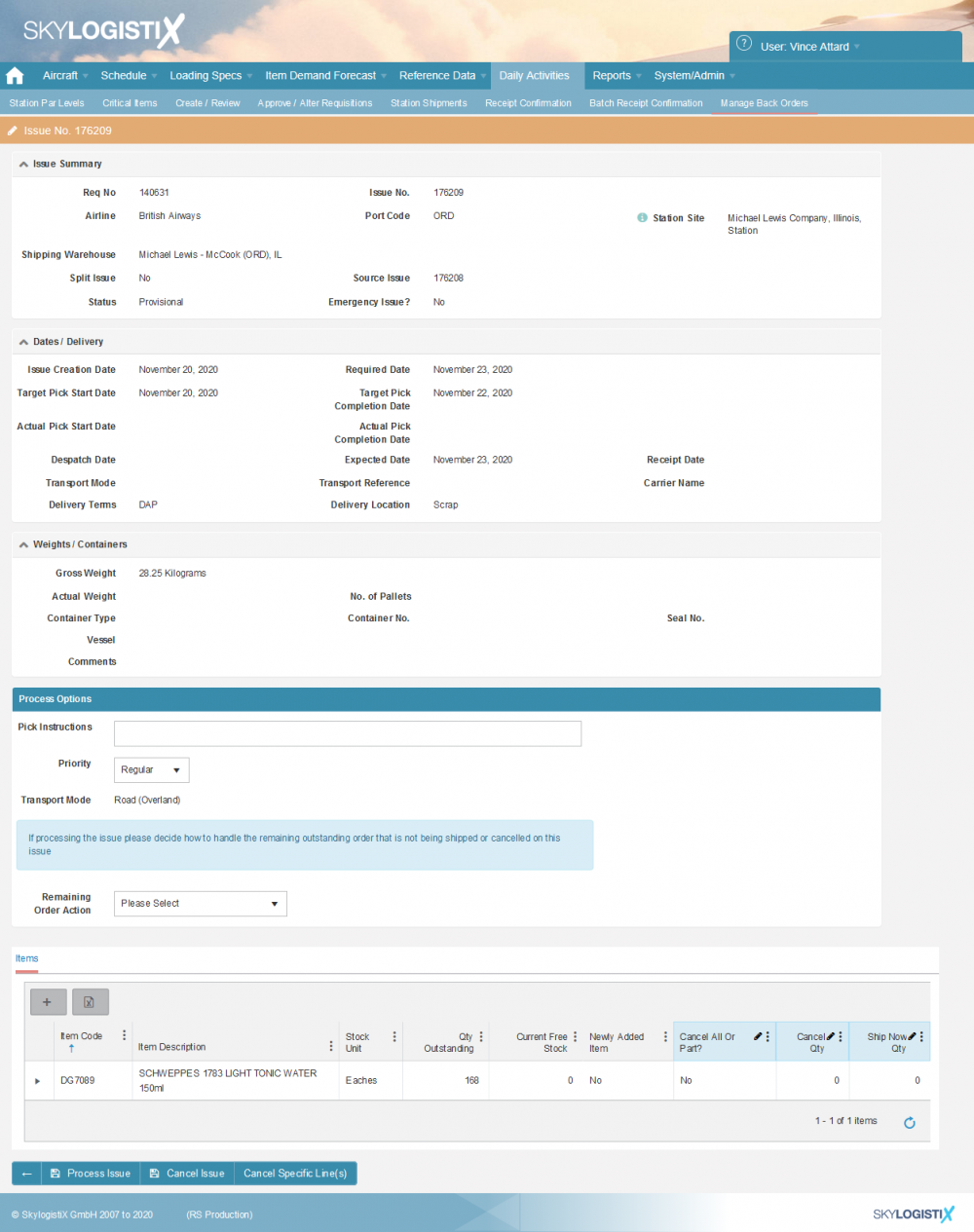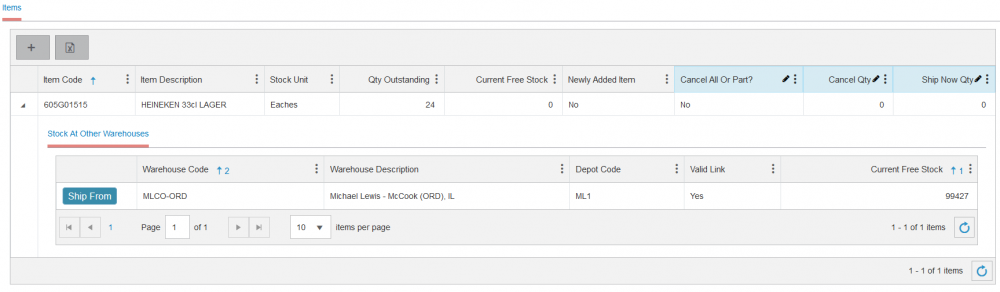Difference between revisions of "Issue BackOrdersRegular"
| Line 7: | Line 7: | ||
== Background on Back Orders == | == Background on Back Orders == | ||
| − | When requisitions are raised and approved in SkyLog they generate shipment 'issues', these issues are sent to your distribution warehouse to inform them of goods to ship but if stock of specific items are out of stock at the warehouse then a 'back order' is generated so you can decide whether you wait until replacement goods arrive, cancel the line, dispatch from a non default warehouse or replace it with another item. | + | When requisitions are raised and approved in SkyLog they generate shipment 'issues', these issues are sent to your distribution warehouse to inform them of goods to ship but if stock of specific items are out of stock at the warehouse then a 'back order' is generated so you can decide whether you wait until replacement goods arrive, cancel the line, dispatch from a non default warehouse or replace it with another item. If the stock is not required anymore, because for example station has been instructed to local purchase or substitute, it is important to cancel the balance, otherwise the material planning will be affected, and consider the back order as an additional requirement. |
== Understanding your Back Order == | == Understanding your Back Order == | ||
| − | After a requisition has been submitted and an issue generated that has been placed on 'Back Order' due to no stock being available at the default warehouse, you can now navigate to the | + | After a requisition has been submitted and an issue generated that has been placed on 'Back Order' due to no stock being available at the default warehouse, you can now navigate to the 'Manage back orders' page. |
Simply click the pencil icon on the record you require to review and action, as per the below you will be presented with information regarding the specific order, how to process the order further, and the items that were not available to ship due to being out of stock. | Simply click the pencil icon on the record you require to review and action, as per the below you will be presented with information regarding the specific order, how to process the order further, and the items that were not available to ship due to being out of stock. | ||
| Line 23: | Line 23: | ||
There are multiple ways to process a back order in the SkyLog system, you can wait for stock to arrive from the initial warehouse, send items from an alternative warehouse or cancel the entire order or specific items. | There are multiple ways to process a back order in the SkyLog system, you can wait for stock to arrive from the initial warehouse, send items from an alternative warehouse or cancel the entire order or specific items. | ||
| − | On the stock item line you will see a column for 'Current Free Stock', this is the stock level at the warehouse that the goods were supposed to be initially shipped from, if there is now available stock to be sent you can process the back order as per the below section. | + | On the stock item line you will see a column for 'Current Free Stock', this is the stock level at the warehouse that the goods were supposed to be initially shipped from, if there is now available stock to be sent you can process the back order as per the below section. If the outstanding quantity is higher than the required quantity, SkyLog will assign the available quantity, and handle the balance depending on the "Remaining Order Action" instruction. |
| − | |||
| − | If | ||
| − | |||
| − | |||
| − | |||
| − | |||
| − | |||
| − | |||
| + | If processing from the original warehouse then simply fill in the 'Ship Now Qty', completing the following information: | ||
• '''Pick Instructions''' - Text Instructions that can be sent to the dispatching warehouse, depending upon the configuration of the airline. | • '''Pick Instructions''' - Text Instructions that can be sent to the dispatching warehouse, depending upon the configuration of the airline. | ||
| Line 42: | Line 35: | ||
• '''Remaining Order Action''' - Depending on the actions you make on the items regarding quantities then if there is remaining stock or items then you can 'Cancel Difference' or 'Create Separate Issue for Balance' | • '''Remaining Order Action''' - Depending on the actions you make on the items regarding quantities then if there is remaining stock or items then you can 'Cancel Difference' or 'Create Separate Issue for Balance' | ||
| + | If there is no free stock at the warehouse then your airlines setup may enable you to select a different warehouse to ship the stock from, to achieve this simply click the drop down arrow for the item and select the 'Ship From' button from any of the warehouses displayed which have a positive current free stock figure. | ||
| + | |||
| + | |||
| + | [[File:Back Orders 2.png|1000px|]] | ||
| + | |||
| + | |||
| + | The process options available to you are the same as above. | ||
| − | + | You may also want to cancel some lines or the entire back order. to cancel a line or part of it, select yes on: "Cancel all or part" and define the quantity to be cancelled, and to be shipped, and click on "cancel specific lines". | |
| − | + | To cancel the entire back order, click on "Cancel issue". | |
Revision as of 13:20, 11 January 2021
Contents
Please use our Tips and Tricks page for understanding how the SkySuite portal works and how to navigate faster and easier.
Back Orders
Background on Back Orders
When requisitions are raised and approved in SkyLog they generate shipment 'issues', these issues are sent to your distribution warehouse to inform them of goods to ship but if stock of specific items are out of stock at the warehouse then a 'back order' is generated so you can decide whether you wait until replacement goods arrive, cancel the line, dispatch from a non default warehouse or replace it with another item. If the stock is not required anymore, because for example station has been instructed to local purchase or substitute, it is important to cancel the balance, otherwise the material planning will be affected, and consider the back order as an additional requirement.
Understanding your Back Order
After a requisition has been submitted and an issue generated that has been placed on 'Back Order' due to no stock being available at the default warehouse, you can now navigate to the 'Manage back orders' page.
Simply click the pencil icon on the record you require to review and action, as per the below you will be presented with information regarding the specific order, how to process the order further, and the items that were not available to ship due to being out of stock.
Processing a Back Order
There are multiple ways to process a back order in the SkyLog system, you can wait for stock to arrive from the initial warehouse, send items from an alternative warehouse or cancel the entire order or specific items.
On the stock item line you will see a column for 'Current Free Stock', this is the stock level at the warehouse that the goods were supposed to be initially shipped from, if there is now available stock to be sent you can process the back order as per the below section. If the outstanding quantity is higher than the required quantity, SkyLog will assign the available quantity, and handle the balance depending on the "Remaining Order Action" instruction.
If processing from the original warehouse then simply fill in the 'Ship Now Qty', completing the following information:
• Pick Instructions - Text Instructions that can be sent to the dispatching warehouse, depending upon the configuration of the airline.
• Priority - Two options are available 'Regular' or 'Urgent', this can be used to flag an order to the dispatching warehouse whether it is urgent due to items being out of stock for a period of time.
• Transport Mode - Depending on transport modes that are setup for the relationship between the warehouse and station, then those options will be displayed.
• Remaining Order Action - Depending on the actions you make on the items regarding quantities then if there is remaining stock or items then you can 'Cancel Difference' or 'Create Separate Issue for Balance'
If there is no free stock at the warehouse then your airlines setup may enable you to select a different warehouse to ship the stock from, to achieve this simply click the drop down arrow for the item and select the 'Ship From' button from any of the warehouses displayed which have a positive current free stock figure.
The process options available to you are the same as above.
You may also want to cancel some lines or the entire back order. to cancel a line or part of it, select yes on: "Cancel all or part" and define the quantity to be cancelled, and to be shipped, and click on "cancel specific lines".
To cancel the entire back order, click on "Cancel issue".