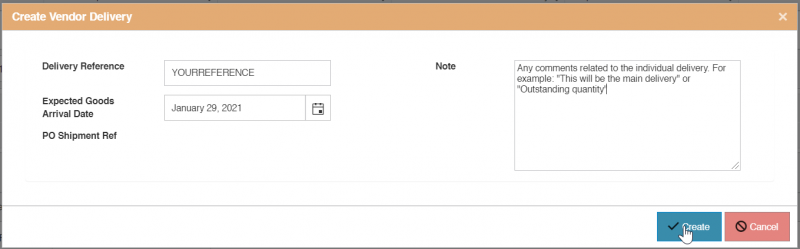Difference between revisions of "PurchaseInvoice CommitCustom"
| Line 6: | Line 6: | ||
• You will commit to different quantities than requested | • You will commit to different quantities than requested | ||
| + | |||
• You will deliver items on different dates | • You will deliver items on different dates | ||
| + | |||
• You will deliver some of the items | • You will deliver some of the items | ||
| + | |||
• You expect that in future the order will be split in multiple deliveries. | • You expect that in future the order will be split in multiple deliveries. | ||
| + | |||
<h1>Create deliveries</h1> | <h1>Create deliveries</h1> | ||
| − | + | To create a new delivery record press the add Icon [[File:Count_10.png]] in the delivery section, the following pop-up will appear. | |
| + | You must create at least one delivery. | ||
[[File:20210120 Add Custom Delivery Schedule.png|800px]] | [[File:20210120 Add Custom Delivery Schedule.png|800px]] | ||
| + | |||
| + | For delivery reference you can assign your own internal identification of the delivery. Also please add any relevant comments and press create. | ||
| + | |||
| + | [[File:20210120 create Custom Delivery Schedule.png|800px]] | ||
Revision as of 13:50, 20 January 2021
Please use our [Tips and Tricks] page for understanding how the SkySuite portal works and how to navigate faster and easier.
Contents
When you click on "We Commit to our own Custom Delivery Schedule", SkySuite will direct you to the Custom Delivery Schedule page. This option is appropriate in the following scenarios:
• You will commit to different quantities than requested
• You will deliver items on different dates
• You will deliver some of the items
• You expect that in future the order will be split in multiple deliveries.
Create deliveries
To create a new delivery record press the add Icon ![]() in the delivery section, the following pop-up will appear.
You must create at least one delivery.
in the delivery section, the following pop-up will appear.
You must create at least one delivery.
For delivery reference you can assign your own internal identification of the delivery. Also please add any relevant comments and press create.