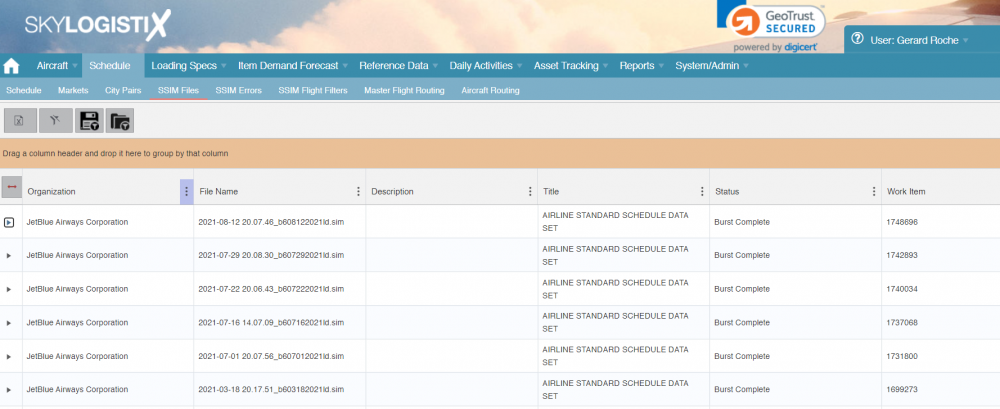Difference between revisions of "SSIM Index"
| Line 48: | Line 48: | ||
<tr> | <tr> | ||
<td width="170"> | <td width="170"> | ||
| − | <p> | + | <p>BurstCompleteWithErrors</p> |
</td> | </td> | ||
<td width="444"> | <td width="444"> | ||
| Line 56: | Line 56: | ||
<tr> | <tr> | ||
<td width="170"> | <td width="170"> | ||
| − | <p> | + | <p>BurstCompleted</p> |
</td> | </td> | ||
<td width="444"> | <td width="444"> | ||
| − | <p> | + | <p>Means the processing is complete and all lines were successfully processed without error</p> |
</td> | </td> | ||
</tr> | </tr> | ||
<tr> | <tr> | ||
<td width="170"> | <td width="170"> | ||
| − | <p> | + | <p>Aborted</p> |
</td> | </td> | ||
<td width="444"> | <td width="444"> | ||
| − | <p> | + | <p>Means the process was cancelled an the SSIM has not been processed</p> |
</td> | </td> | ||
</tr> | </tr> | ||
</table> | </table> | ||
| − | |||
| − | |||
| − | |||
| − | |||
| − | |||
| − | |||
If there were errors the details can be viewed in "SSIM File Errors" tab, please see below for details how to process the errors | If there were errors the details can be viewed in "SSIM File Errors" tab, please see below for details how to process the errors | ||
Revision as of 14:47, 18 August 2021
Please use our Tips and Tricks page for understanding how the SkySuite portal works and how to navigate faster and easier.
Contents
Summary.
What we refer to as the SSIM file in SkyLog is a flat file EDI message received from an airline containing information about the flight schedule they intend to operate. The word SSIM derives from the IATA (International Air Transport Association) standard guidelines known as SSIM (Standard Schedules Information). The International Air Transport Association (IATA) is a trade association of the world's airlines founded in 1945. Seamless and efficient exchange of flight information within the aviation industry requires the development and use of consistent practices, rules and principles. To facilitate this exchange of data and to standardize schedule/slot data handling procedures, the Standard Schedules Information (SSIM) is published annually. The SSIM is the official set of standards, guiding the industry with recommended practices, messaging formats and data processing procedures that are to be used by all IATA member airlines and their business partners for the exchange of airline schedules, communication of airport coordination information and minimum connect time data.
EDI Configuration.
As already mentioned the SSIM file is produced by an airline and sent to SkyLog. There are configuration tables set by the IT Group that determine how frequently to expect the SSIM file and on what day of the week/time to expect it. Typically SkyLog is configured to expect an SSIM file once a week and if it is not received at the expected date/time email alerts will be sent to the responsible people requesting that they follow up.
Viewing the SSIM files.
The SSIM files received can be viewed by taking the "SSIM Files" option under the "Schedule" menu.
The most recently received file is on the top. As per the above example the standard configuration is that the name includes the date the file was created so the fist line name of 2021-08-12 20.07.46_b608122021ld.sim indicates a file created on 12th August 2021.
In the above example all the status values show "Burst Complete" which is the final status meaning that the process of importing and processing the file is complete. Possible status values are
|
Status |
Description |
|
BurstSchedulePending |
Means the SSIM has been received and imported to SkyLog but processing has not started |
|
BurstInProgress |
Means the processing of the SSIM is in progress, the file should not stay in this status very long |
|
BurstCompleteWithErrors |
Means the processing is complete but not all lines in the SSIM could be processed |
|
BurstCompleted |
Means the processing is complete and all lines were successfully processed without error |
|
Aborted |
Means the process was cancelled an the SSIM has not been processed |
If there were errors the details can be viewed in "SSIM File Errors" tab, please see below for details how to process the errors