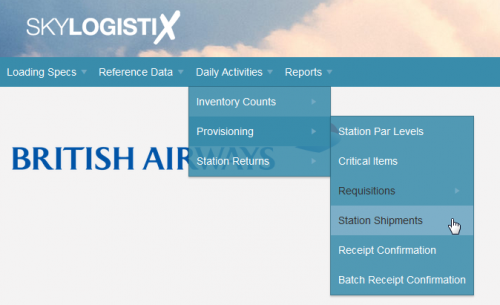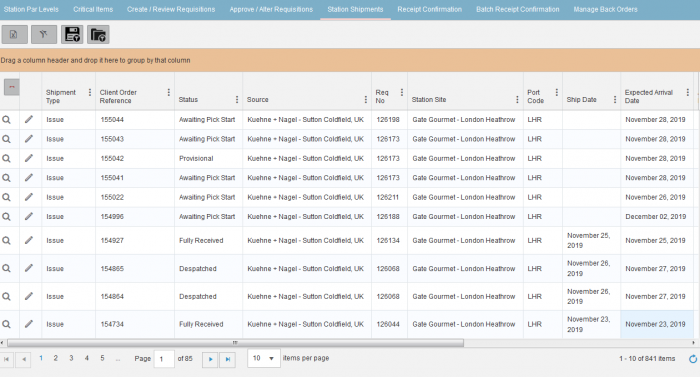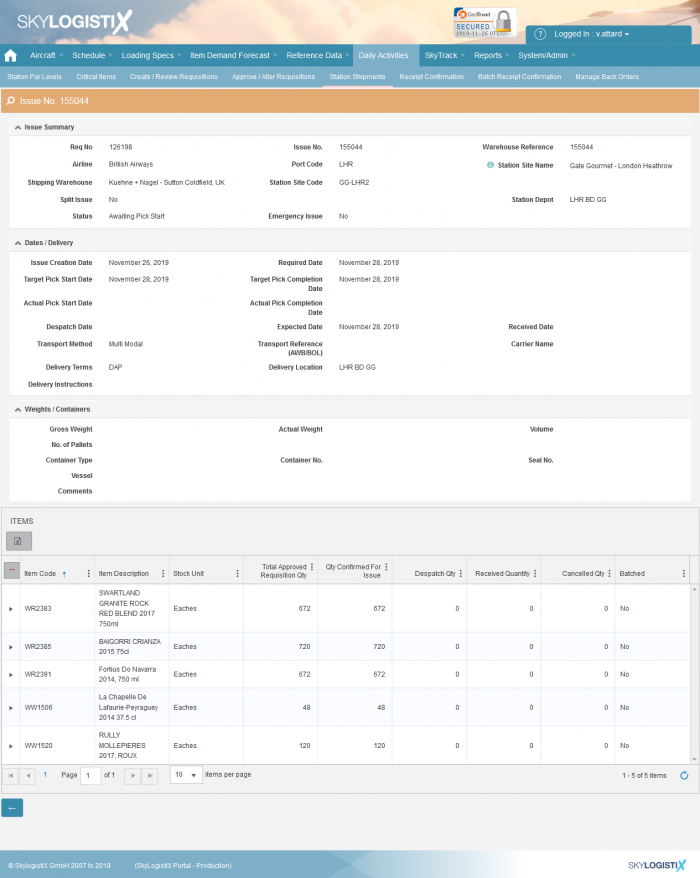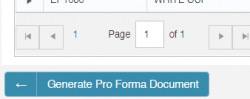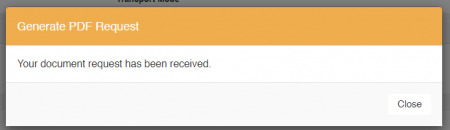Difference between revisions of "StationShipment Index"
(Updated to use Tips and tricks template, removed excess whitespace, and swapped HTML header tags for wikitext headers) |
|||
| Line 1: | Line 1: | ||
| − | + | {{Tips and tricks}} | |
__TOC__ | __TOC__ | ||
| − | + | = Tracking a Shipment = | |
| − | |||
You can track the status of current shipments or view details regarding completed shipments from the “Station Shipments” option under “Daily Activities”, “Provisioning”; | You can track the status of current shipments or view details regarding completed shipments from the “Station Shipments” option under “Daily Activities”, “Provisioning”; | ||
[[File:ship_1.png|500px]] | [[File:ship_1.png|500px]] | ||
| − | |||
[[File:ship_2.png|700px]] | [[File:ship_2.png|700px]] | ||
| − | |||
Pressing the show icon against any shipment will display details of the lines in that shipment. | Pressing the show icon against any shipment will display details of the lines in that shipment. | ||
| Line 17: | Line 14: | ||
[[File:ship_3.png|700px]] | [[File:ship_3.png|700px]] | ||
| − | + | == Generating proforma invoice == | |
| − | |||
The proforma invoice contains details required for the export and import clearance of the consignment. To generate the document, the shipment should be on status "Despatched" or "Partially Received". Click on view option on the shipment you want to generate the proforma invoice for, and the option Generate Pro Forma Document will be displayed at the bottom of the page. | The proforma invoice contains details required for the export and import clearance of the consignment. To generate the document, the shipment should be on status "Despatched" or "Partially Received". Click on view option on the shipment you want to generate the proforma invoice for, and the option Generate Pro Forma Document will be displayed at the bottom of the page. | ||
Latest revision as of 18:19, 8 September 2021
Please use our Tips and Tricks page for understanding how the SkySuite portal works and how to navigate faster and easier.
Tracking a Shipment
You can track the status of current shipments or view details regarding completed shipments from the “Station Shipments” option under “Daily Activities”, “Provisioning”;
Pressing the show icon against any shipment will display details of the lines in that shipment.
Generating proforma invoice
The proforma invoice contains details required for the export and import clearance of the consignment. To generate the document, the shipment should be on status "Despatched" or "Partially Received". Click on view option on the shipment you want to generate the proforma invoice for, and the option Generate Pro Forma Document will be displayed at the bottom of the page.
After you click, a message will be displayed, click close and refresh the page.
A new icon will appear next to Generate Pro Forma document, click on it to download the document.