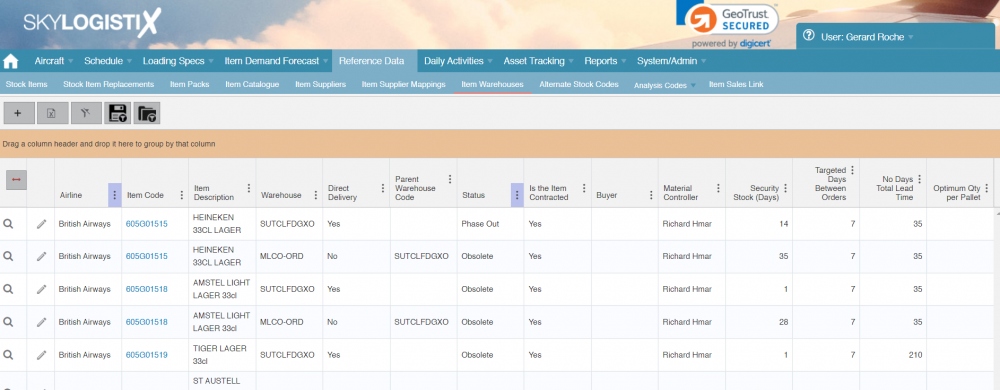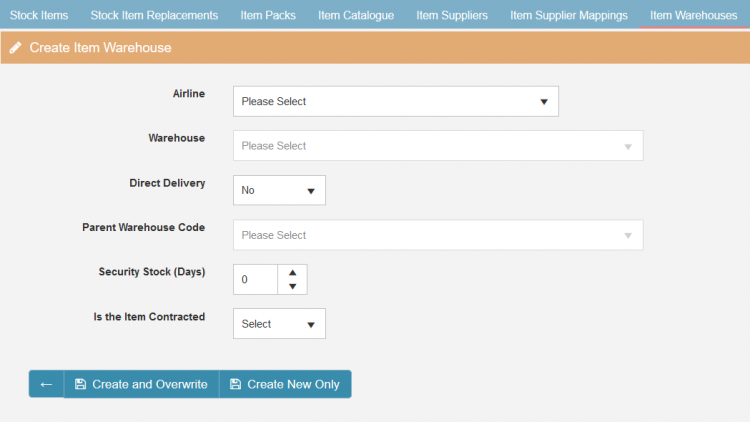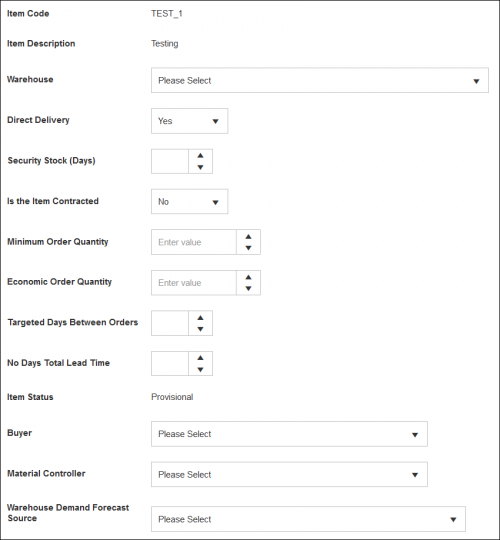Difference between revisions of "ItemWarehouse Index"
| Line 40: | Line 40: | ||
[[File:Stock_Items_7.PNG|500px]] | [[File:Stock_Items_7.PNG|500px]] | ||
| − | * '''Warehouse''' – The relevant warehouse stock | + | * '''Warehouse''' – The relevant warehouse where the stock will be stored, you will need to make multiple records if the stock is stored at other warehouses. |
* '''Direct Delivery''' – Select "Yes" if stock is delivered to this warehouse directly from the supplier, select "No" if it is resupplied from another warehouse. | * '''Direct Delivery''' – Select "Yes" if stock is delivered to this warehouse directly from the supplier, select "No" if it is resupplied from another warehouse. | ||
* '''Parent Warehouse Code''' - If stock is not delivered directly to this warehouse and instead it is first delivered to a consolidation point or master/regional warehouse then you will need to select the parent warehouse. | * '''Parent Warehouse Code''' - If stock is not delivered directly to this warehouse and instead it is first delivered to a consolidation point or master/regional warehouse then you will need to select the parent warehouse. | ||
| − | * '''Security Stock (Days)''' – Minimum number of days of stock required at the warehouse, also known as buffer stock. | + | * '''Security Stock (Days)''' – Minimum number of days of stock required at the warehouse, also known as buffer, safety or security stock. |
| − | * '''Is the Item Contracted''' – Is the item associated with a purchase contract. | + | * '''Is the Item Contracted''' – Is the item associated with a purchase contract In this case things like the MOQ and EOQ (see below) will be taken from the contract. If there is no contract the quantities defined at the ItemWarehouse level will be used. |
* '''Minimum Order Quantity (MOQ)''' – Minimum amount of stock that can be ordered from the supplier. | * '''Minimum Order Quantity (MOQ)''' – Minimum amount of stock that can be ordered from the supplier. | ||
| − | * '''Economic Order Quantity (EOQ)''' – The ideal order quantity that should be purchased to minimize inventory, ordering and transportation costs. If transportation cost is not relevant because it is included in the purchase price this will most often be the same as the | + | * '''Economic Order Quantity (EOQ)''' – The ideal order quantity that should be purchased to minimize inventory, ordering and transportation costs. If transportation cost is not relevant because it is included in the purchase price this will most often be the same as the MOQ, if transport is not included and is a significant part of the overall cost then this may be equal to a truck load or a container load. This then becomes the round up/down integer when stock is ordered. |
* '''Targeted Days Between Orders''' – If a supplier delivers regularly then this field can be populated with the days between when stock is delivered. | * '''Targeted Days Between Orders''' – If a supplier delivers regularly then this field can be populated with the days between when stock is delivered. | ||
| − | * '''No Days Total Lead Time''' – The time taken from the supplier to the warehouse. This is "Total" lead time so supplier manufacturing/processing plus transport time. | + | * '''No Days Total Lead Time''' – The time taken from the supplier to the warehouse. This is "Total" lead time so supplier manufacturing/processing plus transport time. If an item is contracted then the lead times as per the contract will take precedence and the time entered here is used as a default when the particular supplier to be used is not known or the contract is expired or missing. |
| + | |||
| + | The next group of fields also exist at Item level and the values entered here will take precedence over the item level but the meaning is the same so please see the Stock Item WIKI for more details [[StockItem_Index#Warehouse|'''Click here for details on Stock Items''']]) | ||
| + | |||
* '''Item Status''' – Separate status to the stock item status but cannot be updated until setup is complete. | * '''Item Status''' – Separate status to the stock item status but cannot be updated until setup is complete. | ||
* '''Buyer''' – Same as the stock item setup. | * '''Buyer''' – Same as the stock item setup. | ||
* '''Material Controller''' – Same as the stock item setup. | * '''Material Controller''' – Same as the stock item setup. | ||
| + | |||
| + | |||
* '''Warehouse Demand Forecast Source''' – When planning this item for this warehouse what is the forecasting source to be used? There are three options which will greatly affect planning if the wrong one is selected so please ensure you select the one that best fits your need. | * '''Warehouse Demand Forecast Source''' – When planning this item for this warehouse what is the forecasting source to be used? There are three options which will greatly affect planning if the wrong one is selected so please ensure you select the one that best fits your need. | ||
| Line 57: | Line 62: | ||
* Auto-Calculated demand forecast based on historical transactions - As per the name this option uses historic transactions to calculate future demand. | * Auto-Calculated demand forecast based on historical transactions - As per the name this option uses historic transactions to calculate future demand. | ||
* LogistiX Flight Schedule Network Analysis - This uses the state of the art forecast algorithm developed by SkyLogistiX that takes your airlines flight schedule, passenger numbers, bill of material (galley planning) data and other data to predict future demand. | * LogistiX Flight Schedule Network Analysis - This uses the state of the art forecast algorithm developed by SkyLogistiX that takes your airlines flight schedule, passenger numbers, bill of material (galley planning) data and other data to predict future demand. | ||
| − | * Third Party forecast loaded and editable by the user via the portal - A manually crafted forecast can be created in CSV or received | + | * Third Party forecast loaded and editable by the user via the portal - A manually crafted forecast can be created in CSV or received from a 3rd party system and uploaded into SkyLog . |
Latest revision as of 13:11, 30 November 2021
Please use our Tips and Tricks page for understanding how the SkySuite portal works and how to navigate faster and easier.
Contents
Introduction
Item warehouse records link a stock item to a warehouse, these can be created manually when creating or updating a stock item via the 'stock items' menu under the "Reference Data" menu (details on this can be found here). This is the most common way because each time a new item is created you will at the same time identify and create an ItemWarehouse record for each warehouse where that item will be stored.
However if you create a new warehouse you don't want to have to go individually into each item and create the warehouse link therefore with the ItemWarehouse page you can create a link for all items needed in one go, you can also use this page to update the stocking parameters for all item warehouse records against a particular warehouse.
When you select the 'Item Warehouse' page you will first see a list of all the existing ItemWarehouse links.
Creating New Links
To create new links press the plus icon and the window below will be displayed;
If you are a user with access to only one Airline then the Airline field will be automatically populated. Then select the warehouse to which you want to add update ItemWarehouse links.
You can then select/input the data for any Item/Warehouse link that will be created;
- Direct Delivery – Select "Yes" if tock is delivered to this warehouse directly from the supplier, if this warehouse is resupplied by another warehouse then select "NO".
- Parent Warehouse Code - If stock is not delivered directly to this warehouse and instead it is first delivered to a consolidation point or a a regional warehouse and then transferred to this warehouse then you will need to select the parent warehouse.
- Security Stock (Days) – Minimum number of days of stock required at the warehouse, also known as buffer stock.
- Is the Item Contracted – Say yes if the item is associated with a purchase contract?
Once done you have the option to 'Create and Overwrite' or 'Create New Only'
- Create and Overwrite – Will overwrite any existing records as well as creating new records.
- Create New Only – Will leave existing records intact and only create new records for any item/warehouse combination that are missing.
When you have selected the appropriate option you can then manually update records via the main 'Item Warehouse' page, by clicking the edit pencil button, the following popup will be displayed;
- Warehouse – The relevant warehouse where the stock will be stored, you will need to make multiple records if the stock is stored at other warehouses.
- Direct Delivery – Select "Yes" if stock is delivered to this warehouse directly from the supplier, select "No" if it is resupplied from another warehouse.
- Parent Warehouse Code - If stock is not delivered directly to this warehouse and instead it is first delivered to a consolidation point or master/regional warehouse then you will need to select the parent warehouse.
- Security Stock (Days) – Minimum number of days of stock required at the warehouse, also known as buffer, safety or security stock.
- Is the Item Contracted – Is the item associated with a purchase contract In this case things like the MOQ and EOQ (see below) will be taken from the contract. If there is no contract the quantities defined at the ItemWarehouse level will be used.
- Minimum Order Quantity (MOQ) – Minimum amount of stock that can be ordered from the supplier.
- Economic Order Quantity (EOQ) – The ideal order quantity that should be purchased to minimize inventory, ordering and transportation costs. If transportation cost is not relevant because it is included in the purchase price this will most often be the same as the MOQ, if transport is not included and is a significant part of the overall cost then this may be equal to a truck load or a container load. This then becomes the round up/down integer when stock is ordered.
- Targeted Days Between Orders – If a supplier delivers regularly then this field can be populated with the days between when stock is delivered.
- No Days Total Lead Time – The time taken from the supplier to the warehouse. This is "Total" lead time so supplier manufacturing/processing plus transport time. If an item is contracted then the lead times as per the contract will take precedence and the time entered here is used as a default when the particular supplier to be used is not known or the contract is expired or missing.
The next group of fields also exist at Item level and the values entered here will take precedence over the item level but the meaning is the same so please see the Stock Item WIKI for more details Click here for details on Stock Items)
- Item Status – Separate status to the stock item status but cannot be updated until setup is complete.
- Buyer – Same as the stock item setup.
- Material Controller – Same as the stock item setup.
- Warehouse Demand Forecast Source – When planning this item for this warehouse what is the forecasting source to be used? There are three options which will greatly affect planning if the wrong one is selected so please ensure you select the one that best fits your need.
- Auto-Calculated demand forecast based on historical transactions - As per the name this option uses historic transactions to calculate future demand.
- LogistiX Flight Schedule Network Analysis - This uses the state of the art forecast algorithm developed by SkyLogistiX that takes your airlines flight schedule, passenger numbers, bill of material (galley planning) data and other data to predict future demand.
- Third Party forecast loaded and editable by the user via the portal - A manually crafted forecast can be created in CSV or received from a 3rd party system and uploaded into SkyLog .