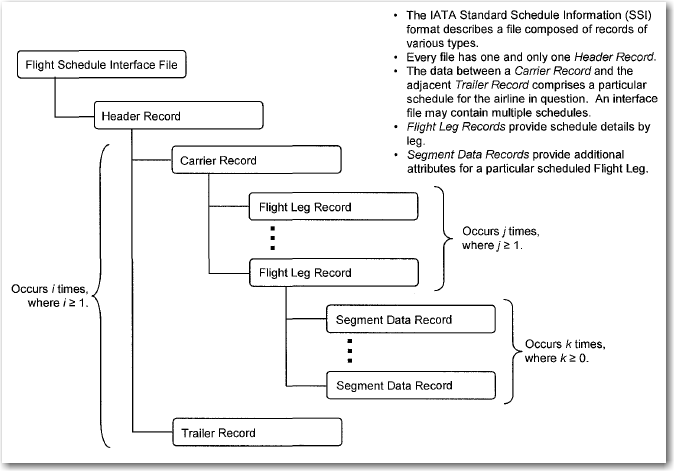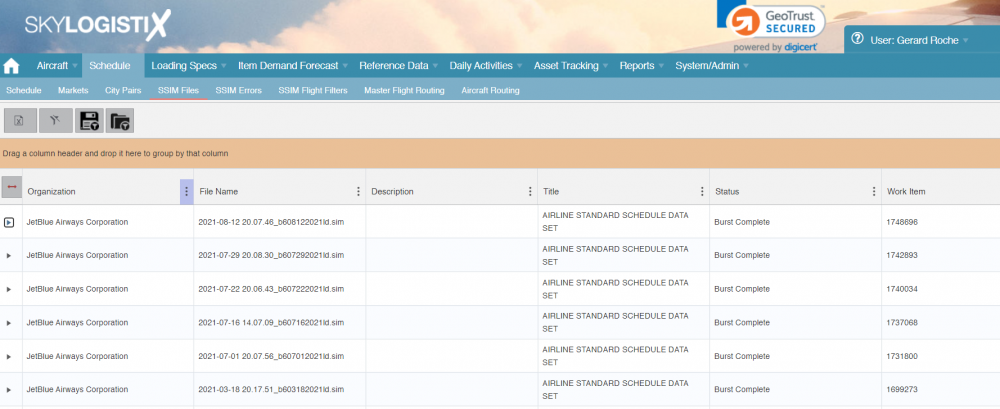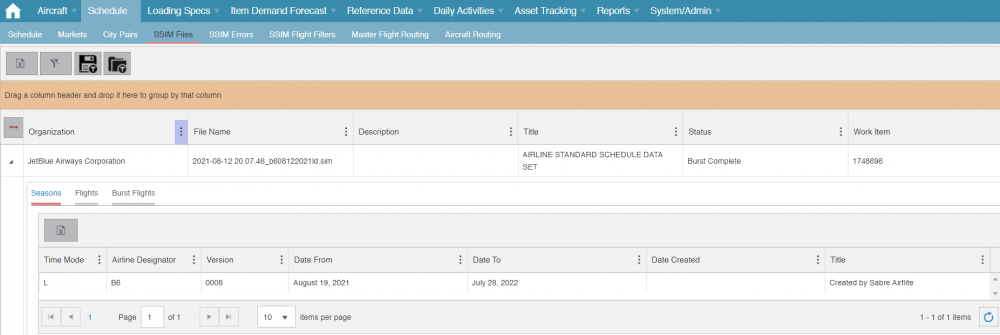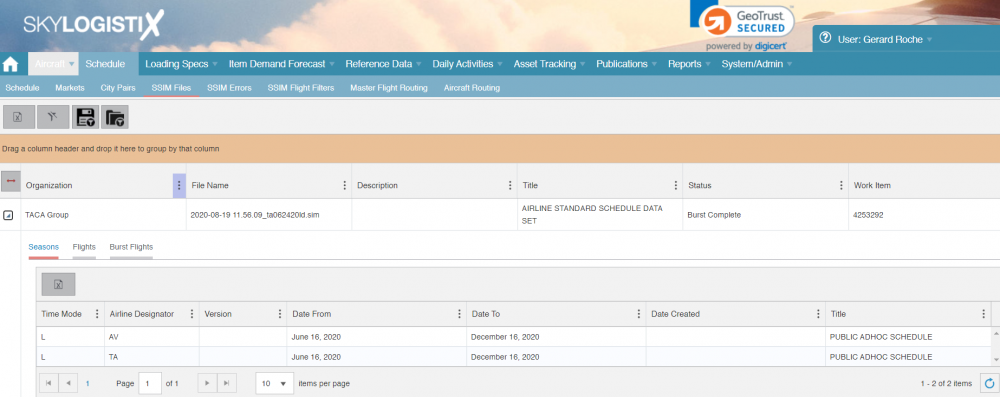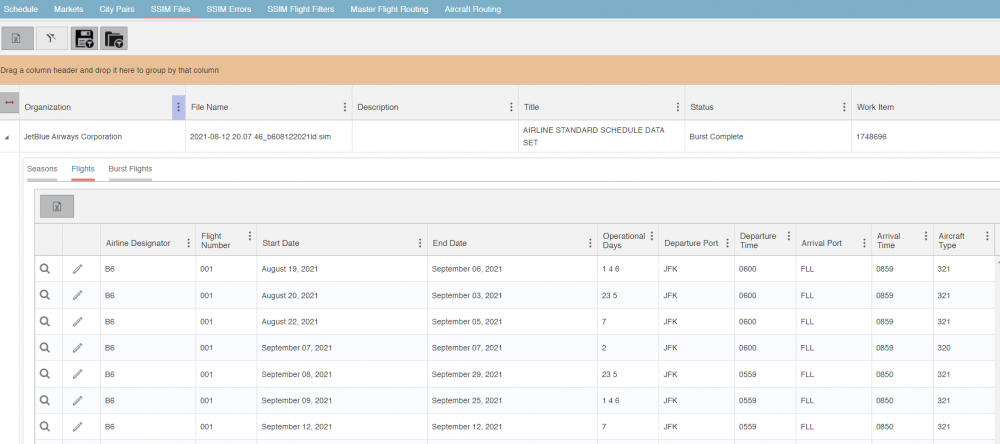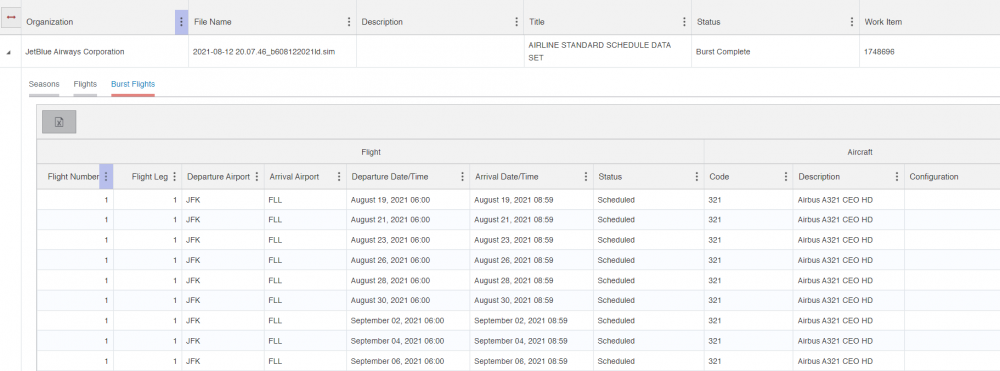Difference between revisions of "SSIM Index"
(Updated to use Tips and tricks template, swapped HTML header tags for wikitext headers, removed excess whitespace) |
|||
| Line 114: | Line 114: | ||
=SSIM File Errors= | =SSIM File Errors= | ||
| + | |||
| + | As mentioned earlier critical errors such as a bad file format or naming will not enter the main SSIM workflow so that type of error will not be reported under the SSIM Errors tab. Your responsible administrator will be informed of such critical errors and will investigate and request a new SSIM file to be sent. | ||
| + | |||
| + | the SSIM errors tab is used to report errors with the content of the data in the SSIM file. If there is a problem with one line of the SSIM file preventing that line being processed then it will be skipped and the system will move to the next line. Any skipped lines will be reported and can be viewed under the "SSIM Errors" tab. | ||
=SSIM Flight Filters= | =SSIM Flight Filters= | ||
Revision as of 14:36, 21 January 2022
Please use our Tips and Tricks page for understanding how the SkySuite portal works and how to navigate faster and easier.
Contents
Summary
What we refer to as the SSIM file in SkyLog is a flat-file EDI message received from an airline containing information about the flight schedule they intend to operate. The word SSIM derives from the IATA (International Air Transport Association) standard guidelines known as SSIM (Standard Schedules Information). The International Air Transport Association (IATA) is a trade association of the world's airlines founded in 1945. Seamless and efficient exchange of flight information within the aviation industry requires the development and use of consistent practices, rules, and principles. To facilitate this exchange of data and to standardize schedule/slot data handling procedures, the Standard Schedules Information (SSIM) is published annually. The SSIM is the official set of standards, guiding the industry with recommended practices, messaging formats, and data processing procedures that are to be used by all IATA member airlines and their business partners for the exchange of airline schedules, communication of airport coordination information and minimum connect time data.
EDI Configuration
As already mentioned the SSIM file is produced by an airline and sent to SkyLog. There are configuration tables set by the IT Group that determine how frequently to expect the SSIM file and on what day of the week/time to expect it. Typically SkyLog is configured to expect an SSIM file once a week and if it is not received at the expected date/time email alerts will be sent to the responsible people requesting that they follow up.
The picture below illustrates the structure of an SSIM file;
Viewing the SSIM files
The SSIM files received can be viewed by taking the "SSIM Files" option under the "Schedule" menu.
The most recently received file is on the top. As per the above example, the standard configuration is that the name includes the date the file was created so the first line name of 2021-08-12 20.07.46_b608122021ld.sim indicates a file created on 12th August 2021.
In the above example, all the status values show "Burst Complete" which is the final status meaning that the process of importing and processing the file is complete. Possible status values are
|
Status |
Description |
|
BurstSchedulePending |
Means the SSIM has been received and imported to SkyLog but processing has not started |
|
BurstInProgress |
Means the processing of the SSIM is in progress, the file should not stay in this status very long |
|
BurstCompleteWithErrors |
Means the processing is complete but not all lines in the SSIM could be processed |
|
BurstCompleted |
Means the processing is complete and all lines were successfully processed without error |
|
Aborted |
Means the process was cancelled and the SSIM has not been processed |
If there were errors the details can be viewed in "SSIM File Errors" tab, please see below for details how to process the errors
Seasons - the period covered by the SSIM
Expanding an SSIM file will show you the Season (Period) covered by the SSIM file.
There will be a season record for each Airline (Carrier) included in the SSIM, in the above example there is only one. The "Airline Designator" is the IATA code for the airline, in this case "B6" which is the code for jetBlue. The period covered by the SSSIM is also shown, in this case it covers 19th August 2021 to 28th July 2022.
In the example below we see an SSIM file for TACA that contains to Airlines (TA - TACA and AV-Avianca)
The Time Mode should always be "L" which means that all dates/times are expressed in the local time at the Departure or Arrival point of the flights. SSIM files can also be generated in Time Mode "U" (UTC) but SkyLog is not designed to work with these.
SSIM Line Details
Expanding an SSIM file will show you the line details in that file.
Each line represents a group of flights that have common attributes such as the same aircraft and departure and arrival times. In the above example the first line covers Flight number 001 for the period 19th August 2021 to 6th September 2021. The operating days show 1,4 and 6 which means Monday (1st day of week), Thursday (4th day of week) and Saturday (6th Day of week). When this SSIM line is processed it will generate separate flight records for every Monday, Thursday and Saturday between 19th August and 6th September. This is what we call "bursting" the SSIM
Flights Generated from the SSIM
Expanding an SSIM file that has been processed (Burst) will show you the individual flights generated from that SSIM file. The example below shows you the flights generated from the first line of the SSIM shown in the example above.
SSIM File Processing Steps
Pre-Processing Steps
Prior to the SSIM file being visible in SkyLog there are a number of processing steps carried out by the system.
As already described above there are configuration files that identify how frequently an SSIM should be received and also when the next one is due. If the file does not arrive a "FileDidNotArrive" email alert is sent to the appropriate people.
If the file did arrive it will be moved from the ftp server to the application server and some basic checks to verify the format is, as expected, will be performed. If the format is not compliant or the naming of the file is not compliant a critical error will be reported by email to the appropriate people and also an entry will be recorded in the general system log. If such a critical error occurs the file cannot be imported into SkyLog so you will not see it in any of the pages described earlier in this document.
Main Processing Steps
Once an SSIM file passes the pre- processing steps it will be imported into the SkyLog database and from this point it is visible to view in SkyLog using the pages identified above.
The system will now attempt to "Burst" the SSIM file. This means to generate an individual flight record for every flight. As described above a single SSIM line covers more than one flight. Each SSIM line is processed separately and if there is an error with one line it will be skipped and the program will move to the next line, we do not abort the whole process and we try to generate as many flight records as possible. Any lines that were skipped will be logged in a special "SSIM File Error" log. See the next section for how to view errors and reprocess any failed lines.
SSIM File Errors
As mentioned earlier critical errors such as a bad file format or naming will not enter the main SSIM workflow so that type of error will not be reported under the SSIM Errors tab. Your responsible administrator will be informed of such critical errors and will investigate and request a new SSIM file to be sent.
the SSIM errors tab is used to report errors with the content of the data in the SSIM file. If there is a problem with one line of the SSIM file preventing that line being processed then it will be skipped and the system will move to the next line. Any skipped lines will be reported and can be viewed under the "SSIM Errors" tab.