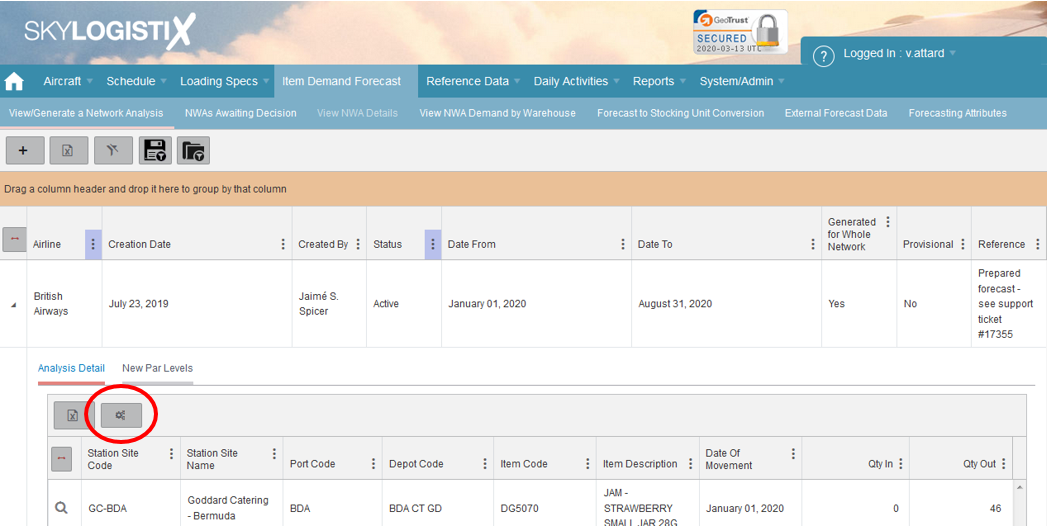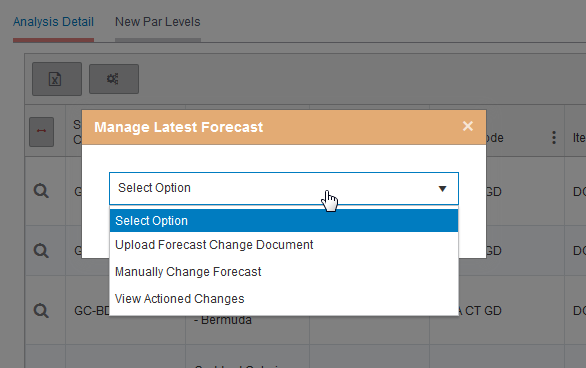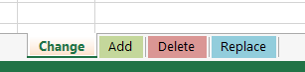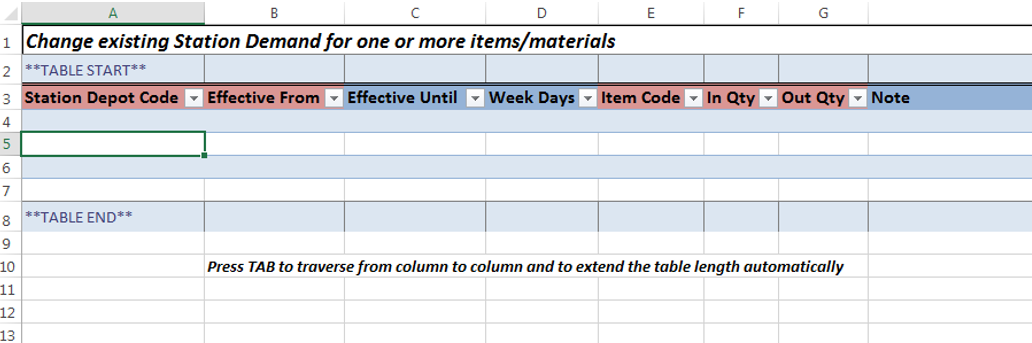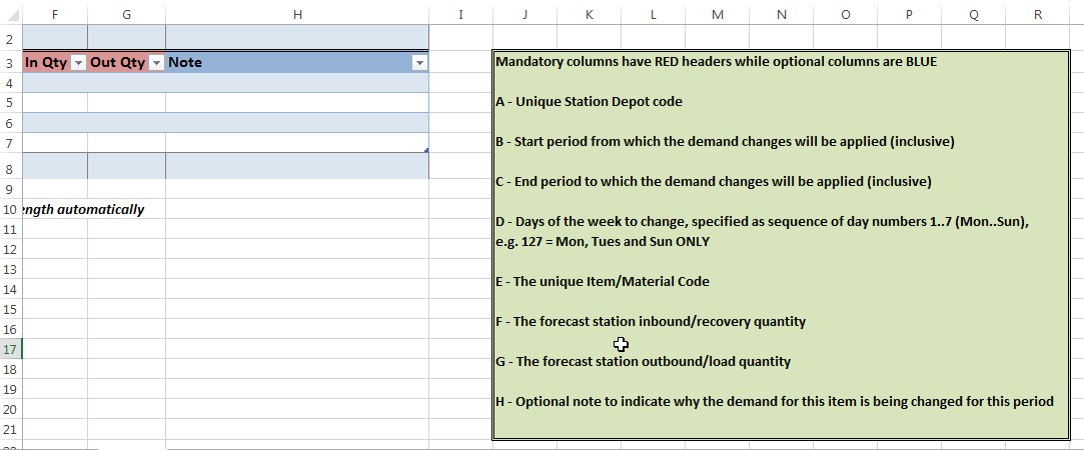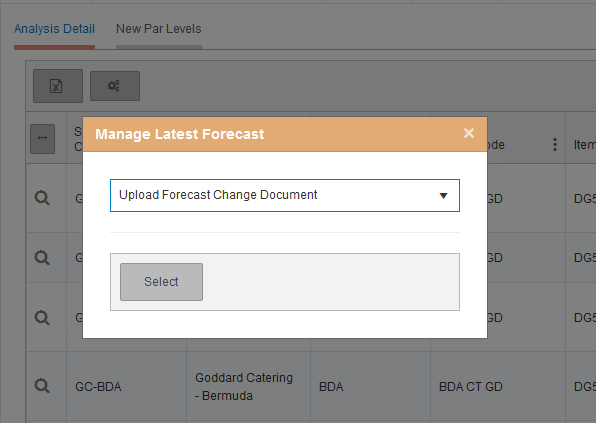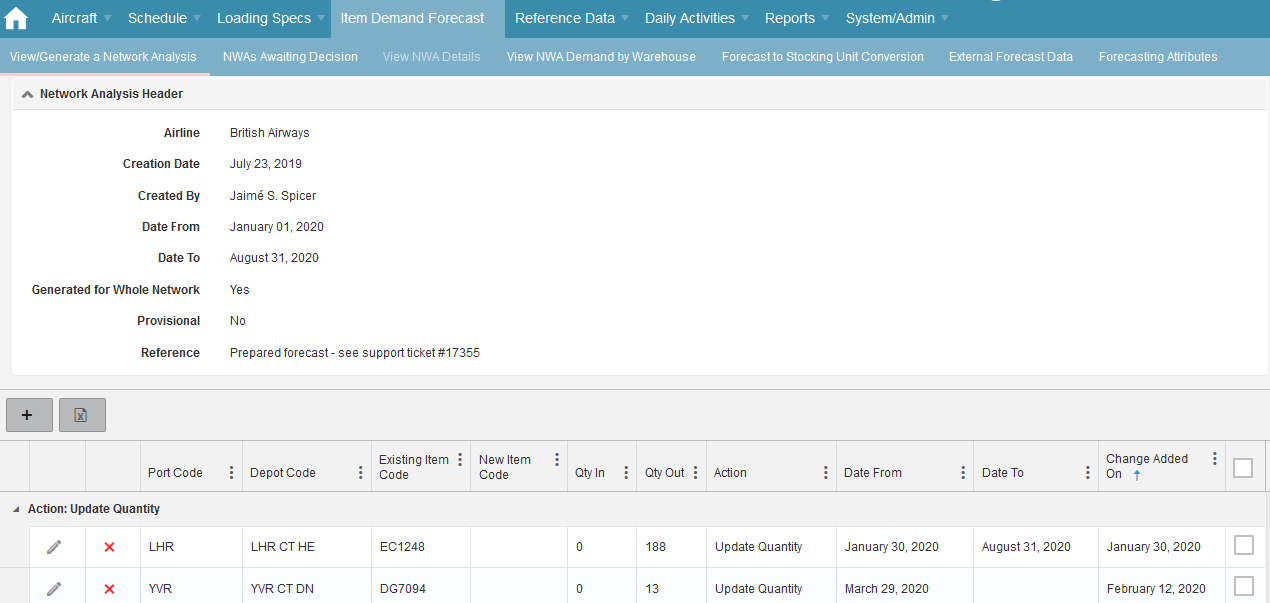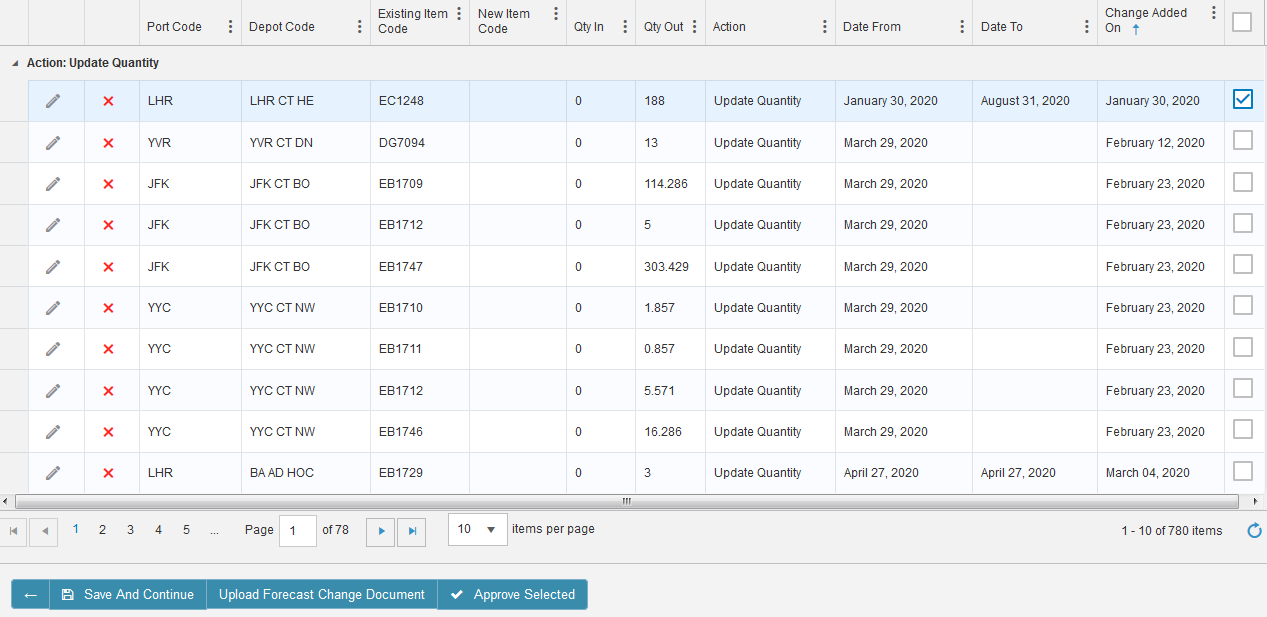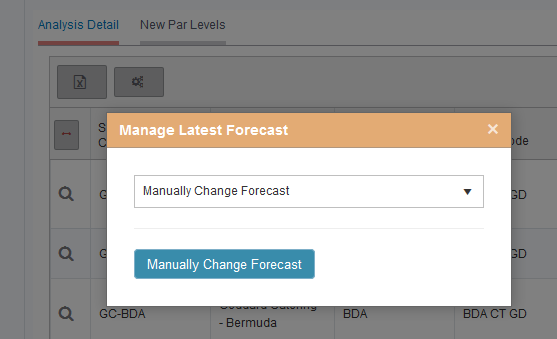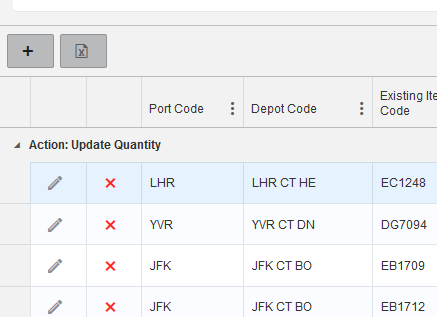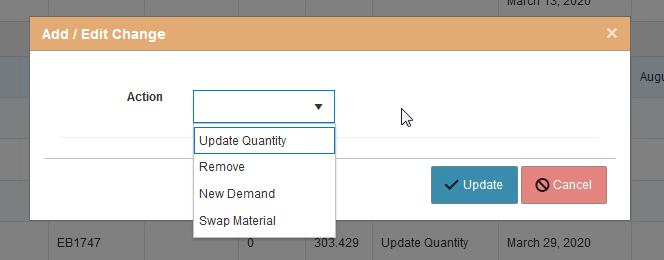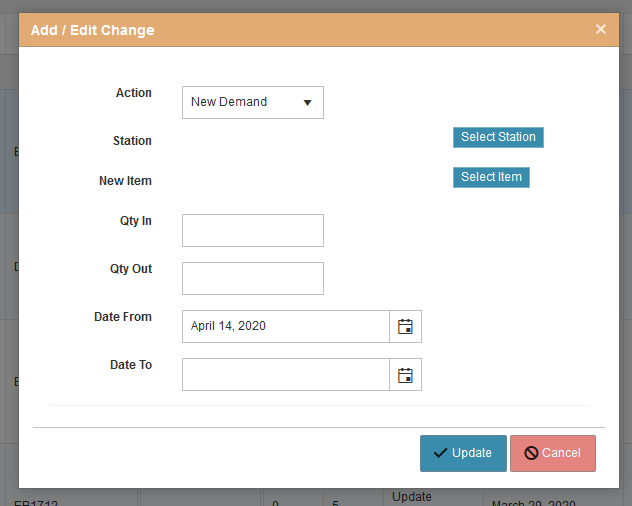Difference between revisions of "British Airways Forecasting"
m |
|||
| Line 13: | Line 13: | ||
Once the forecast has been loaded and set to active it is used in both Station Requisitioning and also in MRP. | Once the forecast has been loaded and set to active it is used in both Station Requisitioning and also in MRP. | ||
| − | As described above the forecast is per item, per station, per day and this data is used directly for any automatically generated requisition to calculate the suggested order quantity. This same data is summarized into 'NWA Demand by Warehouse' forecast which is used to calculate | + | As described above the forecast is per item, per station, per day and this data is used directly for any automatically generated requisition to calculate the suggested order quantity. This same data is summarized into 'NWA Demand by Warehouse' forecast which is used to calculate suggested purchase order quantities in the MRP module. |
Revision as of 13:00, 5 July 2022
British Airways Forecasting
This help wiki page will document how the BA forecast currently works, how to amend items/ quantities and also troubleshooting any issues you may face.
How is the forecast generated
As of today the BA forecast is not generated automatically by SkyLog. It is generated using a semi-manual XLSX tool which considers the flight schedule, BOM data downloaded from GP4 (The BA galley planning system), Passenger load factors and past history. Within the XLSX tool the forecast analyst will decide if life- cycles (Loss factors and Number of uses) need to be modified and if Schedule(BOM or History based forecast provide the most suitable fit (quality). The output from the xlsx forecast tool is then uploaded (see later) to SkyLog.
How is the forecast used
Once the forecast has been loaded and set to active it is used in both Station Requisitioning and also in MRP.
As described above the forecast is per item, per station, per day and this data is used directly for any automatically generated requisition to calculate the suggested order quantity. This same data is summarized into 'NWA Demand by Warehouse' forecast which is used to calculate suggested purchase order quantities in the MRP module.
Amending the active forecast
Now you know about the background to the BA forecasting in SkyLog, we will discuss how to amend the active forecast.
You will firstly need to navigate to the main forecast page: https://rsprod.skylogportal.com/NetworkAnalysis and find the 'Active' status forecast and click the drop down, you will see there is a cog button;
Three drop down options will be presented;
- Upload Forecast Change Document - You can use the forecast amendment template document to upload mass changes
- Manually Change Forecast - Instead of using the excel template you can instead manually alter the forecast via the SkyLog portal
- View Actioned Changes' - All changes that have been actioned against the forecast can be viewed here for audit purposes
Upload Forecast Change Document - Walkthrough
If you wish to upload the forecast change document then follow the steps below, if instead you would like to do edit manually, navigate to here.
To start, you will need to edit the template document with the items, quantities and instructions to be uploaded, when you open the document you will be presented with four main tabs
Each tab allows you to alter the forecast in a slightly different way
but there is an explanation on how each sheet works to the right of the columns
Once you have entered the details that are required to be amended select "Upload Forecast Change Document" from the drop down detailed above and select the file from your PC and upload it.
The following screen will then be presented which will detail all non-approved forecast changes (not just the ones uploaded by yourself)
When you have reviewed the changes uploaded the approval tick column on the right hand side of the screen needs to be ticked for all items you wish to change (note: if you filter you will only select all the records that are filtered)
Once ready just press "Approve Selected" at the bottom of the page.
Manually Change Forecast - Walkthrough
If you only have one part at one station that you wish to update manually adjusting could be a much faster way than using the forecast upload document, simply select "Manually Change Forecast" from the drop down that pressing the edit cog button presents you.
The page presented is the same as detailed in the above which is where the forecast change approvals lie but you will see that there is an add button which you will need to press to enter the manual changes
Use the drop down to select the appropriate 'Action' you need to perform
Depending on the action chosen the fields presented will differ and require entering
Once all the required data is entered select "Update"
Find the item you have just entered and select it using the tick box to the right and select "Approve Selected" at the bottom
Reviewing Changes Made
After "Approve Selected" is pressed the active forecast will refresh but depending on the amount of changes done could take some time and will present differnt statuses until it is back to 'Active'
When the status is again 'Active' it is good practice to review the changes you have made by using the filters, if you spot something that doesn't look quite right press the edit cog again and select "View Actioned Changes". In this screen you can review the changes that have been approved thus you will need to verify if what was approved is correct or not.
Troubleshooting
Why isn't there any demand against my item in the MRP?
The most commonly asked question