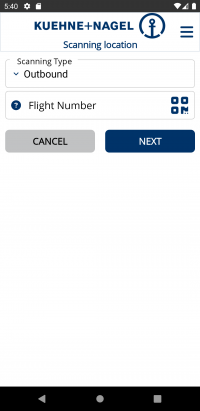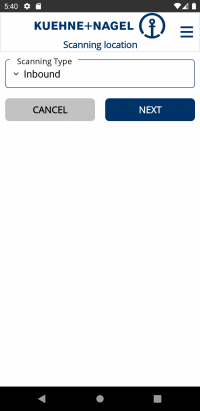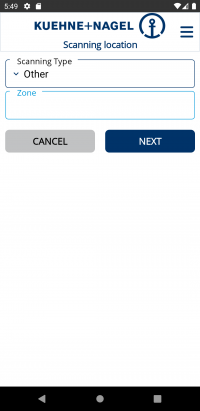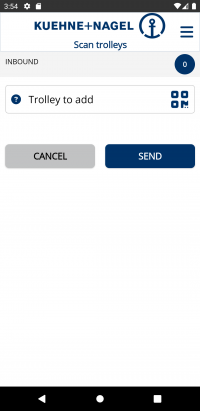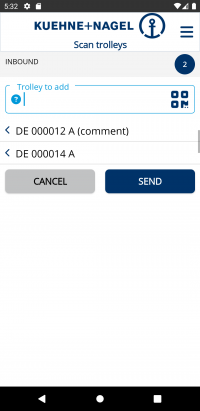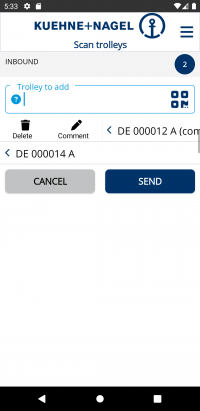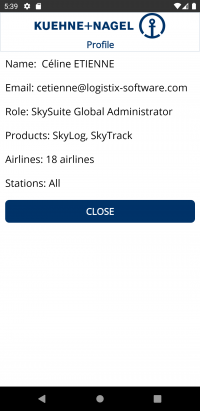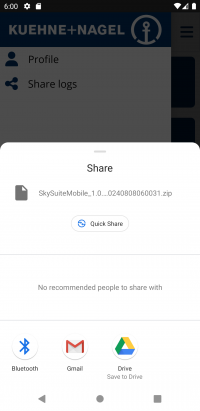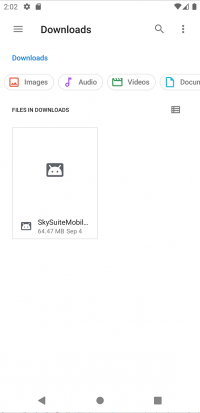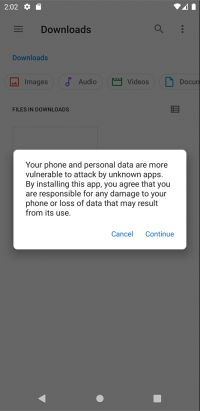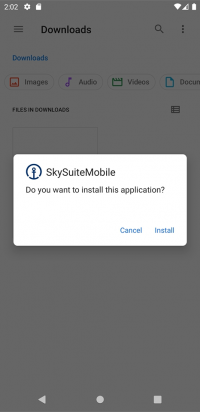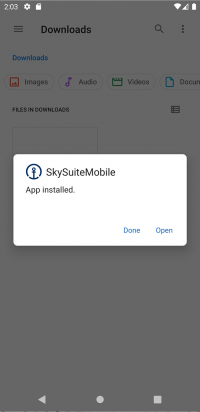Difference between revisions of "SkySuiteMobile:Index"
| Line 38: | Line 38: | ||
In this module, you will be able to scan assets at a location. | In this module, you will be able to scan assets at a location. | ||
| − | First screen is to select and define location for scanned trolleys. As you can be below, there is 3 | + | First screen is to select and define location for scanned trolleys. As you can be below, there is 3 types of location (with specific fields):. By default, Outbound type is selected. |
{| class="wikitable" | {| class="wikitable" | ||
| Line 44: | Line 44: | ||
! Outbound !! Inbound !! Other | ! Outbound !! Inbound !! Other | ||
|- | |- | ||
| − | |style="width: 33%"| For Outbound location, Flight is mandatory. <br>Expected format is one of these | + | |style="width: 33%"| For Outbound location, Flight is mandatory. <br> |
| − | |style="width: 33%"| For Inbound location, no field is displayed. <br>So nothing more to fill to continue. | + | Expected format is one of these: XX1234, XX1234X, XXXXX-X, XXXXX-X-XXX.<br> |
| − | |style="width: 33%"| For Other location, you can fill a zone (but it's not mandatory). If not defined, zone will be defined as "Other". Zone is limited to 32 characters. | + | All characters will be capitalized automatically. |
| + | |style="width: 33%"| For Inbound location, no field is displayed. <br> | ||
| + | So nothing more to fill to continue. | ||
| + | |style="width: 33%"| For Other location, you can fill a zone (but it's not mandatory). <br> | ||
| + | If not defined, zone will be defined as "Other". <br> | ||
| + | Zone is limited to 32 characters. | ||
|- | |- | ||
| [[File:SkySuiteMobile location outbound.png|200px]] | | [[File:SkySuiteMobile location outbound.png|200px]] | ||
| Line 52: | Line 57: | ||
|| [[File:SkySuiteMobile location other.png|200px]] | || [[File:SkySuiteMobile location other.png|200px]] | ||
|} | |} | ||
| + | |||
Once Location is selected and completed, click on Next to go to Next screen. <br> | Once Location is selected and completed, click on Next to go to Next screen. <br> | ||
| − | |||
| − | |||
| + | {| class="wikitable" | ||
| + | |- | ||
| + | |style="width: 33%"| Scan trolleys screen is displayed.<br> Selected location type is displayed in header. Flight or zone will also be displayed according to type. | ||
| + | |style="width: 33%"| To add value to list, you can scan a barcode (click on QR button [[File:SkySuiteMobile qr button.png|40px]] to access barcode reader screen) or type the value (directly in field). <br> | ||
| + | Expected format is XX 123456 X.<br> | ||
| + | All characters will be capitalized automatically.<br> | ||
| + | |||
| + | Once an item is added (scanned or entered), screen is updated. Count and list are refreshed. | ||
| + | |style="width: 33%"| | ||
| + | On each item, by swiping to right, you have access to actions: | ||
| + | * Delete | ||
| + | * Comment | ||
| + | |- | ||
| + | | [[File:SkySuiteMobile scan trolleys.png|200px px]] | ||
| + | || [[File:SkySuiteMobile trolleys list.png|200px]] | ||
| + | || [[File:SkySuiteMobile trolleys list swipe.png|200px]] | ||
| + | |} | ||
Revision as of 15:46, 11 October 2023
SkySuiteMobile page : To be completed
Contents
Solution overview
SkySuiteMobile is the mobile part of SkySuite. It can be used on Android devices.
Connection
| Click on application icon to start application. | Splash screen is displayed during loading. | Then Login screen is displayed. |
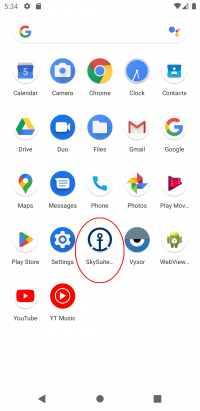
|

|
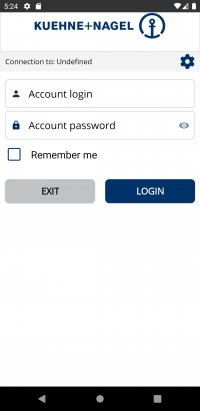
|
To connect, you have to fill Login and Password (both values are mandatory).
If you want, you can check "Remember me". Login value will be saved and displayed next time the screen is displayed.
By default, password characters are hidden, but you can show characters by clicking Eye icon ![]() (icon changed). Another click on the same button will hide typed characters.
(icon changed). Another click on the same button will hide typed characters.
Note: Environment must also be configured. "Undefined" is displayed on top until one environment is chosen.
Click on Settings icon ![]() to see Settings screen.
to see Settings screen.
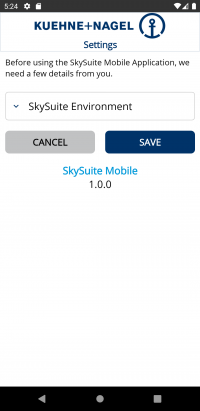
Choose a value in the list and click on Save. Selected value will be displayed in header of Login screen.
Once you are logged in, Modules screen will be displayed. Available modules depend on your profile access.
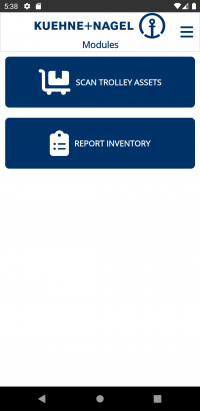
Module Scan Trolley Assets
After login, you have access to "Scan Trolley Assets" module (there is no restriction according to your profile role). In this module, you will be able to scan assets at a location.
First screen is to select and define location for scanned trolleys. As you can be below, there is 3 types of location (with specific fields):. By default, Outbound type is selected.
Once Location is selected and completed, click on Next to go to Next screen.
Module Inventory
Secondary pages
Secondary menu is accessible from Menu button ![]() (to left of screen once connected) or by swiping from left.
(to left of screen once connected) or by swiping from left.
The menu is displayed above current screen.
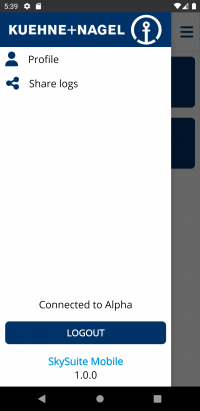
You can access several pages from links:
Installation
To install SkySuiteMobile, you have to get APK file (contact support to get it!). APK file is the Android Package that manages application on Android devices.