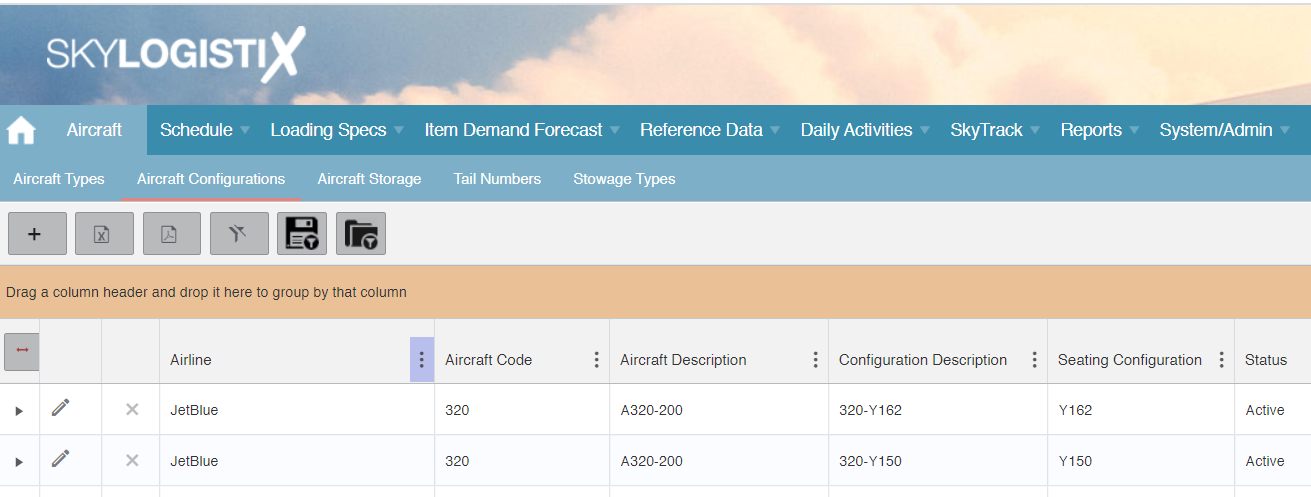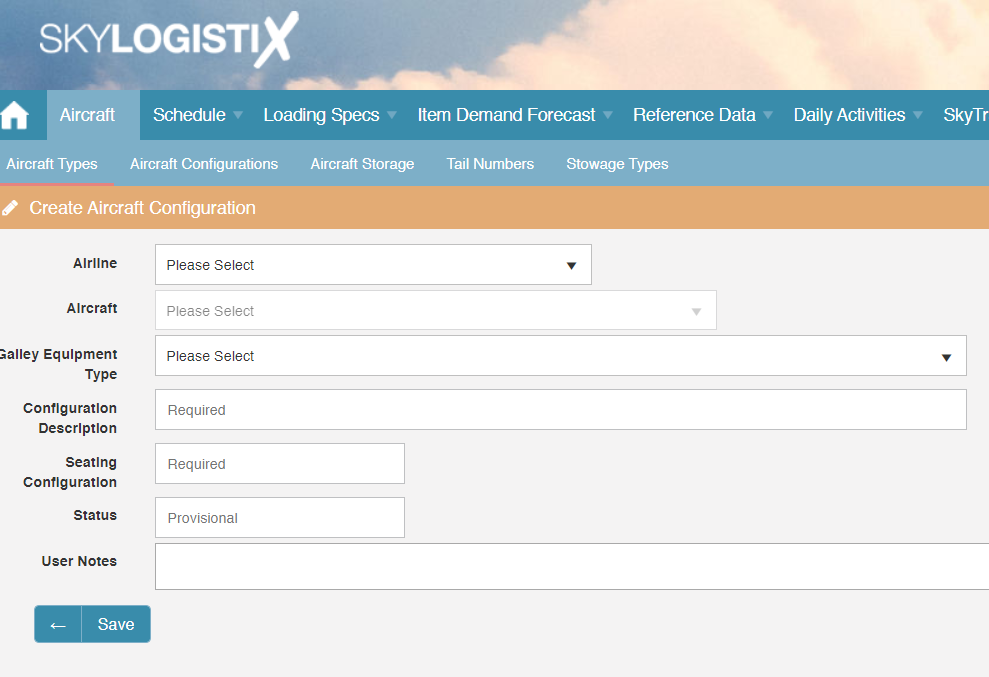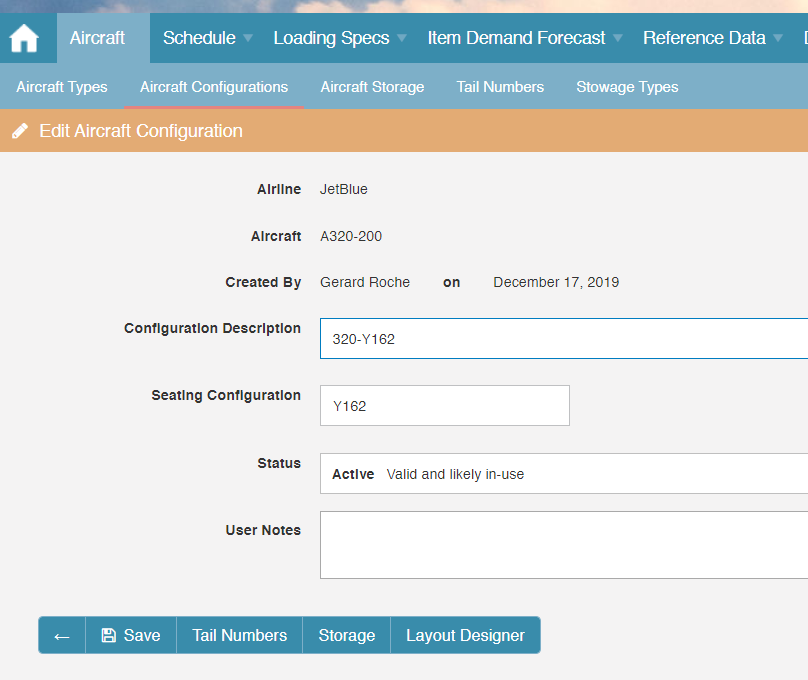Aircraft IndexAircraftConfigurations
Contents
How to access Aircraft Configurations.
The Aircraft Configurations data can be viewed and maintained either by accessing it directly from the "Aircraft Configurations" option on the Aircraft menu, or from the Aircraft Types] option by expanding the Aircraft Type in question and taking the Configurations options.
Access via the Aircraft Type is shown below
[[File:AircraftConfiguration.PNG] |1000.px|]
Access directly from the Aircraft Configurations menu option is shown below
Maintenance of Aircraft Configurations.
Creating an Aircraft Configuration.
To create a new Aircraft Configuration record press the add Icon ![]() in the header section of the Aircraft Configuration pages. If pressed from the main AircraftConfiguration index page, the following page will appear
in the header section of the Aircraft Configuration pages. If pressed from the main AircraftConfiguration index page, the following page will appear
Note that if the create function is accessed from the Aircraft Types Index then the Aircraft field will not be displayed as it will be automatically set to the Aircraft Type from which you launched the create function. If your user role is restricted to a single Airline then the Airline field will not be a dropdown list and will be automatically populated and not editable.
|
Field |
Description |
|
Galley Equipment Type |
This is the "Standard" that applies to Galley positions on this Aircraft Configuration. Galley equipment comes in different universal standards, most popular is "ATLAS". "KSSU" is another well known standard and BA use the "ACE" standard on many aircraft. These standards specify the dimensions of the different stowage types e.g. for a full or half-size cart/trolley, A standard Unit etc. |
|
Configuration Description |
A free text description to describe the Aircraft Configuration |
|
Seating Configuration |
The value entered here should match the values in the "Aircraft Configuration" field of the SSIM file. A typical value might be C24Y160 meaning 24 seats in C class and 160 seats in Y Class. If the values here are not aligned with the values in the SSIM file then there will be errors when the SSIM file is processed |
|
Status |
When creating a configuration this is automatically set to "Provisional" - meaning that the set up is pending / still in progress. Other values are Active (In use), Retired or Pending Retirement |
|
User Notes |
Free text note about this configuration |
Editing an Aircraft Configuration.
To edit an Aircraft Configuration record press the edit Icon ![]() on the line of the Aircraft Configuration you want to edit.
on the line of the Aircraft Configuration you want to edit.
An explanation of each field is covered under the "Create" section.
If SkyLoad is not licensed you will only see the "Save" and "Tail Numbers" buttons. If SkyLoad is licensed you will also see the "Storage" and "Layout Designer" buttons.
Seat Quantities.
Tail Numbers.