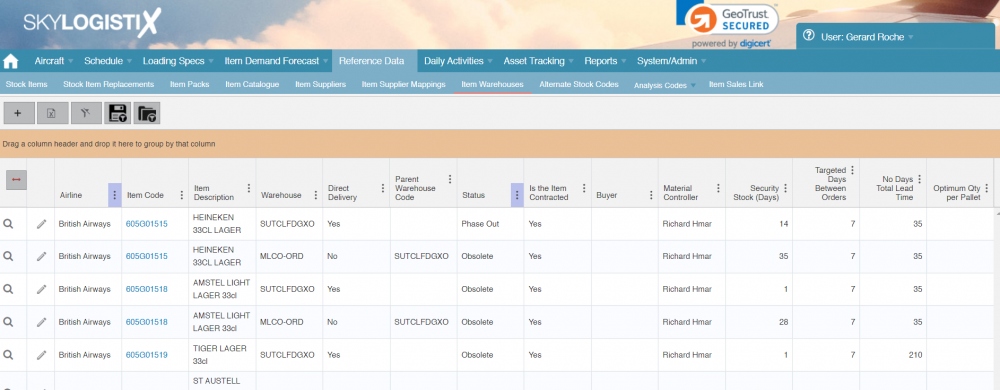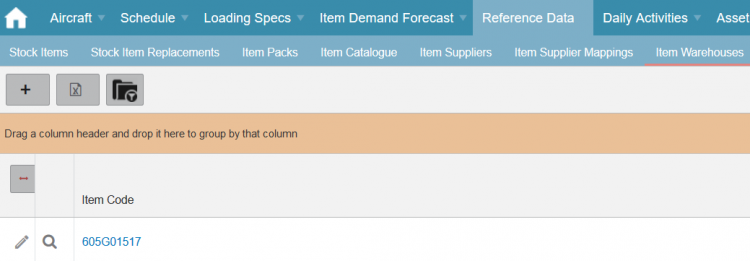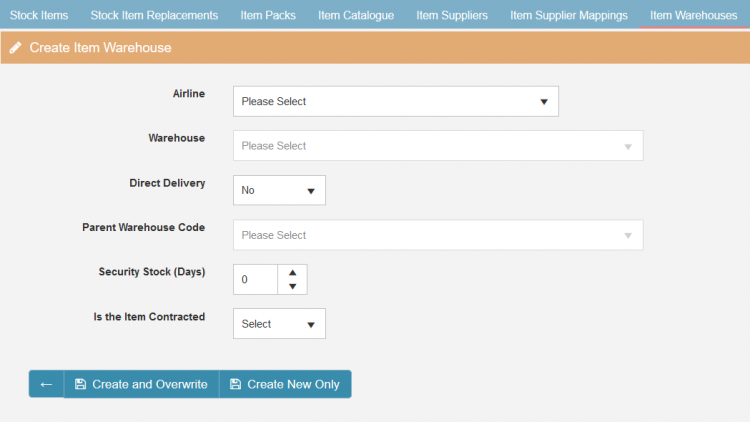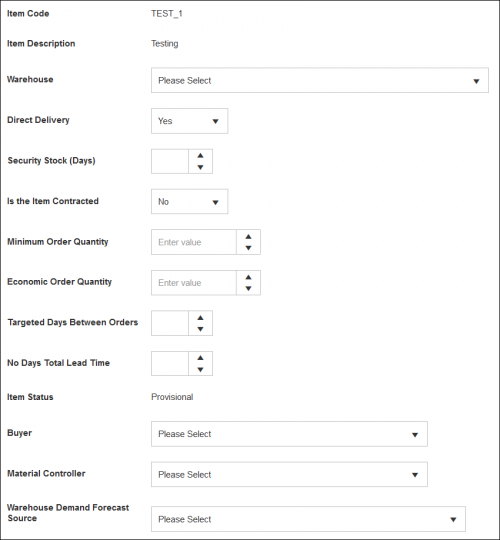ItemWarehouse Index
Please use our Tips and Tricks page for understanding how the SkySuite portal works and how to navigate faster and easier.
Contents
Introduction
Item warehouse records link a stock item to a warehouse, these can be created manually when creating or updating a stock item via the 'stock items' menu under the "Reference Data" menu (details on this can be found here). This is the most common way because each time a new item is created you will at the same time identify and create an ItemWarehouse record for each warehouse where that item will be stored.
However if you create a new warehouse you don't want to have to go individually into each item and create the warehouse link therefore with the ItemWarehouse page you can create a link for all items needed in one go. When you select the 'Item Warehouse' page you will first see a list of all the existing ItemWarehouse links.
Creating New Links
To create new links press the plus icon 50px and the window below will be displayed;
You can then select the main data in regards to bulk updating any missing records;
- Direct Delivery – Stock is delivered to this warehouse directly from the supplier.
- Parent Warehouse Code - If stock is not delivered directly to this warehouse and instead it is first delivered to a consolidation point then you will need to select the parent warehouse.
- Security Stock (Days) – Minimum number of days of stock required at the warehouse, also know as buffer stock.
- Is the Item Contracted – Is the item associated with a contract.
Once done you have the option to 'Create and Overwrite' or 'Create New Only'
- Create and Overwrite – Will overwrite any existing records as well as creating new records.
- Create New Only – Will leave existing records intact and only create new records for any item/warehouse combination.
When you have selected the appropriate option you can then manually update records via the main 'Item Warehouse' page, by clicking the edit pencil button, the following popup will be displayed;
- Warehouse – The relevant warehouse stock can be delivered too, you will need to make multiple records if the stock is delivered to other warehouses.
- Direct Delivery – Stock is delivered to this warehouse directly from the supplier.
- Parent Warehouse Code - If stock is not delivered directly to this warehouse and instead it is first delivered to a consolidation point then you will need to select the parent warehouse.
- Security Stock (Days) – Minimum number of days of stock required at the warehouse, also know as buffer stock.
- Is the Item Contracted – Is the item associated with a contract.
- Minimum Order Quantity – Minimum amount of stock that can be ordered from the warehouse.
- Economic Order Quantity – The ideal order quantity that should be purchased to minimize inventory costs such as holding costs, shortage costs, and order costs. This then become the round up/down integer when stock is ordered.
- Targeted Days Between Orders – If a supplier delivers regularly then this field can be populated with the days between when stock is delivered.
- No Days Total Lead Time – The time taken from the supplier to the warehouse.
- Item Status – Separate status to the stock item status but cannot be updated until setup is complete.
- Buyer – Same as the stock item setup.
- Material Controller – Same as the stock item setup.
- Warehouse Demand Forecast Source – This is how the item for this warehouse would be calculated for the forecast, there is three options which will greatly affect planning if the wrong one is selected so please ensure you select the one that your airline currently uses.
- Auto-Calculated demand forecast based on historical transactions - As per the name this option uses historic transactions to calculate how much stock is required for the future.
- LogistiX Flight Schedule Network Analysis - The state of the art forecast algorithm developed by SkyLogistiX that takes your airlines flight schedule, passenger numbers, bill of material data and other complex data to accurately predict how much stock is required to be ordered.
- Third Party forecast loaded and editable by the user via the portal - A manually crafted forecast can be created in CSV and uploaded into SkyLog for the item to forward plan.