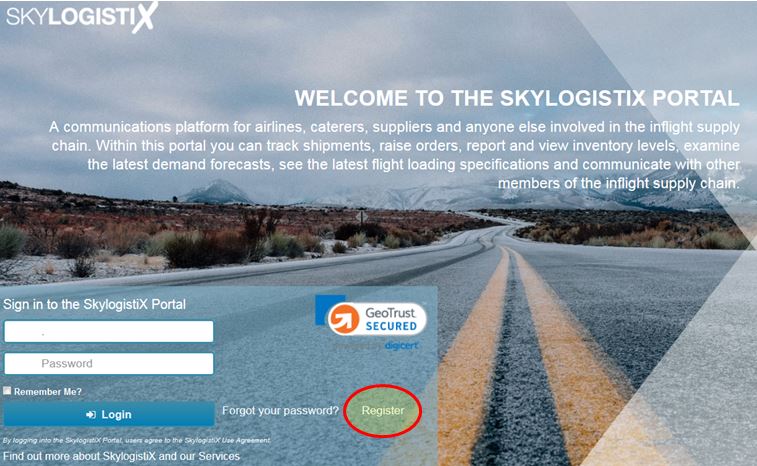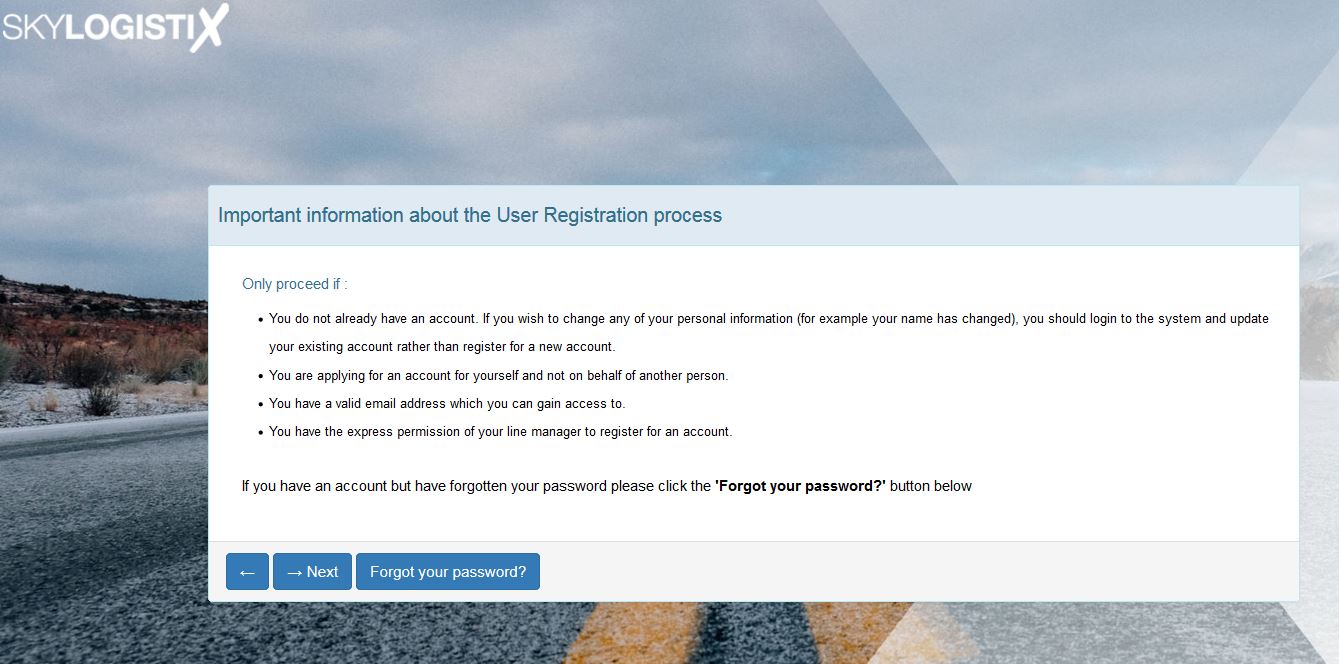RegistrationForNewUsers
In order to access the SkySuite web portal, encompassing SkyLog, SkyLoad, SkyTrack and SkyShare, most new users need to register for an account. This is not true for some users who work for airlines where a trust relationship exists between SkylogistiX and the airline - such users will automotically be able to connect to the SkySuite web portal via SSO (Single Sign-On) - where they authenticate against the corporate directory of their airline and their account credentials established within the airline's corporate directory permit them to access a number of affiliated products and services, one of which may be the SkySuite Web portal.
For all other new users though, it is necessary to register for an account.
NOTE - It is not possible to create accounts for new users as its necessary to capture security questions & answers which are specific to the user that can be used to help a user re-gain access to their SkySuite account should they forget their password. It should only be possible for the owner of the account to be able to be able to answer the security questions - and that is one reason why accounts can not be created on behalf of others.
The new user should know which airline(s) that they work with - this will dictate which instance they need to register on. We have have TWO production instances of SkySuite, if the new user works with either Lufthansa or Czech Airlines, they should go to:
https://lsyprod.skylogportal.com
If the new user register works with any other airline, they should go to:
https://rsprod.skylogportal.com
If a new user works across multiple airlines then they may need to register on both instances but that will not be the case for the bulk of users.
Once the new user has reached the SkySuite site, they need to click on the Register link, which appears to the right of the prompts for user name and password.
You will then see some important information presented to you, please read it carefully. If you wish to proceed, please click 'Next' to proceed.
You will then be prompted to enter information that is required to create an account for you, this will include:
* the airlines that you work with
* details about yourself, including:
. your name
. your contact details, including your email address, which is mandatory. You will be asked to enter this twice as its important that no mistakes are made when entering
. your job role, e.g. whether you are a caterer, you work at a warehouse or you work for the airline itself. If you are not sure which role best suits you, please see: LINK
. where you work / where you are based
. your preferred username (login) - NOTE each username has to be unique, therefore if your choice has been taken by someone else, you must provide an alternative.
. A pair of security questions and answers - as mentioned above, you have free choice as to what your questions are but it is important, for the security of your account, that ONLY YOU are able to answer the questions that you specify. Advice on good and bad choices for security questions is available here: LINK
It is important that no typing mistakes are made when providing the answers to your security questions, so you will be prompted to enter each answer TWICE.
. You will also be promped to specify a password for your account, this is not assigned to you by the sytem. There are rules which enforce the 'strength' of your password which you must oblige.
.NOTE: Your password and your security answers are stored in an encrypted format, it is not possible for us to de-crypt your password, thus, if it is forgotten, a new passsword must be chosen.
Importantly SkylogistiX staff will never ask you to provide or reveal your password - if you are ever asked to share your account details, be very suspicious and wary of the request, it will NOT be genuine and you should not divulge any such infromation.
If you are do not provide information for all the mandatory pieces of information, you will not be able to submit your registration request. Otherwise, once you have completed the form, please click the "Submit" button at the bottom of the page.
Provided that you specified a valid email address then you will receive an email to acknowledge your registration request once it has been submitted, this should come through virtually immediately. If you do not receive this, please check your junk / spam folders and take action to ensure that future alerts from the system reach you (e.g. are not considering junk/spam).
Someone will need to review and action your registration request before you can login to the SkySuite portal. The system will notify the user(s) who will need to review your registration request. The person/people who will be notified will vary depending on a number of factors, including the airlines that you requested access for, your chosen role group and your location.
You will only be able to login to the SkySuite web portal if your registration request is reviewed successfully; in other words, the person who reviews your request approves it. If your request is subject to review by multiple people, who may represent different airlines that you have requested access for, one person within that group of reviewers needs to approve your registration request. Thus, if you stated that you needed access for three different airlines and thus your request needs to be reviewed by three different existing users, you will be granted access if just one of the reviewers approves your request - in that scenario though, you would only have access to a SINGLE airline. If all three reviewers approve your request, you would have access to all three airlines. You will be able to login to the SkySuite portal as soon as the first reviewer approves your registration request.
You will receive a second email from the system when your registration request is approved; if your registration request is not approved then you would also receive an email from the system, advising you that your request for access was not successful (although you will not be advised why your request was denied).
Problems
* If you choose a user name that has already been taken by another user, you will be informed, for example:
If your username is available (not taken by someone else), you will see a green tick appear next to the prompt, illustrated here:
* If you choose a password which is not strong enough, you will be made aware, see example:
* If you fail to provide a piece of information which is mandatory, you will be made aware, for example, if you fail to provide your name, you would see this:
Additional Resources
If you need to create a strong password but struggle to come up with something, there are numerous sites that offer to create a random, strong password for you - although for most people, the resultant password will not be memorable. Once such site is:
<aref>https://strongpasswordgenerator.com/</aref>