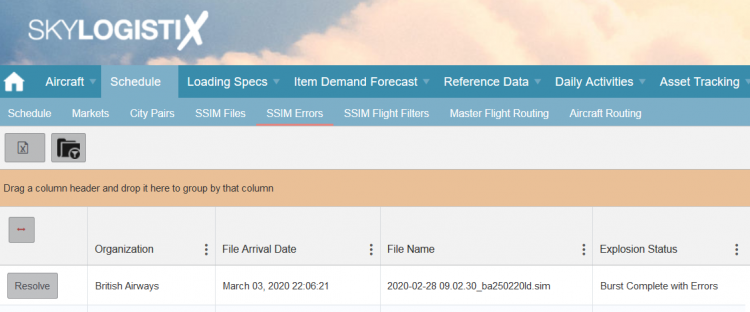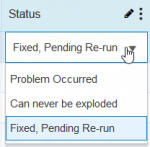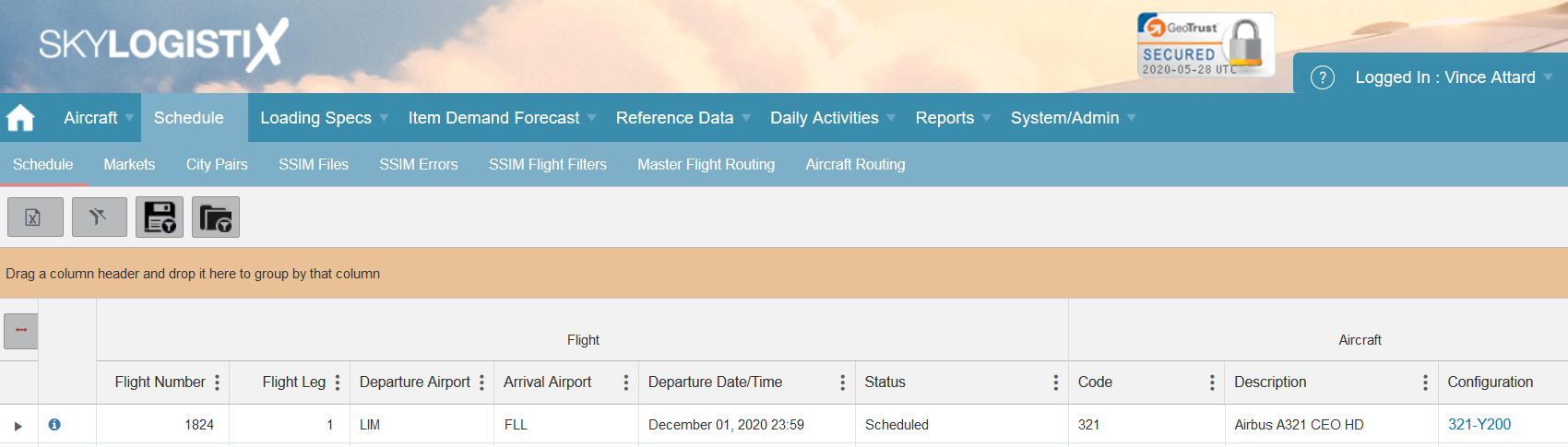SSIM Errors
Contents
Please use our Tips and Tricks page for understanding how the SkySuite portal works and how to navigate faster and easier.
SSIM Errors
Background
When your airline sends SkySuite a SSIM file (Standard Schedules Information) i.e. your industry standard flight schedule for a certain period of time, we will attempt to begin loading it into our system so that we have this information for other modules of the SkySuite system. But sometimes we are unable to load data from the SSIM because specific base data is not setup.
This Wiki page will go over the errors and explain how they can be fixed so the SSIM can be run successfully.
Fixing SSIM Errors
If there is a problem with your SSIM files you will need to navigate to the 'SSIM Errors' page, here you will find any SSIM files that have failed.
Once on the page you can see the file arrival date, name and status, to start fixing the problems associated with the file click "Resolve".
Note: If there is multiple records it is advisable to just process the most recent file which will have the most up to date flight information.
Overview of Errors
SkySuite will now present all the errors that have been discovered when the SSIM was attempted to be loaded into the system, below are the most common issues;
• Invalid Aircraft (A1B) – An aircraft referenced in the SSIM file is not setup in SkySuite.
• Invalid Aircraft Configuration Seat Config Code (123ABC) specified for Aircraft Type (A1B) – A seat config referenced in the SSIM does not match the specific aircraft referenced.
• Invalid Port (ABC) – A port referenced in the SSIM is not setup in SkySuite.
Fixing Errors
Invalid Aircraft
If an aircraft is not setup in SkySuite you can simply follow this walk though here to get the aircraft setup.
Invalid Aircraft Config
Aircraft Configuration is the details of the aircraft, a detailed setup walk through can be found here. But please note if there is an invalid aircraft (as per above point), then this error would also be presented.
Invalid Port
Due to ports being shared by all airlines that use SkySuite the setup of a port must be done via a support ticket, simply log a ticket stating the port is required to be setup as it is referenced in a SSIM that has failed to load.
Once all these issues are fixed, or identified as being okay to ignore (such as a charter flight) then you can follow the below steps to rerun the SSIM.
Rerunning the SSIM
If you navigated back to the 'resolve' page for the SSIM, you will see for each error there is a 'Status' column, which have two options for you to take;
• Problem Occurred – This is the default option and is displayed when you navigate to the page, you will need to take one of the following two options.
• Can never be exploded – The error is not relevant to the flight schedule and wont effect planning by being ignored and not entered in to the system.
• Fixed, pending re-run – The error has been fixed and can now be rerun to populate the flight sceduele, i.e. the aircraft or config is now setup.
Each failed line needs to have a status assigned to it before the SSIM can be rerun, but once this is complete you can simply click 'Re-Run Burst Schedule' to have the SSIM loaded into SkySuite again. If again it fails simply check the errors resolve page and fix any that have been missed.
Once the SSIM is burst successfully you can navigate to the 'Schedule' page to view all of your airlines flights.