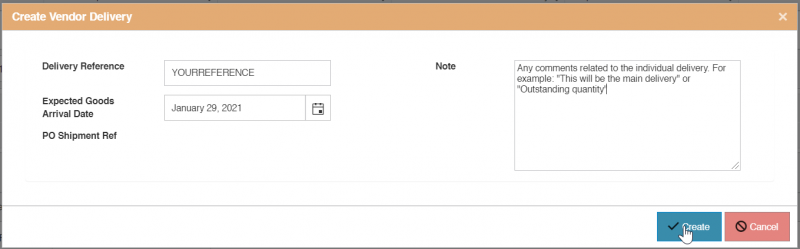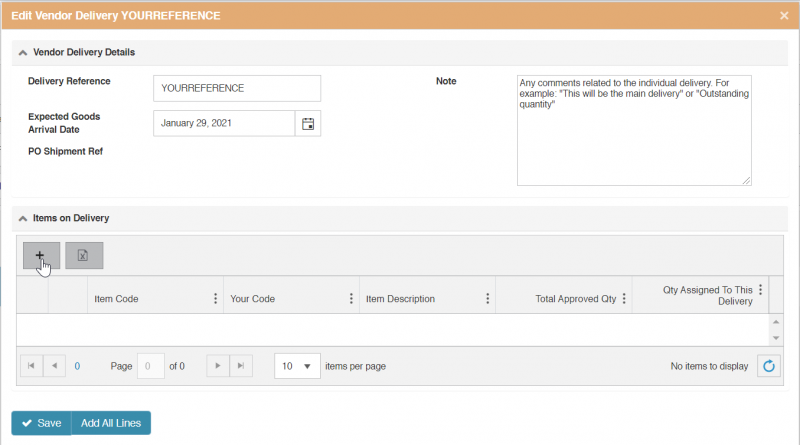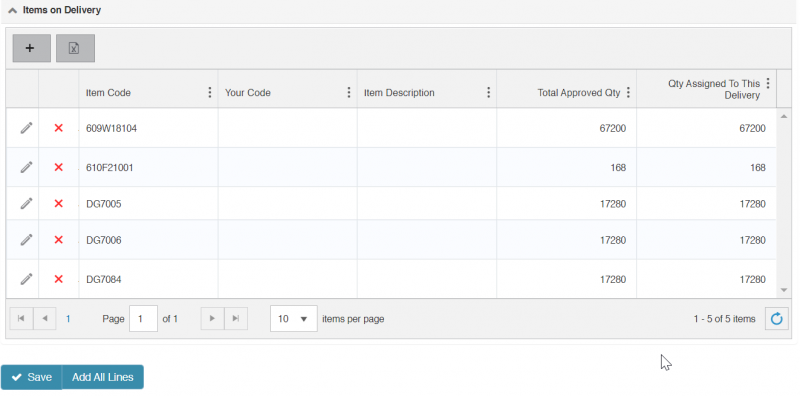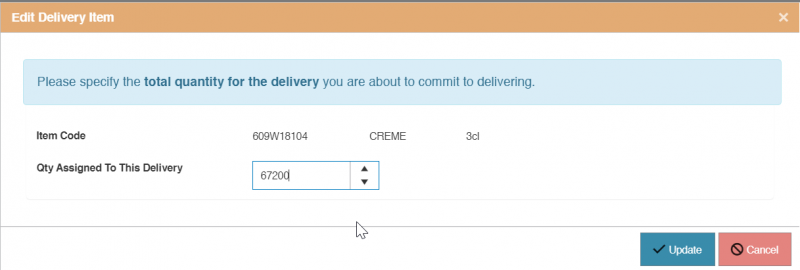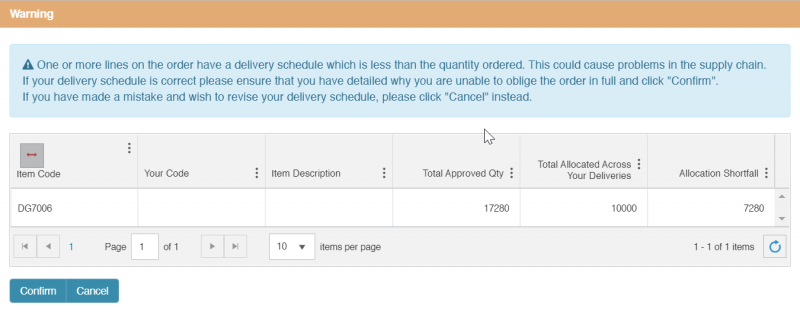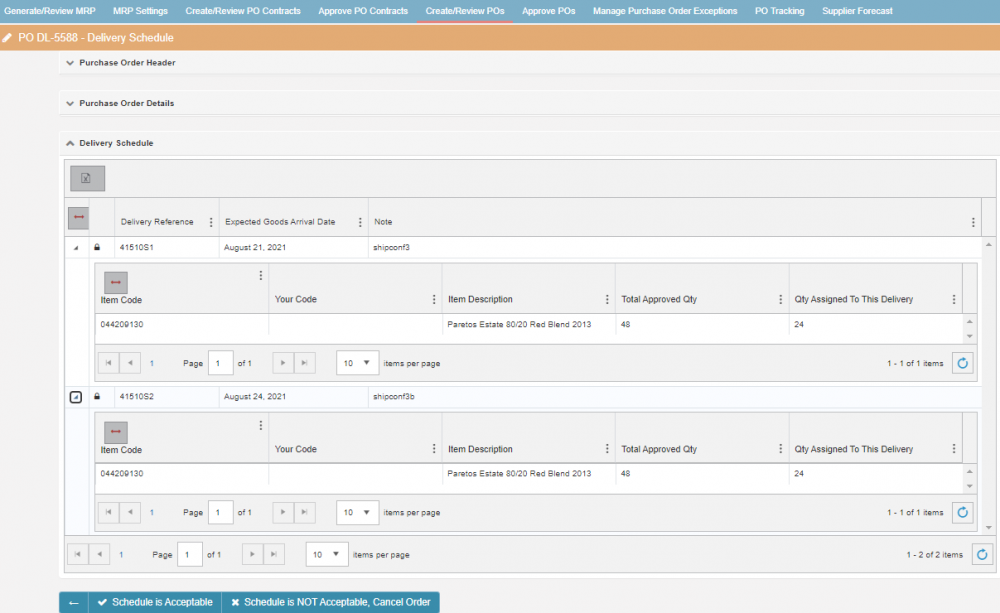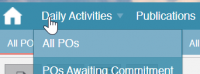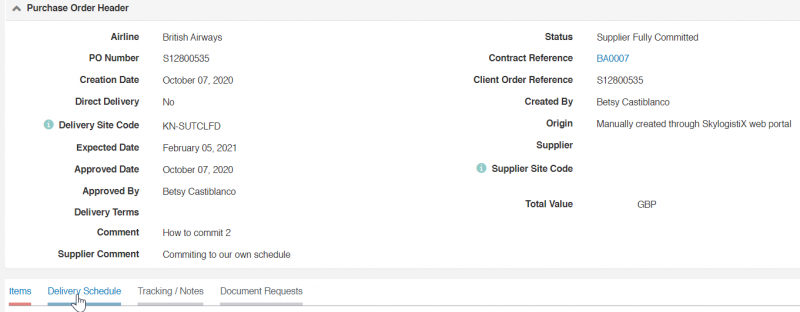PurchaseInvoice CommitCustom
Please use our [Tips and Tricks] page for understanding how the SkySuite portal works and how to navigate faster and easier.
Contents
When you press "We Commit to our own Custom Delivery Schedule", SkySuite will direct you to the Custom Delivery Schedule page. This option is appropriate in the following scenarios:
• You will commit to different quantities than requested
• You will deliver items on different dates
• You will deliver some of the items
• You expect that in future the order will be split in multiple deliveries.
Create deliveries
To create a new delivery record press the add Icon ![]() in the delivery section, the following pop-up will appear.
in the delivery section, the following pop-up will appear.
For delivery reference you can assign your own internal identification of the delivery. Also please add any relevant comments and press create.
You can create as many deliveries as it is required, provided the total quantity per item is less or equal the requested quantity. You must create at least one delivery.
Add items to a delivery
Once you have created a delivery, press the edit icon ![]() on the delivery you want to add items to.
on the delivery you want to add items to.
To add all the lines not already assigned to a delivery, press ![]()
SkyLog will assign the delivery the quantity requested (Approved Quantity) deducting the quantity already assigned to other deliveries. To amend the quantity press the edit icon and press ![]() to save the change
to save the change
To remove items press the delete icon ![]() next to the record you want to remove.
next to the record you want to remove.
You can also add one item at at time by pressing the add icon ![]() , select the item and enter the quantity to be assigned to the delivery.
, select the item and enter the quantity to be assigned to the delivery.
Submit your own delivery schedule
Once you have created all the deliveries and assigned the quantities press ![]()
SkyLog performs checks related to dates and quantities and displays warnings, it is important you read the warning messages and confirm to proceed.
Once you submit the status of the order will be in "Partial Supplier Committed" and will go to the relevant material controller for their acknowledgement and approval:
Update delivery schedule
After your own delivery schedule has been submitted and approved by the material controller it will be in status "Supplier Fully Committed". To update the delivery go to: Daily Activities / All POs.
Find the PO you want to update and press the edit icon ![]() .
.
Press 'Delivery schedule' tab.
To add more deliveries, press the add Icon ![]() .
.
To amend the quantities or remove products from a delivery press the edit icon ![]() on the delivery you want to update Once you have completed the changes on the delivery press Save.
on the delivery you want to update Once you have completed the changes on the delivery press Save.
In order to split POs after commitment, you should have created at least one delivery using the "We commit to our own delivery schedule" option, if you only pressed "We commit", it is no longer possible to split the PO into multiple deliveries.
Once you have finalized the changes, press ![]()
SkyLog will perform validations and display warning messages, it is important you read the warning messages and confirm to proceed.