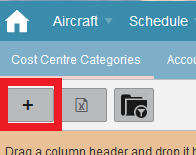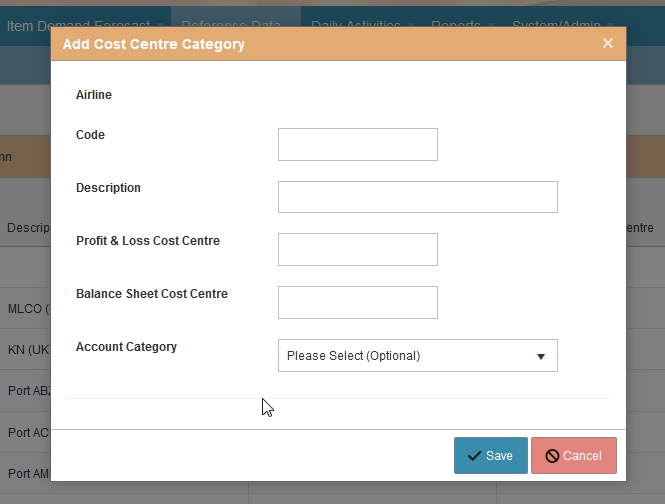Station CostCentreCategoryIndex
Contents
Creating Cost centre Category
This page is only visible for Skylogistix local administrator / Skylogistix global administrator roles. You will need to create a cost centre category when there is a new route, or a unit business where the airline is interested in allocating the costs differently, for example franchises and airport lounges which normally belong to a different business area and hence costs need to be tracked separately. The cost centre categories on the drop down list of GL Cost Centre Category on the Station/edit page.
To create a new Cost Centre Category you should take the add icon from the Cost Centre Category page.
You will get the following pop up
Where,
• Airline: You will be presented a drop down list if your user has authorization for multiple airlines.
• Code: Defined by the user, this code will be displayed in the drop down list of GL Cost Centre Category on the Station/edit page. For stations the port code itself can suffice.
• Description – Defined by the user, expanded information
• Profit & Loss Cost Centre – Refer to the organisation accounting code where the expenses - costs should be allocated to. Expenses may be posted for example for consumption (based on stations inventory counts), warehouse stock adjustments and shipments losses.
• Balance sheet Cost Centre – Refer to the organisation accounting code where the inventory value should be allocated to. In some organisations it is also known as Profit Centre. Accounting postings may include goods receipts to a warehouse, shipments from warehouse to stations, RMAs from station to station or from station to warehouse. Also when there is consumption against a location, credit postings may be done to deduct stock from the balance sheet
• Account category – This is an optional field, when all the costs are linked to an specific account category. Depending on the Interfaces with the financial system it can have different purposes of use.
Once all fields have been completed, click SAVE