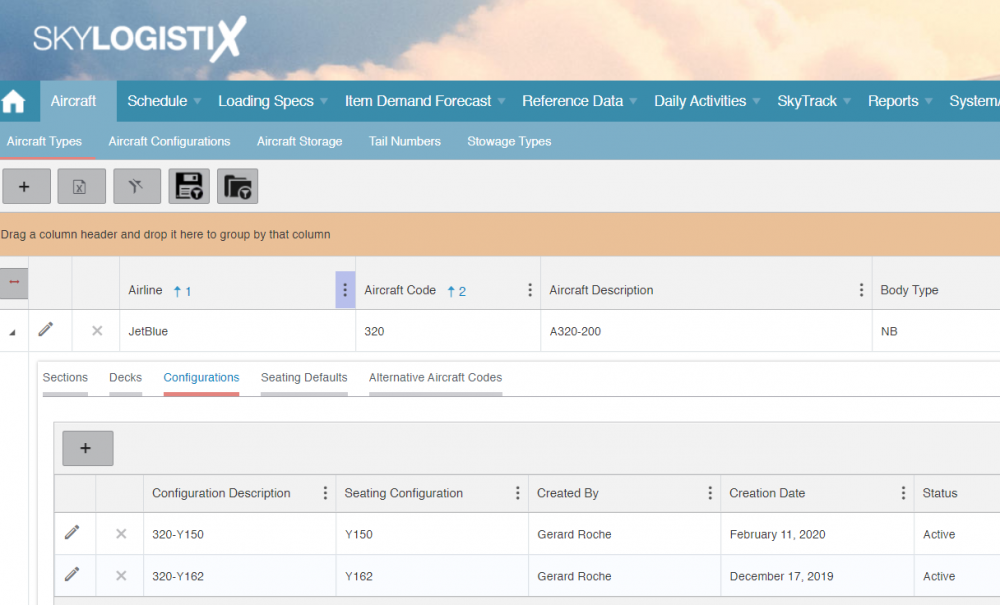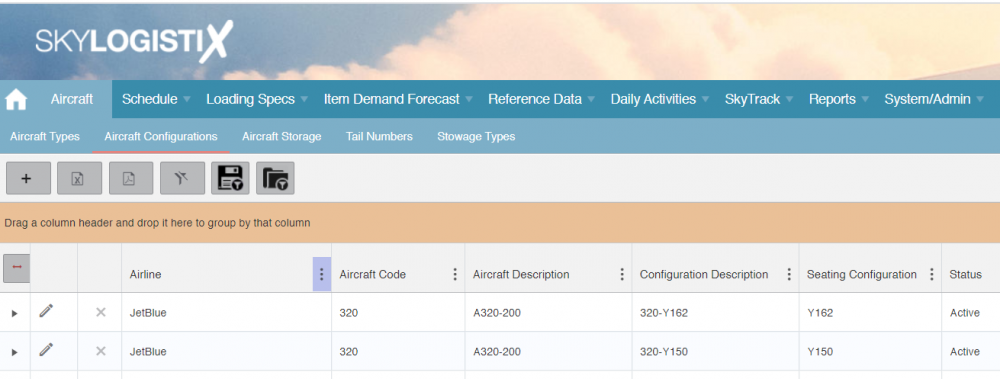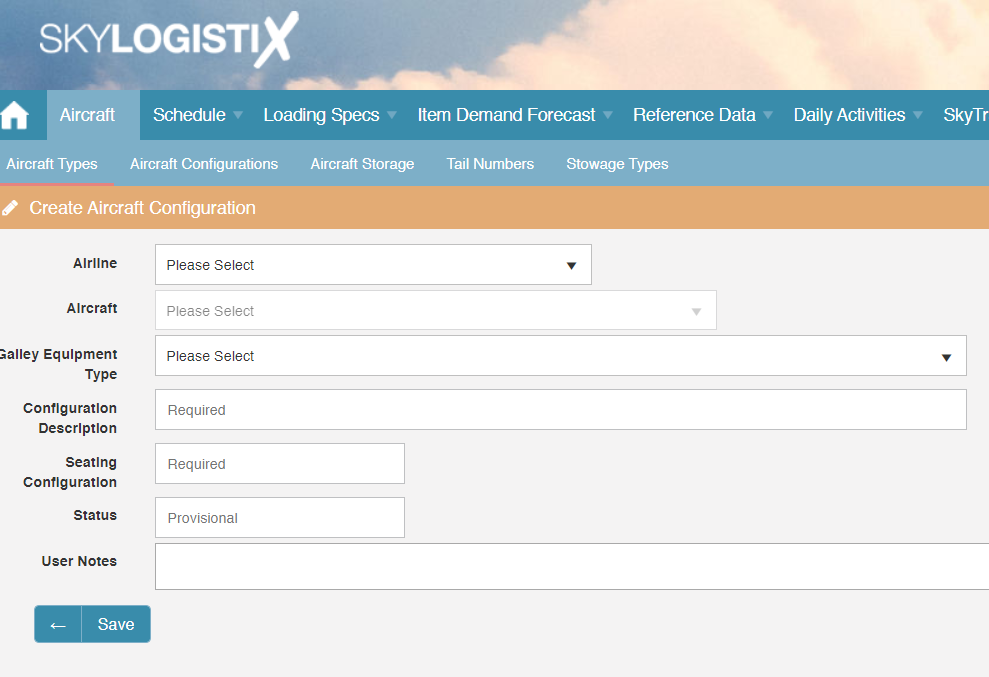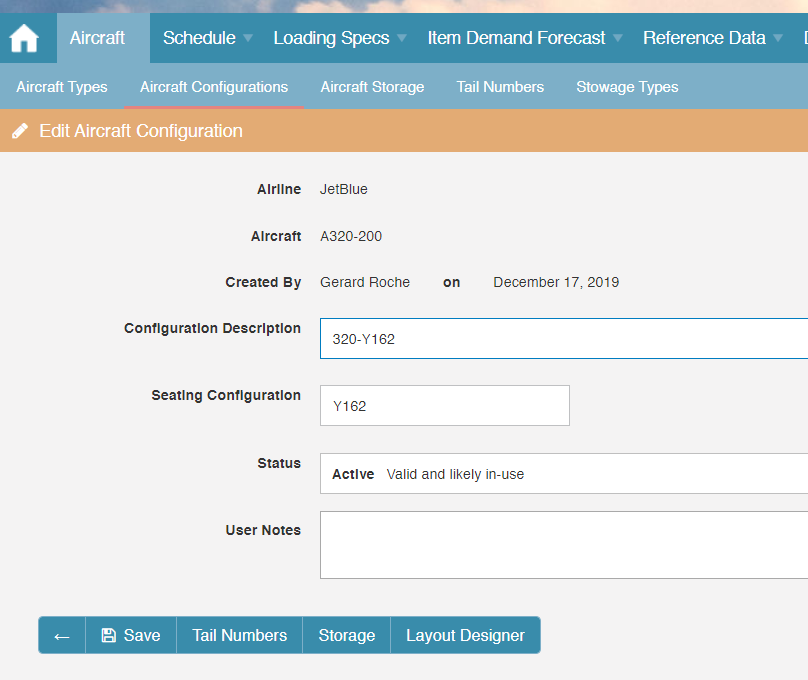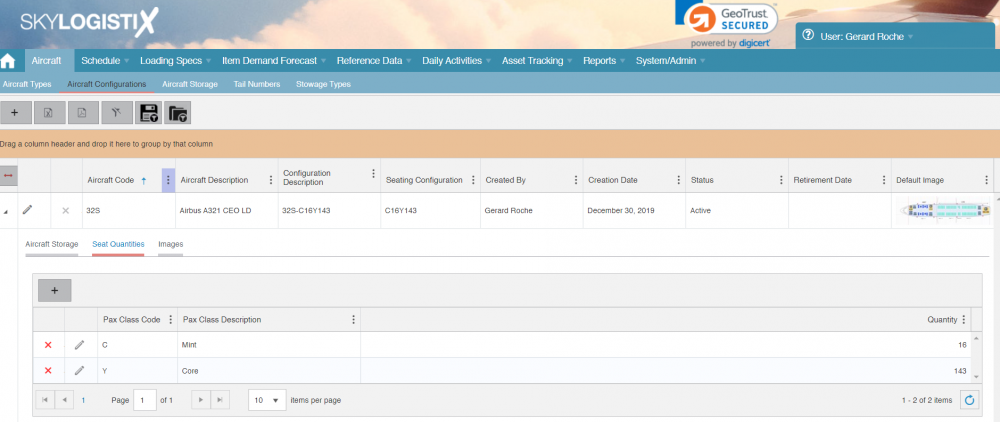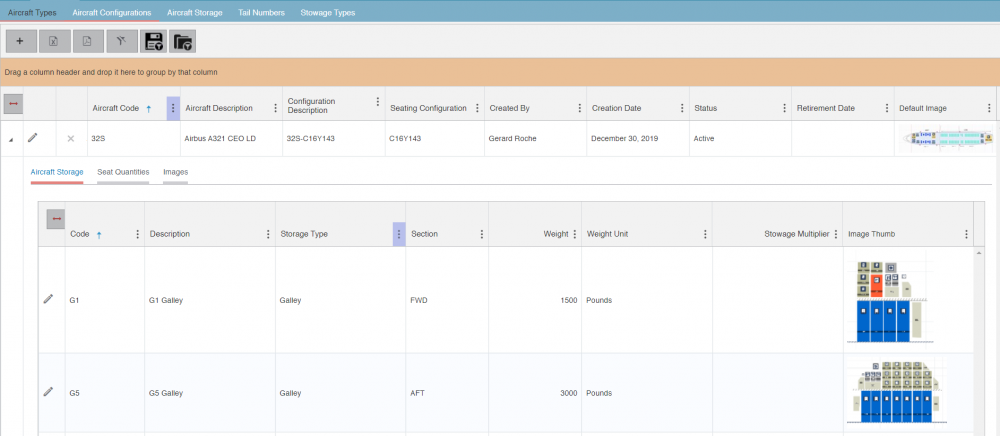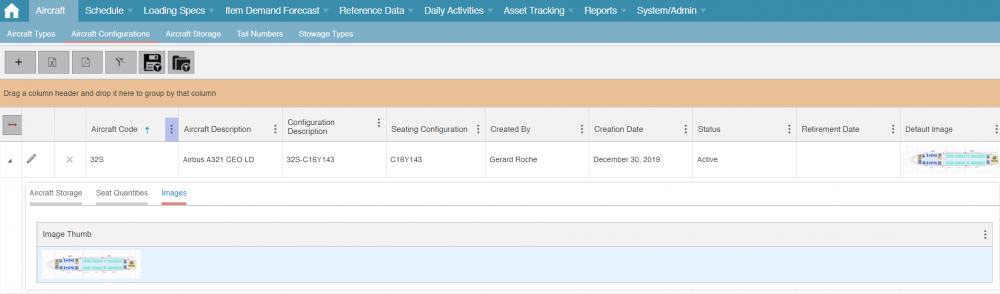Difference between revisions of "Aircraft IndexAircraftConfigurations"
(Updated to use Tips and Tricks template, and to use wikitext instead of HTML tags for headings, and removed some excess whitespace) |
|||
| (9 intermediate revisions by one other user not shown) | |||
| Line 1: | Line 1: | ||
| − | + | {{Tips and tricks}} | |
__TOC__ | __TOC__ | ||
| − | + | =Summary= | |
| − | |||
For every aircraft type there can be many different configurations i.e. there are different ways that the Galleys and stowage positions are laid out or different seating configurations. How much product can be loaded and/or how many passengers can fly will depend on the configuration and therefore when forecasting and planning it is important to know the exact configuration of the aircraft assigned to a flight and not just the Aircraft type. | For every aircraft type there can be many different configurations i.e. there are different ways that the Galleys and stowage positions are laid out or different seating configurations. How much product can be loaded and/or how many passengers can fly will depend on the configuration and therefore when forecasting and planning it is important to know the exact configuration of the aircraft assigned to a flight and not just the Aircraft type. | ||
| − | + | =How to access Aircraft Configurations= | |
| − | |||
The Aircraft Configurations data can be viewed and maintained either by accessing it directly from the "Aircraft Configurations" option on the Aircraft menu, or from the [https://wiki.skylogportal.com/?title=Aircraft_Index '''Aircraft Types''']] option by expanding the Aircraft Type in question and taking the Configurations options. | The Aircraft Configurations data can be viewed and maintained either by accessing it directly from the "Aircraft Configurations" option on the Aircraft menu, or from the [https://wiki.skylogportal.com/?title=Aircraft_Index '''Aircraft Types''']] option by expanding the Aircraft Type in question and taking the Configurations options. | ||
| Line 14: | Line 12: | ||
[[File:AircraftConfiguration.PNG|1000px| ]] | [[File:AircraftConfiguration.PNG|1000px| ]] | ||
| − | |||
Access directly from the Aircraft Configurations menu option is shown below | Access directly from the Aircraft Configurations menu option is shown below | ||
| Line 20: | Line 17: | ||
[[File:AircraftConfigurationDirect.PNG |1000px|]] | [[File:AircraftConfigurationDirect.PNG |1000px|]] | ||
| − | + | =Maintenance of Aircraft Configurations= | |
| − | + | ==Creating an Aircraft Configuration== | |
| − | |||
| − | |||
| − | |||
| − | |||
To create a new Aircraft Configuration record press the add Icon [[File:Count_10.png]] in the header section of the Aircraft Configuration pages. If pressed from the main AircraftConfiguration index page, the following page will appear | To create a new Aircraft Configuration record press the add Icon [[File:Count_10.png]] in the header section of the Aircraft Configuration pages. If pressed from the main AircraftConfiguration index page, the following page will appear | ||
| − | |||
[[File:AddAircraftConfiguration.PNG |1000px|]] | [[File:AddAircraftConfiguration.PNG |1000px|]] | ||
| Line 55: | Line 47: | ||
</td> | </td> | ||
<td width="444"> | <td width="444"> | ||
| − | <p>A free text description to describe the Aircraft Configuration. We suggest that you combine | + | <p>A free text description to describe the Aircraft Configuration. We suggest that you combine the Aircraft Type and the Seating Configuration to make the Configuration description. For example in the screenshots above - we see a Configuration of "320-Y150" where the Aircraft Type is "320" and the Seating Configuration is "Y150"</p> |
</td> | </td> | ||
</tr> | </tr> | ||
| Line 63: | Line 55: | ||
</td> | </td> | ||
<td width="444"> | <td width="444"> | ||
| − | <p>The value entered here should match the values in the "Aircraft Configuration" field of the SSIM file. A typical value might be C24Y160 meaning 24 seats in C class and 160 seats in Y Class. If the values here are not aligned with the values in the SSIM file then there will be errors when the SSIM file is processed</p> | + | <p>The value entered here should match the values in the "Aircraft Configuration" field of the SSIM file. A typical value might be C24Y160 meaning 24 seats in C class and 160 seats in Y Class. If the values here are not aligned with the values in the SSIM file then there will be errors when the SSIM file is processed. For more information about how an SSIM file is processed and matched to Aircraft Configurations in Skylog see this link [https://wiki.skylogportal.com/?title=SSIM_Index '''SSIM File Processing''']]</p> |
</td> | </td> | ||
</tr> | </tr> | ||
| Line 84: | Line 76: | ||
</table> | </table> | ||
| − | + | ==Editing an Aircraft Configuration== | |
| − | |||
| − | |||
| − | |||
| − | |||
To edit an Aircraft Configuration record press the edit Icon [[File:Count_4.png]] on the line of the Aircraft Configuration you want to edit. | To edit an Aircraft Configuration record press the edit Icon [[File:Count_4.png]] on the line of the Aircraft Configuration you want to edit. | ||
| Line 99: | Line 87: | ||
For more information about the drawing canvas see this link [https://wiki.skylogportal.com/index.php?title=AircraftLayout_Index '''Aircraft Layout Designer''']] | For more information about the drawing canvas see this link [https://wiki.skylogportal.com/index.php?title=AircraftLayout_Index '''Aircraft Layout Designer''']] | ||
| + | For more information about the "Storage" option see this link [https://wiki.skylogportal.com/index.php?title=Aircraft_IndexAircraftConfigStorages '''Aircraft Storage''']] | ||
| − | + | For more information about the "Tail Numbers" option see this link [https://wiki.skylogportal.com/index.php?title=Aircraft_TailNumbers '''Tail Numbers''']] | |
| + | =Seat Quantities= | ||
| + | By expanding a configuration you will be able to see the seating quantities for that configuration. In the example below we see that the Aircraft Configuration has 16 C-Class seats and 143 Y-Class seats. | ||
| + | [[File:SeatQuantities.PNG |1000px|]] | ||
| − | + | The seat quantities are very important to the forecasting module of SkyLog. As certain products will be loaded according to the number of seats. In addition if there is no forecasted PAX (Passenger) numbers available or no forecasted PAX load factors the forecasting module will forecast PAX dependent items based on the seating configuration. | |
| + | =Aircraft Storage= | ||
| + | By expanding a configuration you will be able to see the storage areas for that for that configuration. | ||
| + | [[File:AircraftStorage.PNG|1000px|]] | ||
| − | + | There are different types of Storage Area, in the example above we see 2 Galleys, other types of storage area are Lavatories/Rest Rooms, Cupboards/Closets, Overhead Bins, Seat Pockets etc. | |
| + | |||
| + | The image of a particular Storage area as well as the stowage positions within that area are created using the SkyLoad drawing canvases. | ||
| + | |||
| + | =Images= | ||
| + | By expanding a configuration you will be able to see the images for that configuration. | ||
| + | |||
| + | [[File:AircraftConfigImage.PNG|1000px|]] | ||
| + | |||
| + | Aircraft images are created in the SkyLoad Aircraft Layout drawing canvas. For more information about the drawing canvas see this link [https://wiki.skylogportal.com/index.php?title=AircraftLayout_Index '''Aircraft Layout Designer''']] | ||
| + | |||
| + | =Creating an Aircraft Layout / Diagram= | ||
| + | If SkyLoad is licensed you will see "Layout Designer" button. Pressing this [[File:LayoutDesignerButton.PNG |80px|]] button will allow you to edit the layout using the SkyLoad Aircraft drawing canvas. | ||
| + | |||
| + | For more information about the drawing canvas see this link [https://wiki.skylogportal.com/index.php?title=AircraftLayout_Index '''Aircraft Layout Designer''']] | ||
Latest revision as of 14:23, 21 September 2021
Please use our Tips and Tricks page for understanding how the SkySuite portal works and how to navigate faster and easier.
Contents
Summary
For every aircraft type there can be many different configurations i.e. there are different ways that the Galleys and stowage positions are laid out or different seating configurations. How much product can be loaded and/or how many passengers can fly will depend on the configuration and therefore when forecasting and planning it is important to know the exact configuration of the aircraft assigned to a flight and not just the Aircraft type.
How to access Aircraft Configurations
The Aircraft Configurations data can be viewed and maintained either by accessing it directly from the "Aircraft Configurations" option on the Aircraft menu, or from the Aircraft Types] option by expanding the Aircraft Type in question and taking the Configurations options.
Access via the Aircraft Type is shown below
Access directly from the Aircraft Configurations menu option is shown below
Maintenance of Aircraft Configurations
Creating an Aircraft Configuration
To create a new Aircraft Configuration record press the add Icon ![]() in the header section of the Aircraft Configuration pages. If pressed from the main AircraftConfiguration index page, the following page will appear
in the header section of the Aircraft Configuration pages. If pressed from the main AircraftConfiguration index page, the following page will appear
Note that if the create function is accessed from the Aircraft Types Index then the Aircraft field will not be displayed as it will be automatically set to the Aircraft Type from which you launched the create function. If your user role is restricted to a single Airline then the Airline field will not be a dropdown list and will be automatically populated and not editable.
|
Field |
Description |
|
Galley Equipment Type |
This is the "Standard" that applies to Galley positions on this Aircraft Configuration. Galley equipment comes in different universal standards, most popular is "ATLAS". "KSSU" is another well known standard and BA use the "ACE" standard on many aircraft. These standards specify the dimensions of the different stowage types e.g. for a full or half-size cart/trolley, A standard Unit etc. |
|
Configuration Description |
A free text description to describe the Aircraft Configuration. We suggest that you combine the Aircraft Type and the Seating Configuration to make the Configuration description. For example in the screenshots above - we see a Configuration of "320-Y150" where the Aircraft Type is "320" and the Seating Configuration is "Y150" |
|
Seating Configuration |
The value entered here should match the values in the "Aircraft Configuration" field of the SSIM file. A typical value might be C24Y160 meaning 24 seats in C class and 160 seats in Y Class. If the values here are not aligned with the values in the SSIM file then there will be errors when the SSIM file is processed. For more information about how an SSIM file is processed and matched to Aircraft Configurations in Skylog see this link SSIM File Processing] |
|
Status |
When creating a configuration this is automatically set to "Provisional" - meaning that the set up is pending / still in progress. Other values are Active (In use), Retired or Pending Retirement |
|
User Notes |
Free text note about this configuration |
Editing an Aircraft Configuration
To edit an Aircraft Configuration record press the edit Icon ![]() on the line of the Aircraft Configuration you want to edit.
on the line of the Aircraft Configuration you want to edit.
An explanation of each field is covered under the "Create" section.
If SkyLoad is not licensed you will only see the "Save" and "Tail Numbers" buttons. If SkyLoad is licensed you will also see the "Storage" and "Layout Designer" buttons. Pressing the button will allow you to edit the layout using the SkyLoad Aircraft drawing canvas.
For more information about the drawing canvas see this link Aircraft Layout Designer]
For more information about the "Storage" option see this link Aircraft Storage]
For more information about the "Tail Numbers" option see this link Tail Numbers]
Seat Quantities
By expanding a configuration you will be able to see the seating quantities for that configuration. In the example below we see that the Aircraft Configuration has 16 C-Class seats and 143 Y-Class seats.
The seat quantities are very important to the forecasting module of SkyLog. As certain products will be loaded according to the number of seats. In addition if there is no forecasted PAX (Passenger) numbers available or no forecasted PAX load factors the forecasting module will forecast PAX dependent items based on the seating configuration.
Aircraft Storage
By expanding a configuration you will be able to see the storage areas for that for that configuration.
There are different types of Storage Area, in the example above we see 2 Galleys, other types of storage area are Lavatories/Rest Rooms, Cupboards/Closets, Overhead Bins, Seat Pockets etc.
The image of a particular Storage area as well as the stowage positions within that area are created using the SkyLoad drawing canvases.
Images
By expanding a configuration you will be able to see the images for that configuration.
Aircraft images are created in the SkyLoad Aircraft Layout drawing canvas. For more information about the drawing canvas see this link Aircraft Layout Designer]
Creating an Aircraft Layout / Diagram
If SkyLoad is licensed you will see "Layout Designer" button. Pressing this button will allow you to edit the layout using the SkyLoad Aircraft drawing canvas.
For more information about the drawing canvas see this link Aircraft Layout Designer]