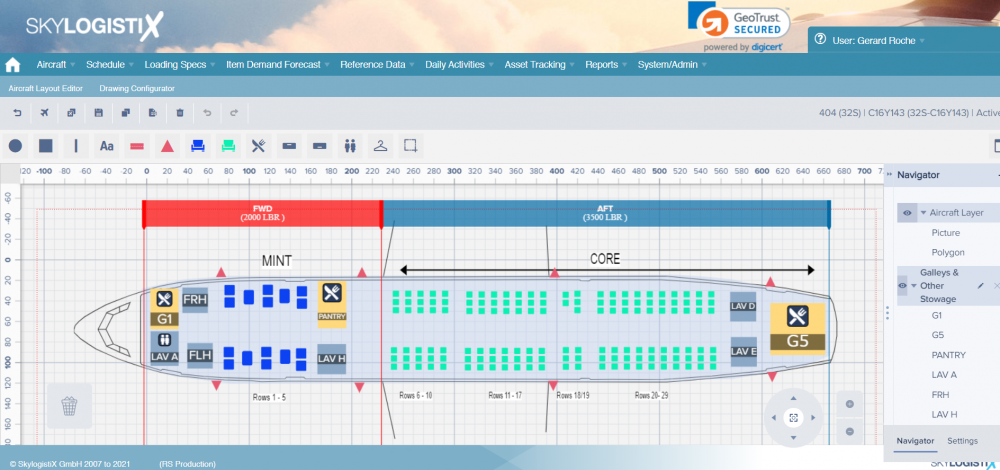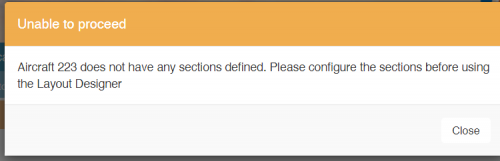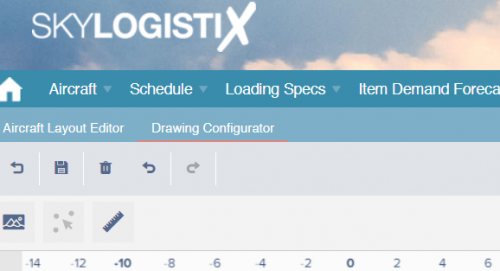AircraftLayout Index
Contents
Summary.
This page allows you to create a drawing that illustrates the layout of an aircraft. The drawing is a top down view of the aircraft cabin detailing the location and type of galleys, restrooms, cupboards, overhead bins and seats. The diagram can also include free text and details of exit doors.
Once a basic aircraft structure is created, the different types of storage areas (e.g. galleys, cupboards, seats etc.) can be dragged onto and moved around the aircraft fuselage using a friendly and intuitive drag and drop interface.
The Screenshot below is an example of the main layout editor page.
Within this page you can drag things such as galleys and seats onto the aircraft and move them around, you can also add text. A detailed explanation of creating and editing aircraft layouts is contained further down within this document.
What if you cannot access the Layout Editor?.
Before you can create an aircraft layout using the drawing canvas there is certain data that must be created for the aircraft and aircraft configuration that you want to create a layout for. If this data is not created you will get an error when trying to access the drawing canvas, the example below shows a typical error message
The key pieces of data you need to create before trying to access the drawing canvas are the Aircraft Sections, The Aircraft Deck Dimensions and the Aircraft Seating Defaults. For more information on how to create this data click the following link Aircraft Types]
Creating the First Layout for an Aircraft Type - Drawing Configurator.
If there is not an existing layout for a configuration then the first time you access the canvas you will be placed into the "Drawing Configurator" tab and not the "Aircraft Layout Editor" tab. This is where you define some basic parameters that control the drawing, you must define these before you can properly create the aircraft layout in the "Aircraft Layout Editor" tab.
If there are other configurations for the Aircraft Type in question then the Drawing configurations will automatically be displayed. If this is the first layout for the Aircraft Type in question then you will need to define the drawing configuration from scratch. The sections below define how to create and edit a drawing configuration. It is important to note that if you edit a drawing configuration you will be effecting every aircraft configuration for that Aircraft Type and not just the aircraft configuration/layout you are editing at the time.