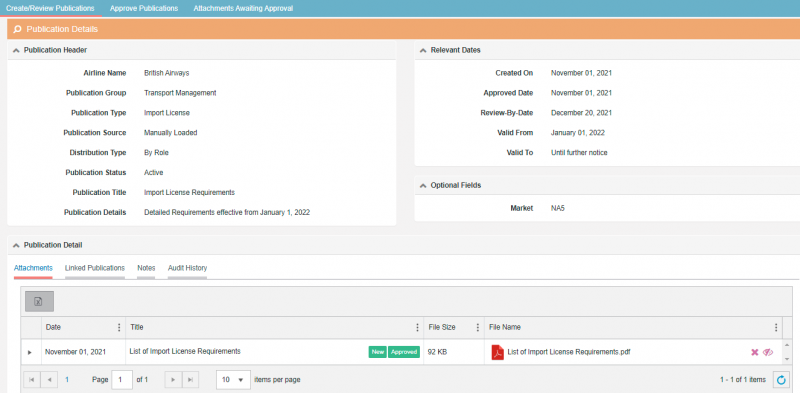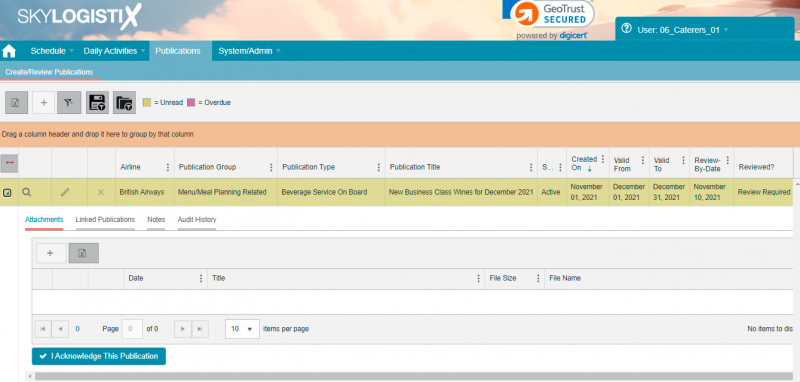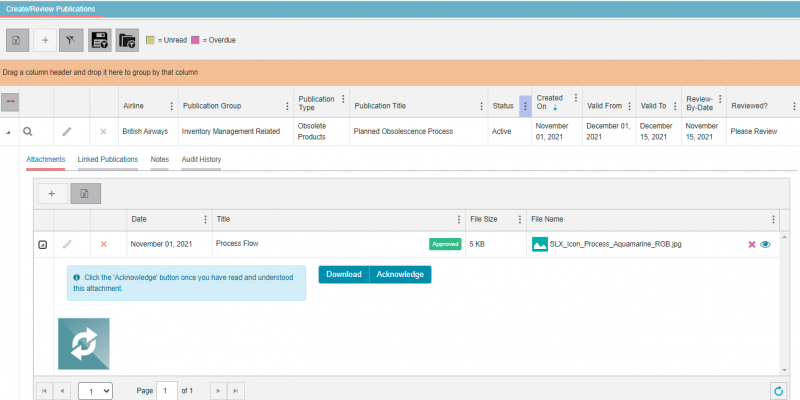SkyShare PublicationIndex
Please use our Tips and Tricks page for understanding how the SkySuite portal works and how to navigate faster and easier.
Contents
Search for Publications you have to Review
Publications contain important information about the Supply Chain. Whenever a publication that is relevant to you is approved, you’ll receive an email notification advising you to open and review that publication. To review a publication, go to SkySuite Portal Home page and if you have publications pending to acknowledge/review, the following notification message button will be shown:
The total number of publications that haven’t been acknowledged will be highlighted in yellow, the number in red indicates the number of these publications where the deadline date (“Review-by-Date”) is overdue and you should give priority to reviewing these overdue publications immediately.
Click on the notification message button to view the publications not yet acknowledged. Alternatively, you can select the “Create/Review Publications” option from the Publications menu:
Then, filter in the “Reviewed?” column by the following criteria: “Please Review” and/or “Review Required”.
Review Publication Content
Click on the View icon ![]() to see the publication content:
to see the publication content:
Note that if the publication replaces another publication, there will be a link to review the previous publication in the top right corner on the publication details banner:
The publication details contain four sections: Publication Header, Relevant Dates, Optional Fields, and Publication Details.
Publication Header
“Publication Header” provides guidance on the type of publication:
• Publication Group: category for the publication content (Security, Health & Safety, Loading Specification, Station Provisioning, Purchase Order, Inventory Management, Warehouse, Menu/Meal Planning, Transport Management, Miscellaneous)
• Publication Type: subcategory within the publication group.
• Publication Title: a brief description of the publication content.
• Publication Details: a detailed description of the publication.
Relevant Dates
“Relevant Dates” indicates the publication validity dates and the latest day it should be reviewed and acknowledged:
• Valid From: initial date the publication is effective.
• Valid To: last date the publication is effective, if this is blank it means that the publication remains relevant till further notice.
• Review-by-Date: the latest date by which the publication should be reviewed and acknowledged.
Optional Fields
“Optional Fields” detail additional information relating where the publication applies:
• Aircraft: shown if the publication applies to a specific aircraft type.
• Market: shown if the publication applies to a specific market.
• City Pair: shown if the publication applies to a specific route.
• Flight: shown if the publication applies to a specific flight.
Publication Detail
“Publication Detail” contains attachments and related publications:
• Attachments: Images and PDF file types can be viewed without downloading. All file types can be downloaded by selecting the “Download” button.
• Linked Publications: Related Publications.
• Audit History: records of any attachment title update, attachment addition/deletion.
Acknowledge a Publication without Attachments
Click on the View icon ![]() or the Arrow icon
or the Arrow icon ![]() at the publication line level. And select the “I Acknowledge This Publication” button -located on the left bottom-, to confirm that you have read and understood the publication:
at the publication line level. And select the “I Acknowledge This Publication” button -located on the left bottom-, to confirm that you have read and understood the publication:
It is important to make sure you have fully reviewed the publication before acknowledging it.
A review email notification will be sent if a publication without attachments has already been reviewed, and attachments have been added since then.
Acknowledge a Publication with Attachments
Click on the View icon ![]() or the Arrow icon
or the Arrow icon ![]() at the publication line level. Then click on the Arrow icon at the attachment line level. The “Acknowledge” button will be available after viewing an image or a PDF file attached; other file types attached have to be previously downloaded.
at the publication line level. Then click on the Arrow icon at the attachment line level. The “Acknowledge” button will be available after viewing an image or a PDF file attached; other file types attached have to be previously downloaded.
For every attachment you must click the “Acknowledge” button to confirm that you have read and understood it:
It is important to make sure you have fully reviewed the attachment before acknowledging it. All the attachments must be acknowledged.
A review email notification will be sent if a publication with attachments has already been reviewed, and new attachments have been added since then.